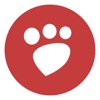It is likely that on more than one occasion you have seen yourself in need of change photo resolution on iphone to be able to include it in a document, share it via email, publish it on your favorite social network... Although Apple does not natively allow us to edit the resolution of images through the Photos application, it does offer us a tool to be able to do it.
I'm talking about the Shortcuts app, an app that Apple introduced to iOS a couple of years ago after the acquisition of the company behind Workflow and that are also available for macOS Monterey onwards. Thanks to this application, we can create custom workflows to automate tasks of all kinds and among which is included the possibility of modifying the resolution of photographs of our iPhone.
If you think that the Shortcuts application is somewhat complex, no problem, since you can use any of the different apps available on the App Store to be able to do this task, or even use Apple's Mail application, although with the latter, it does not allow us to adjust the images to the resolution we are looking for.
With the Shortcuts app

Once again, with the Shortcuts application we have at our disposal one of the fastest and easiest methods to change the resolution of images stored on our device.
There are many shortcuts to change the resolution of images on the internet, however, the one you can download from this link, It is one of the most complete, since it allows us to establish if we want to modify the width or height of the image and not only the height as most do.
How to use the shortcut
- In order to use this keyboard, the first thing we must do is access the Photos application and select the image to which we want to change the resolution.
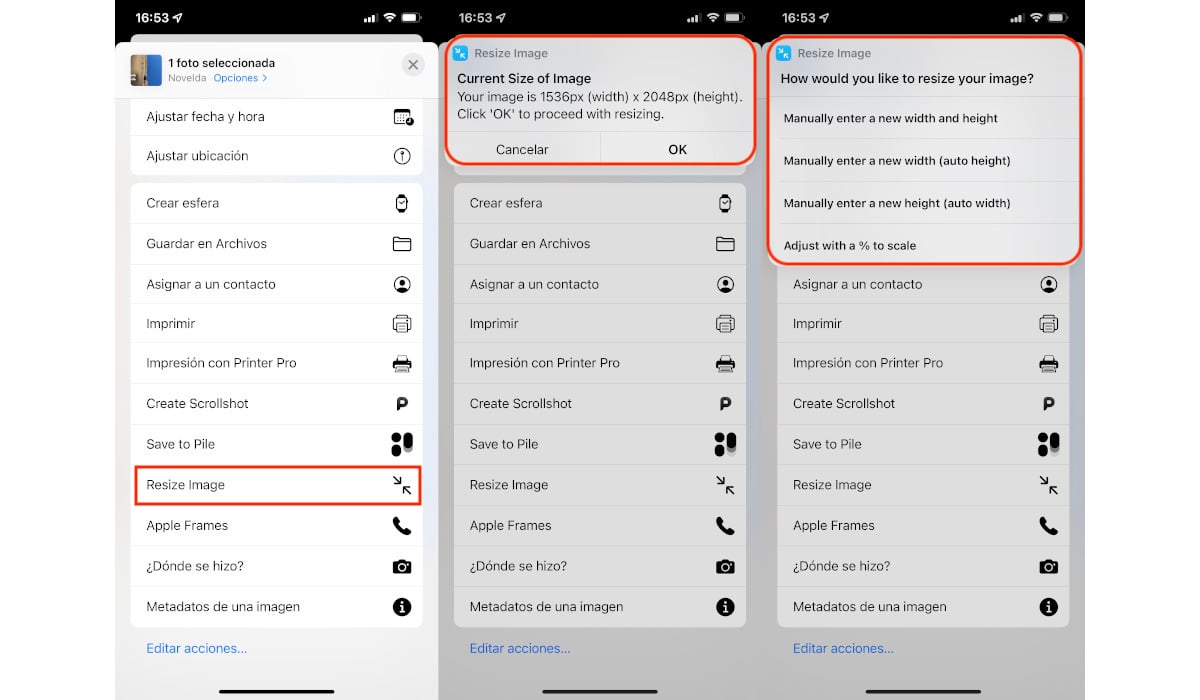
- Next, click on the button Share and select the shortcut Image Resize.
- Next, the application will inform us of the size in pixels of the image that we have selected and invites us to press Ok to continue. This message is merely informative, so that we know the original size of the image and proceed accordingly.
- In the next window we are invited:
- Modify the height and width without respecting the proportion.
- Modify the height respecting proportionality.
- Modify the width respecting proportionality.
- Modify the size based on a percentage.
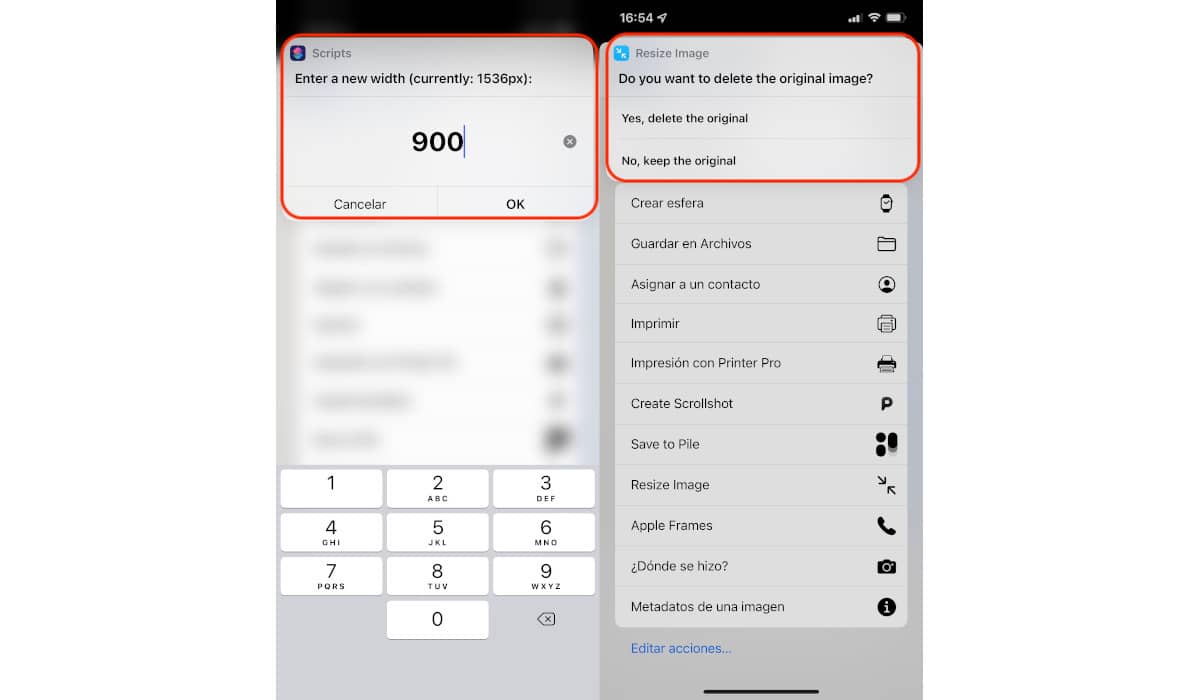
- In the images that accompany these lines, I have selected modify the width of the image so that it goes from 1536 to 900. Once we have entered the new size, whether it is larger or smaller than the current one, we click on Ok.
- Finally, the application will invite us to delete the original image or keep it when with the one we just modified.
This Siri Shortcut, supports batch processes, although if we use images of different formats, the conversion can be a bit cumbersome.
With the Mail app
The simplest and fastest method for lower the resolution of the images without using shortcuts or third-party apps is through the Mail app. When we share large images through Mail, the app will ask us if we want to send the content in its original resolution or if we want to reduce the size of the images.
The problem with this option is that it does not show us the final resolution of the images. However, if that is not a problem, since our idea is to reduce the original image, sending the images by mail through Mail is a fantastic option to consider.
With third-party applications
Unless you have the need to reduce or enlarge the resolution of all the photos you take with your iPhone, in this compilation of applications, I only show you free or free apps with ads, ads that can be removed using an in-app purchase.
At the time of publishing this article, none of these apps include a monthly or yearly subscription to be able to use it. I have decided not to include this type of application, because if you habitually modify the resolution of the photographs you take, it is most likely that you will do this process from a PC or Mac, so paying for a subscription is not really worth it.
Resize It – Image resize
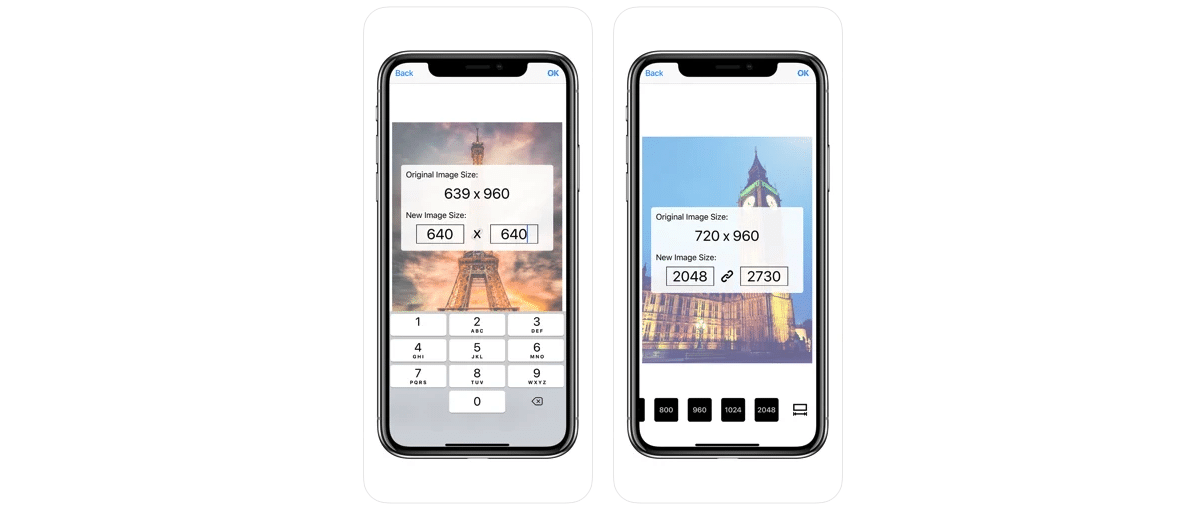
One of the Free that we have at our disposal in the App Store to change the size of the images on our iPhone and iPad is Resize It – Image resize, an application that allows us to modify the resolution of the width or height while maintaining the proportion.
Requires iOS 8 or later and is compatible with Macs managed with the Apple M1 processor.
photo size
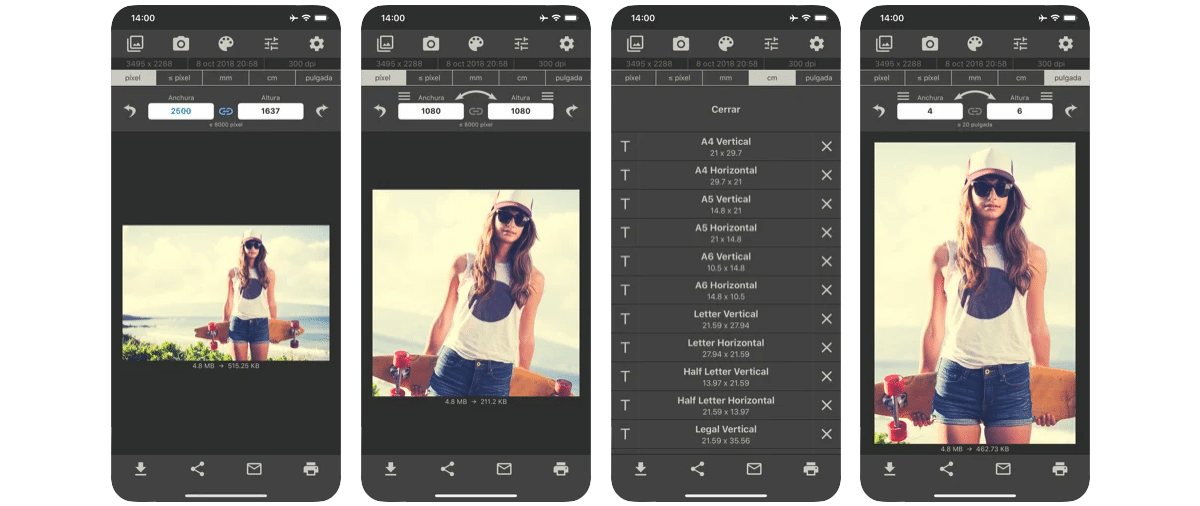
If we are not clear with the pixels, we can use the Photo Size app. This application allows us to modify the size of an image to adapt it to a specific resolution, millimeters, centimeters or inches.
Photo size is available for your download completely free, includes an in-app purchase, a purchase that allows us to remove the ads it displays. Does not include any other type of purchase.
Requires iOS 11 or later and is compatible with Macs managed with the Apple M1 processor.
Image Resize + Converter
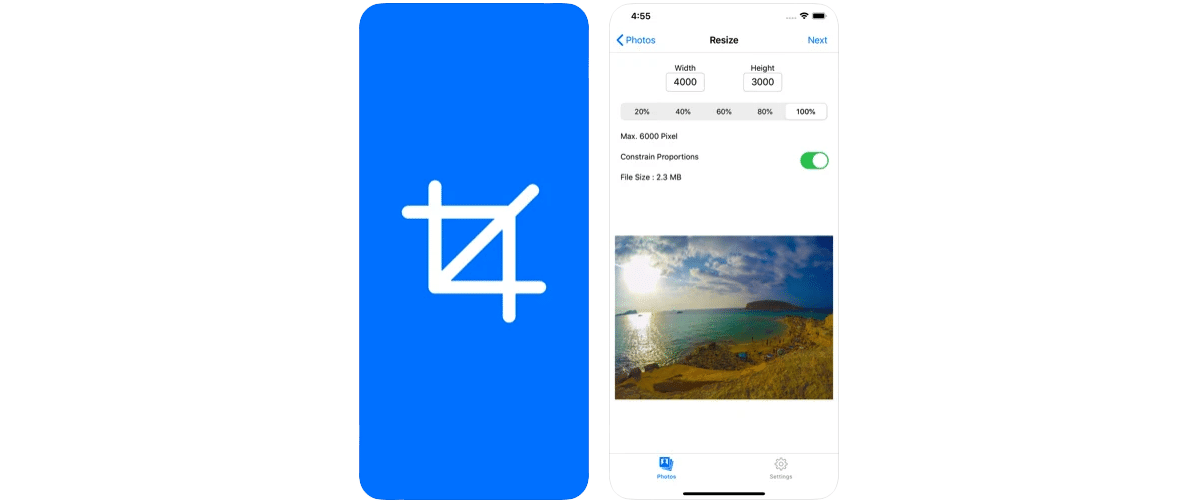
Another option available in the App Store to change the size of images is Image Resize + Converter, an application that we can download for free, includes ads and an in-app purchase to remove them.
The application allows us to modify the size of the image by modifying the width and height pixels or use a percentage to reduce the size of the image. It allows us to modify or preserve the proportions of the image.
Image Resizer Pro requires iOS 12 or later and is compatible with Macs with the Apple M1 processor.
Dequeeze Batch Resizer
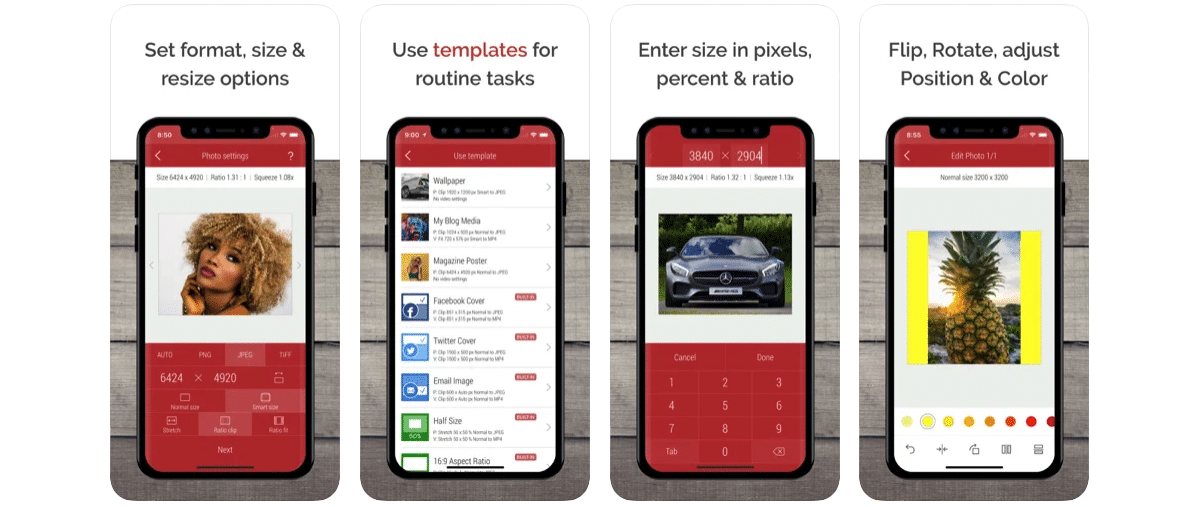
With one of the more careful interfaces In this type of application, we find Desqueeze Batch Resizer, an application that allows us to change the resolution of images in batches as well as allowing us to change the image format.
This application includes a purchase inside to unlock all Pro features that include, a purchase that has a price of 2,99 euros.
Among the Pro functions offered by the application, we find:
- Modify the size of photos and videos based on a percentage or ratio.
- Flip and rotate images and videos.
- Create and modify templates