
The last of the 10 points that Apple presented as one of the 10 important novelties of iOS 10 was the new Messages app. In the United States, the apple messaging application is one of the most liked, which is why last year it already took a step forward with the launch of iOS 9. This year it has taken another step, or several, and iMessage is so interesting that you come to know bad that you don't have more contacts to use it with.
The first thing I want to say here is that the screenshots that I am going to upload, as you can see, are from an iPad. The reason is that right now I have not yet decided to install it on my iPhoneIf not on an iPad 4 that I "borrowed" from a relative. In any case, all the functions are available on the iPad, as well as on the iPhone and iPod Touch.
Messages, the Apple messaging application that you will want to use
Digital touch
The first thing I want to talk to you about is Digital touch. This way of communicating was introduced in 2014, together with the Apple Watch. With the «Digital Touch» we can do the following:
- If we slide our finger, we can make a drawing and our contact will see it in real time.
- If we touch with two fingers without lifting them, we will send our pulse. As I have nothing to measure it, I cannot confirm that it is our real pulse as in the Apple Watch (but knowing me and knowing that in summer my pulse accelerates a lot, it is likely that it is).
- Finally, also as in the Apple Watch, we can send touches, a new way to attract attention.

We can send the drawings and touches in different colors. On the other hand, and although it is not the same, on the keyboard we have an icon that shows a pencil and a line. If we touch there we can also send another type of drawing, this one on a white background and without any effect.
Sharing photos is now much better
La Dial, which was already available in Mail, now we can also use it from Messages (and from the reel). When we are going to send a photo, the image appears as a thumbnail in the box. If we double click on it, we can use Marking, which allows us to draw freehand, add a magnifying glass, recognize shapes (such as arrows, squares, text bubbles, etc.) or add our signature.

When you touch on the camera icon, you will see an image like the previous one, from which we can take a photo. The size, at least on the iPad, ensures that we will see perfectly what we want to photograph
Stickers and much more

If we touch on it App Store icon we can send the famous "Stickers", although at the moment there are only a few from Apple. We can also send Apple Music links, but I am not sure if the contact we send a song to has to be subscribed to the apple streaming music service (I imagine it is). From here, if we write something and select it, we can also search for GIFs and photos.
Three times bigger emoji
Honestly, I like this novelty and it even tastes little to me. Emoji have been widely used for years and many times, especially on mobile devices and more so if they have a smaller screen (like the iPhone SE), we don't even know what is represented in an Emoji. In iOS 10 Messages, and I hope this spreads across the entire OS, these Emoji will be 3 times bigger.
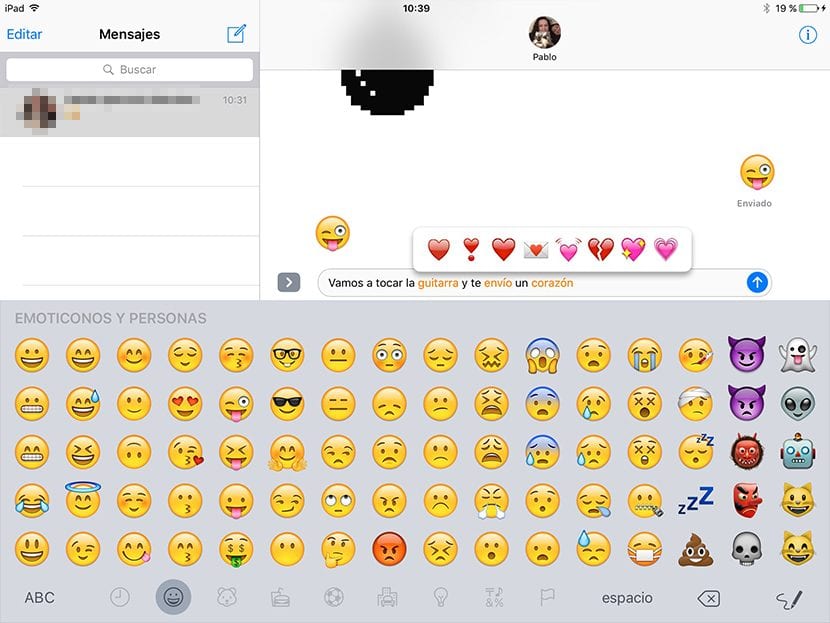
Moreover, there will be an option, I can't find it right now (it may not work in Spanish yet) that will allow us to edit a message changing some words for emojis. To achieve this, we will have to write a message, put our finger on the message to choose "select all" and choose the keyboard of the Emoji that, if we do not have another language activated, it will be by touching the world ball. Once the world ball has been touched, the words that can be changed into an Emoji (those understood by the system) will turn orange and by touching each word we can choose between several options.
Flag messages with reactions

Another option that is also fine is to mark messages with reactions. How? Well, by double clicking or holding a finger on a bubble we will see a few, like the heart you see in the previous image. We also have one thumb up, one thumb down, "HA HA", "!!" Y "??".
Magic ink, animated backgrounds and sending force

Finally, and I don't think I left anything, we can also send "encrypted" messages and photos. I put it in quotation marks because this encryption is what they have called "Magic Ink", which is nothing more than smearing the message or photo and if our contact wants to see it, they only have to slide their finger over it. To access the Magic Ink, To force sending the bubble and the animated backgrounds, what we have to do is touch and hold on the arrow to the right of the entered text. An image like the one above will appear.
Have you tried the Messages app in iOS 10? If you have tried it and discovered something else, be sure to comment and explain how to do it.
