
The camera of our iPhone has become a main part of our life since being coupled to our mobile allows us to quickly preserve any memory. The iPhone camera automatically establishes the focus according to the objects that are in front of the camera. Fortunately we can change it simply by pressing on the screen and pressing on the shutter the photograph will be taken.
HTC, Samsung and Sony do more than one They added a functionality that allowed to modify the focus of the objects that we had taken from a photograph. A curious function that photography can save us at some point but little else. If we want to use this function on our iPhone we have to use the MultiCam application. This application takes different shots of the same photograph by varying the focus and exposure so that we can vary the objects that we want to appear in focus in the photograph.
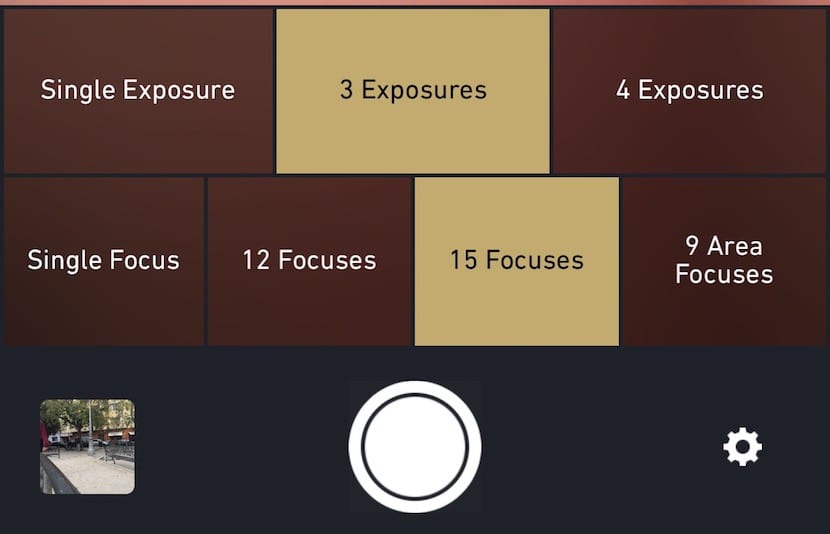
The application offers us two options to make the captures. On the one hand we have the exposure of the capture that we want to make, offering us three options: one exhibition, three exhibitions or four exhibitions. Whether we select three or four we will be able to check the result of the different exposures once the capture is made.
In the lower part we can configure the number of captures / different approaches we want to make of the object in question. In this section we can select a single approach, 12 captures with different approaches, 15 captures with different approaches or simply capturing nine different focus points. During the capture it is necessary that the iPhone does not move so that the blurred images do not come out.
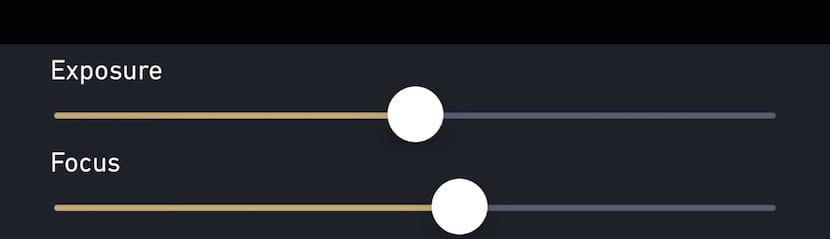
Once we have taken the photograph, click on the image that has been saved to open the editor mode where we have to select the capture with the focus and exposure that best suits us. In the MultiCam image editor we find two lines with the exposure and with the focus. We just have to move left or right to set both the focus and the exposure of the photo. Once established we have to click on the upper part of the screen where Save appears.
MultiCam allows us use both the rear and front cameras of the device in addition to allowing the use of the flash to make the captures. MultiCam developers have taken everything into account when taking advantage of all the options that the native iOS camera gives us to implement it in their application.
Our assessment


… .What is said, the same photo that you have put is not right? 😉
Yes, it is, but since it takes 12 photographs, the image in the background, in this case the children, has moved.