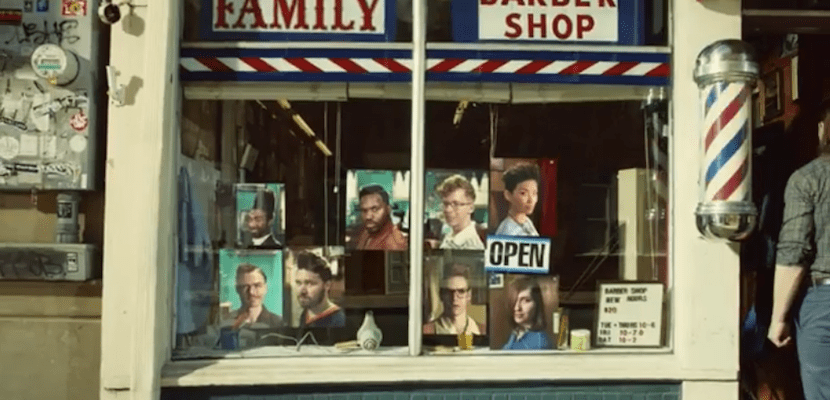
One of the best features you have in iPhone 7 Plus is Portrait Mode. With this mode, the user can make an apparently normal and simple photo of a person, animal, or object have much more prominence, standing out against a totally blurred background.
The new Portrait Mode is inherited from SLR cameras and Apple implemented it in a really good way on the iPhone, when you try it for the first time it leaves you really surprised. But Can you remove the blur from a photo taken with this mode active on the iPhone? The answer is yes, can be on iOS 11 and today we will see the simple steps to make this change.
There are three easy steps those that will lead us to leave a photograph taken in this way to leave it in a normal photograph without the background out of focus. The good thing about this is that if we later want to reapply the blur to the image we can simply reverse the steps and leave it again as at the beginning.
How to remove Portrait Mode from a photo
It is as simple as accessing the image that we have in the photo gallery and following the steps in the Edit option. We go with the three steps that we will follow to leave the image without Portrait Mode in our gallery. This edits the photograph that we have stored on the iPhone, it does not create a new one, but it is possible to reverse the steps:
- We enter the gallery and choose the photo, click on the Edit option
- Once the menu opens we have to click on the Depth option
- Click on Ok and the changes will be saved
If we have an image in which we do not have the Portrait Mode active and it meets the conditions to be able to apply it, it can be added by following the same steps we have to remove it. Undoubtedly the arrival of the new iOS 11 is offering interesting details for users that can be enjoyed through the public beta.





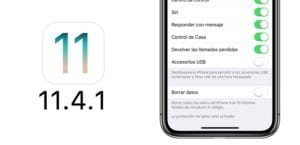
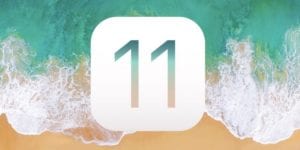
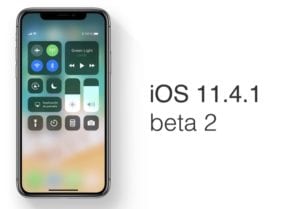
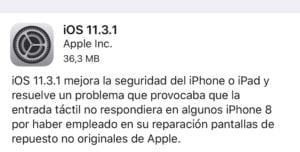
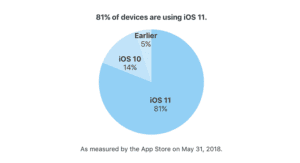

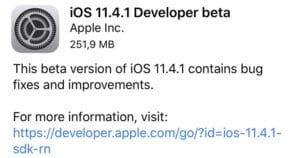

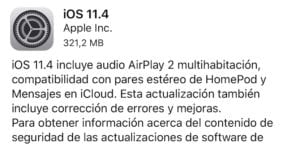
Thanks, I didn't know.
Lightroom DOES NOT RECOGNIZE PORTRAIT MODE, SINCE I UPDATED THE iOS 11