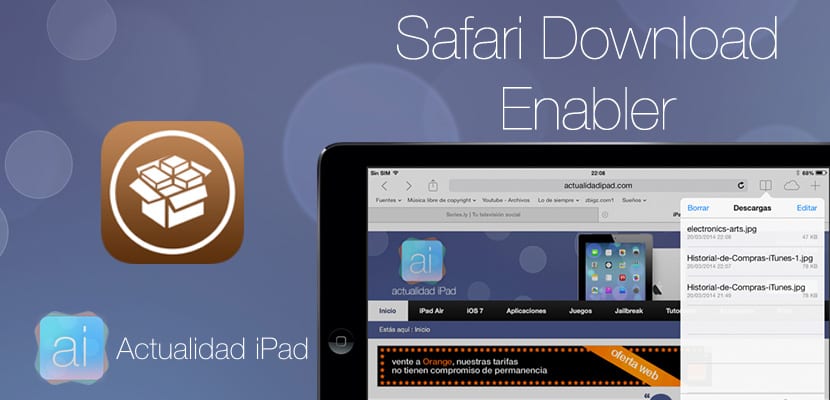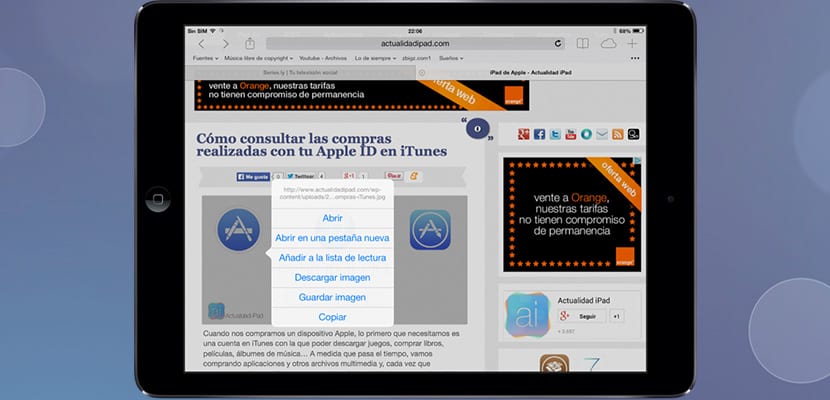One of the things that I am missing in iOS 7 (for me and many users) is the possibility of downloading files through a managerIn other words, not be aware of a "tab" that I will not be able to open later if I do not have a specialized application. With a download manager we could download files in the background and save them on our iPad to be able to send them by mail, for example. Now I will tell you about un new tweak from Cydia called Safari Download Enabler that allows us to download multimedia files from Safari (videos, photographs, documents, files ...) and then manipulate them through a file manager like iFile. Let's see how Safari Download Enabler works
How to download files from Safari with "Safari Download Enabler"
The first thing we have to do, as always, is download the tweak: Safari Download Enabler, from the official BigBoss repository for free. The tweak has some settings that we can see in the iOS Settings, but that we recommend not modifying. Let's start downloading files with Safari Download Enabler. Let's see what we can do with this tweak:
- Download HTML5 videos by shaking the device
- Download links or images
- Download files from external websites
Once downloaded, we go to Safari and look for a photograph (for example) that we want to download, in my case it is a photograph that I published yesterday in an iPad News article. To download the photograph, click on it for a few seconds until a menu like this appears:
We are interested in the new function that has been added to this menu: «Download image«. Click on this option and immediately, the image has gone to the download manager (Safari Download Enabler). To access the download manager, click on the «Favorites» menu (the book) for a few seconds until the file manager is displayed that the tweak has configured in Safari and we visualize all the files that we have downloaded so far:
If we click on one of the downloaded files, a new menu will appear with the following options:
- To select: We will see the file from the browser by accessing the inside of the iPad, to the path where the file downloaded by Safari Download Enabler is located
- Keep: the guts of our iPad will open and we can save the file in any of these folders. Be careful where we keep strange files because they could damage our iDevice.
- Open in: finally, Safari Download Enabler allows us to open the file with other applications that we have installed on our device.
I hope you liked how this tweak works and make the most of it since it is free and its functions are really useful