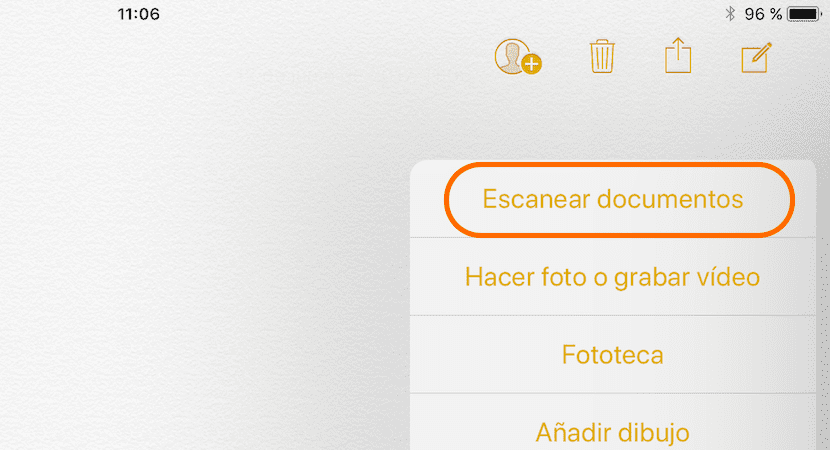
In the App Store we can find a large number of applications that allow us to scan documents to later convert them into PDF format to share them with other applications or through email or other instant messaging applications. In recent years, the Notes app has received a large number of new features And with the release of iOS 11, the functions that it offers us natively continue to expand. One of the most striking is the possibility of being able to scan documents directly from the native application, without having to resort to third-party applications.
Thanks to the new functions that the Notes application has received in the latest versions of iOS, Notes has become an application that allows us not only to create lists, take notes, copy links ... but also allows us to have the documents we scan in one place because we need to have them on hand. Here's how this new Notes feature works, a feature that will be available when Apple releases the final version of iOS 11 in September.
Scan documents in iOS 11 with the Notes app
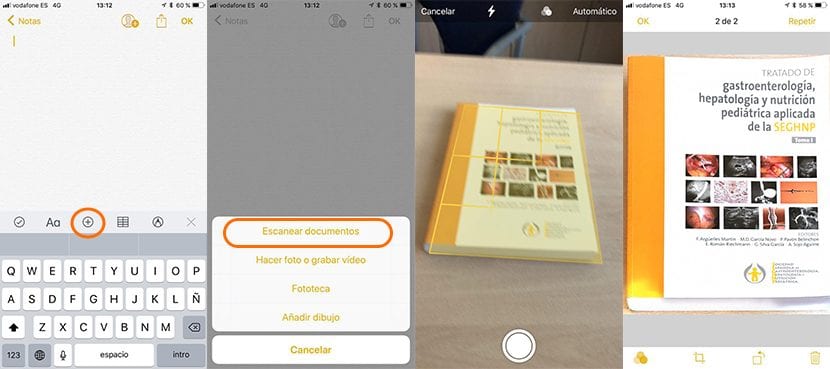
- First we must open the Notes application.
- Next, click on the icon to create a new note, located in the lower right corner.
- Now we just have to press the + icon and select Scan documents.
- The camera will start, click on the button to capture.
- In the next step we must adjust the edges of the document so that iOS can extract only the document from the capture, eliminating any part that does not correspond to it, such as the table where the capture has been made.
- Once the edges have been selected, click on Use scanned file and the application will allow us to continue scanning documents. If we do not want to continue, we just have to click on Save and the documents will be displayed within the new note that we have created.

and what is the difference with taking a photo and cropping the edges normally, does it have higher quality, OCR recognition?
Excellent article, thank you, it saved me a lot of time and money.
Thus any document occupies about 12 megabytes. Sometimes impossible to use due to its large size. Bravo!