
The iOS calendar offers us many possibilities. The iCloud synchronization of our appointments between all our devices means that being on our computer with Mac or Windows, on our iPhone or our iPad we will always be aware of all our calendar events. Today we are going to see how we can set default alerts for the events we add to our calendar, so that it will automatically notify us when we indicate it, depending on the type of event we have created.
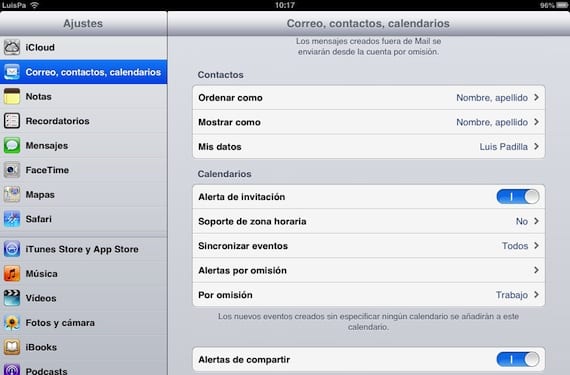
We must access the Settings menu of our iPad, and select the submenu "Mail, contacts, calendars." On the right we access the option "Alerts by default".
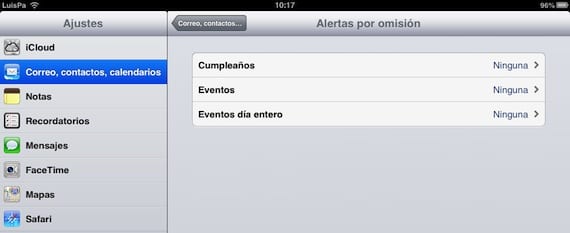
We will see that we have 3 different types of events: birthdays, events and full-day events. Unfortunately we will not be able to add more types of events, an important lack, but at least we will take advantage of what iOS offers us. Birthdays are taken by the calendar application from our contact list. Each contact must have their birthday added to their file, there is no other way to add it to the calendar. Click on any of the three events to configure the alert.
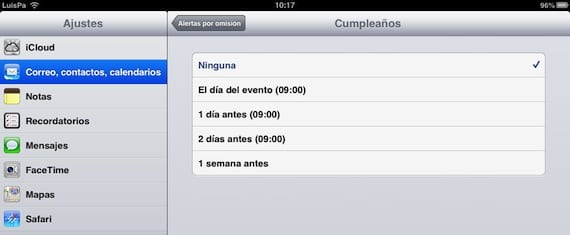
The options offered by iOS are not customizable, although they are sufficient for most cases, a custom alert option wouldn't hurt. Select the one you want to use, and keep in mind that all events of that type will have that alert by default.
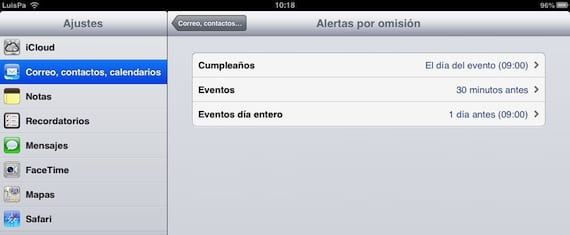
We already have all of our events configured with default alerts. All those that we have added and those that we add from this moment will notify us when we have indicated them, although we can modify it in each event if we want it.

If we create a new event or edit an already created one, we will see that the alert that appears by default is already selected, but if we click on it, it will be modified exclusively in that event. A very useful function but one that needs more customization options, because not being able to create more event types or not being able to modify the time of the predefined alert is unforgivable. But for the moment it is what we have, so at least we must know how to get the most out of it.
More information - Share events and calendars on iOS
