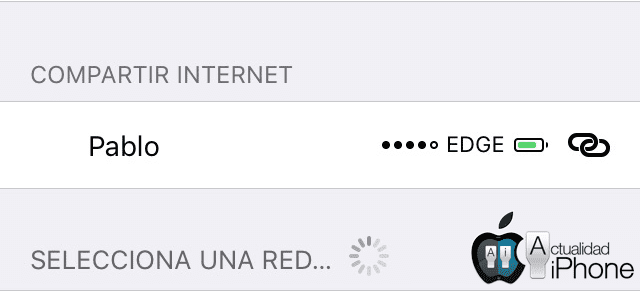
We never know when we will need to have a data connection on a device without 3-4G. That is one of the reasons why it is important to have the ability to share the internet. With iOS 8 came many new features and, along with OS X Yosemite, the Apple ecosystem gained features such as Handoff that allows us to start an activity with one device and continue it with another. And not only that, also we have the possibility to connect to our iPhone from our iPad or iPod without the need to enter a password.
Before iOS 8, when we wanted to share the internet we had to take the iPhone, activate the option to share the internet, take the iPad / iPod, look for our iPhone in the WiFi section, choose our network and enter the password. With the arrival of Handoff, this all pretty much sums up, which brings a lot of comfort, but there is something that we will have to take into account.
How to share the internet in iOS 8 or later
To share the internet, the first thing we have to take into account is that our operator has to offer us the possibility of sharing it. If not, game over.
If our operator is an OMR
If our operator is a Mobile Operator that owns the NETWORK, we will simply do the following:
- We open Settings.
- We played on Share internet.
- We activated the switch.
- From our iPod or iPad we look for the name of our iPhone, we choose our network and we put our password.
If our operator is an OMV
If our operator subcontracts the infrastructure to other operators, we will do the following:
- We open Settings.
- We open Mobile data
- Let Mobile data network.
- We scroll down to SHARE INTERNET / Access Point and we enter the address provided by our operator (In this case, Pepephone's is gprsmov.pepephone.com).
- Once the address has been entered, we will be able to see the option to share the internet and we will proceed to step 2 of the procedure for OMR operators.

NOTE: It must be taken into account that there may be OMVs that act in this sense as an OMR and the above is not necessary in which case we would only have to do the same as in the case of OMRs.
How to connect to Instant Hotspot
Instant Hotspot, as the name suggests, is so you don't have to do any of the above; so that all of the above is instantaneous. What we will have to do is simply have both the iPhone and iPod / iPad with the same Apple ID. The devices will recognize each other and all we have to do is go to the WiFi settings of our iPod / iPad and select the network of our iPhone. As you can see in the image that heads this article, Handoff also allows us to see the connection speed of our iPhone (2G, 3G or LTE), its coverage and its battery percentage. The image of the padlock does not appear either, indicating that it is a network that does not require a password.
If what you want is to share the internet from your iPhone with iOS 8 or later with your computer with OS
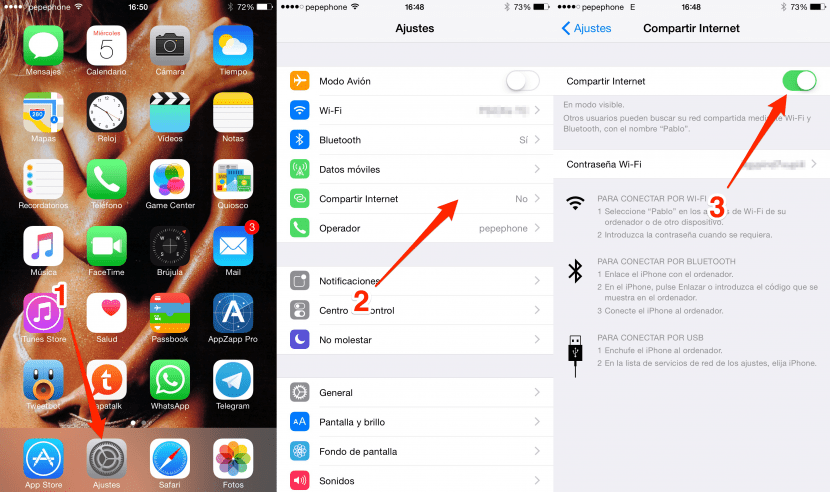

One subsection, in iOS 8.4 it is no longer automatic. Before 8.4 you went to the iPad, to the wifi, the iPhone appeared and you gave it and connected. In 8.4 they broke it
I already said that on my ipad I did not see my iphone.