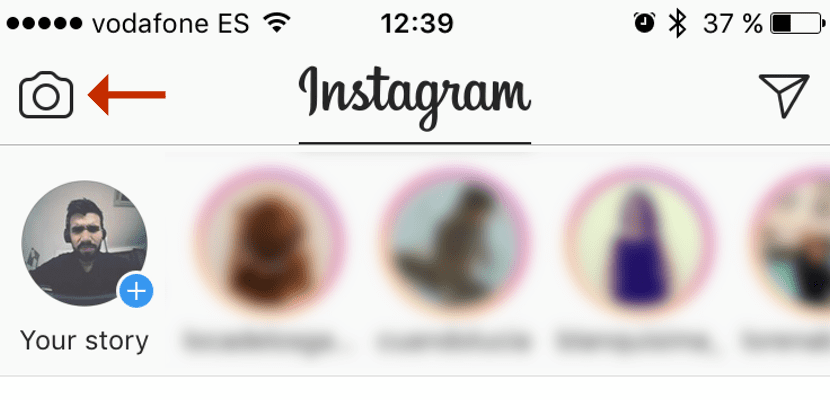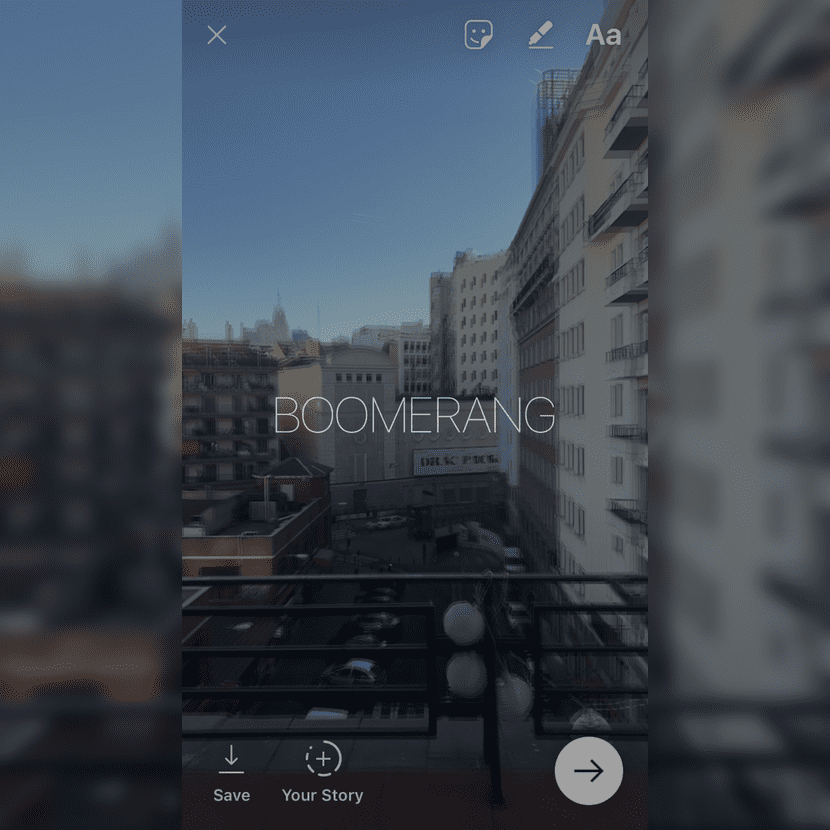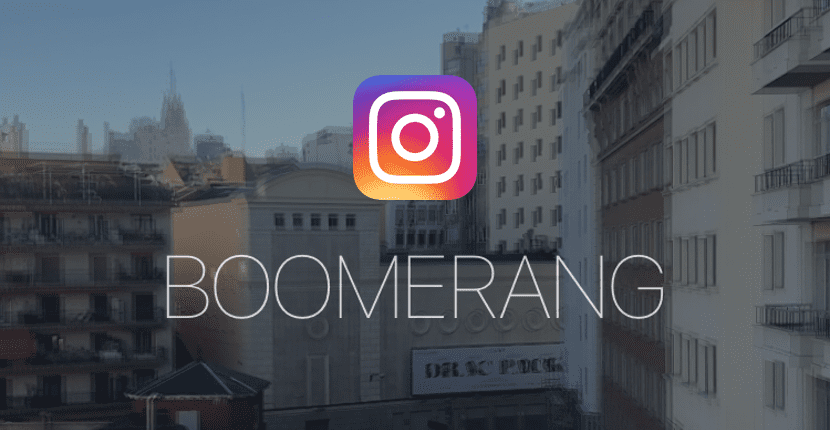
Do you use the Live Photos of the iPhone?, a novelty of the iPhone camera that came with the iPhone 6s and that allows us to see what happens seconds before and after capturing a photo. I know a lot of people who they remind the funny living pictures of Harry Potter, and it is very curious to see what was happening while we were taking the photograph. For this we have to activate it in the camera app (only available from iPhone 6s), and then we will press on the photo, once it is taken, to be able to see the Live Photo.
Instagram is the fashionable social app, I would dare to say that it is one of the most used today, and all thanks to the fact that they have not left it aside and little by little they have been updating it by adding new things. The last thing, the possibility of using the Live Photos of our iPhone in our Instagram Stories feed. Here we explain how you can share the Live Photos you take with your iPhone directly on Instagram Stories, something quite interesting if you usually have Live Photos activated on your iPhone ...
The first thing we have to know is that the operation of this Instagram novelty consists of make a gif with Live Photos, something that can already be done thanks to third-party applications, and that now it will be done automatically in our Instagram Stories thanks to the Instagram Boomerang, something that is increasingly fashionable by the way.
How to use our Live Photos in our Instagram Stories feed
- The first thing we will have to do is open the Instagram app, obviously, and click on the camera icon in the upper left margin (You can see it in the next screenshot).
- We will see the Instagram Stories interface, screens where you can take a photo, record a video, or even start broadcasting live with the new Instagram Live. Here we will go to the Photo screen and we will slide the bottom part up, we will then see the photographs what we have done in the last 24 hours, here we will select a photograph that has the Live Photo.
- When you have selected a Live Photo we will see the screen of the following capture. Here we will have to hold down the screen, with the 3D Touch, and we will see how the word «Boomerang» appears On screen, the Live Photo will start to play as a Gif.
And so we will share the Live Photo in our Instagram Stories feed, an Instagram novelty that was missing and that will now allow us to take advantage of all the possibilities of our iPhones. What's more, You can also save the new Gif by clicking on the Save button on the editing screen. Get ready to start seeing new Gifs, or Boomerangs, in the Instagram Stories feed ...