
A few days ago we explained how to convert videos to a format compatible with iTunes using a free app called Handbrake, available for both Mac and Windows. Although there are applications that allow the playback of movies in a format not compatible with iTunes (avi, mkv) as Plex (without a doubt, the best in my opinion), having your library compatible has its advantages, and one of them, the best of all, is that you can enjoy that library from any device connected to your network.
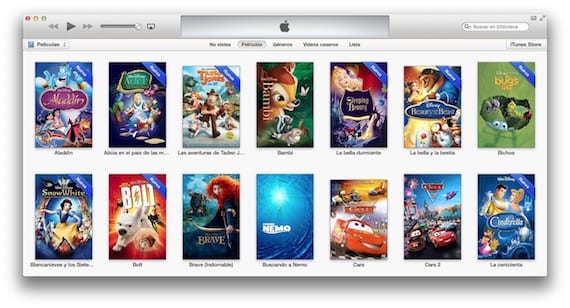
This iTunes option is called "Home Sharing" and the only requirement is that you must be connected to the same network, and that the computer must be turned on and with iTunes open. Just go to iTunes preferences, and in the "Sharing" tab activate "Share my library on my local network." You can also select what you want to share, even set a password for greater security. It is also good to activate the playback counters so that you see something on your iPad, and if you leave it halfway, when you see it from your Mac or your iPhone, you start where you left off.
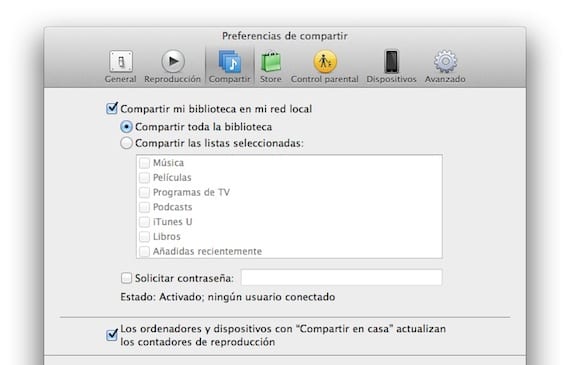
Once this is done, now you will have to go to the settings of your iPad, and select videos, and enter the same username and password as the iTunes accountThus, you will be able to enjoy all the iTunes content on your iPad (and on your iPhone, AppleTV, iPod Touch…) without having to transfer it through iTunes and taking up space on your device.

Every time you run the videos application, you will see that at the top there is a "Shared" section, that if you select it will show you the library that you have just shared from iTunes, when you select it, you will be able to play the content, without cuts and with the original quality .
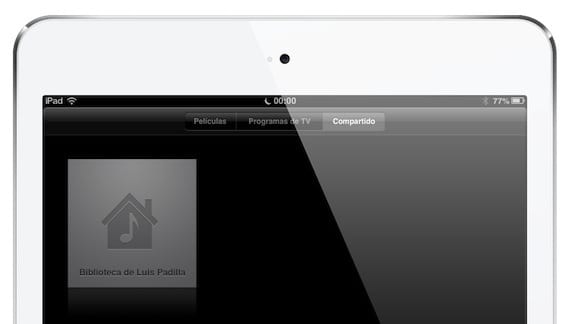
One of the best features of iTunes that makes worth wasting some time converting files. My 3Gb iPad 16 doesn't have the capacity for as many movies as my little ones want. With this option, there is no problem.
More information - Easily convert your movies to iTunes with HandBrake, Plex, play any video format on your iPad.

Thank you, you have explained it very well, but I have tried to do it 200 times and there is no way. When I go to the iPad I don't see anything (neither in videos nor in music) from the libraries on my PC.
Have you activated it on both devices? Do you use the same Apple ID? Are you connected to the same wifi?
On March 30, 04, at 2013:18 p.m., "Disqus" wrote:
In the article you are sharing the itunes libraries, not "sharing at home". They are different functions. To share at home you have to go to preferences, general and activate the library with that name. You agree to save the changes and in the libraries you select share at home to configure it (it will ask you for the apple ID).
What a fabric, I wanted to say actiVar.