
Apple has introduced iOS 12, a version of its iOS operating system focused on improving device performance.
But of course, iOS 12 has come with little news and improvements. Of those that improve the use of our iPhone almost without realizing it, but then they become essential. This is the case of the news in the notifications of iOS 12.
Craig Federighi was in charge, as usual, of guiding us through the news of iOS and made special mention of three aspects that make notifications better usual in iOS 12.
"Instant Tuning"
Now notifications can be managed from the lock screen. Simply by sliding your finger to the left on the notification, the option to "Manage" will appear.
We can choose between "Turn off", which will deactivate all the notifications of the specific application, or "Deliver in silence". This option means that notifications do not appear on the lock screen of our iOS device, but, directly, with a balloon in the app and / or in the notification center.
It is a quite comfortable solution, especially if we can configure it from the lock screen itself, which lets get rid of that notification overdose, such as those from social networks, which we sometimes receive and which are not as important as a message, a reminder or an email.
Of course this We can also manage it from the device Settings in "Notifications". There, we can manage each app in a new, more visual menu with more options.
In addition, Siri will suggest -as it thinks- that you turn off notifications of apps you don't use.
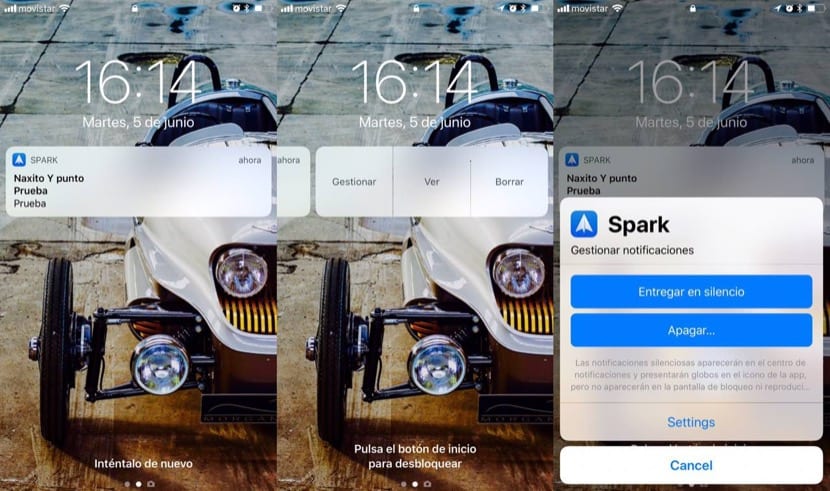
Group notifications
Copy or whatever you want, the truth is that we had been asking Apple for an improvement in the presentation of notifications for a long time. Thanks to group notifications, we will see notification blocks organized by app or by category , which will allow us to better deal with notifications.
A whole group of notifications can be managed at once, or we can deploy the group and see them as we are used to in iOS 11.
In the "Notifications" menu We can manage if we want an app to group all the messages, never group them or do it automatically.
Do not disturb while you sleep
"Do Not Disturb" has received more news and deserves a mention in another article. But if we talk about notifications and the need for better management of those that come to us, it should be mentioned that "Do not disturb" has added the option to do not disturb while you sleep, an option that hides notifications until we wake up. It must be said that it is not that they do not sound or the screen does not light up, this is already done by "Do not disturb" in iOS 11, it is that when looking at the screen at night, it will be dark and without notifications that They get confused when they see the time, for example.
In short, small and demanded improvements that come with iOS 12 and that will be essential from day one.

I still believe that a configuration of Do Not Disturb type Alarms is necessary: you can program a daily Do Not Disturb from 22 pm to 8 am and another for weekends, for example, from 23 pm to 10 am.
All the best