AirPlay 2 is opening a gap in the speaker industry and more and more brands choose to include the Apple standard in their devices. Thanks to him we can enjoy the multiroom (or multiroom) and play the same music in all the rooms of the house, or just the opposite, play different content in each of them. But it also offers us the possibility of controlling the speakers through Siri.
If you think that the HomePod is not what you are looking for, by price or by features, it is important that you know that any speaker with AirPlay 2 you can control it through Siri from your iPhone or iPad, so you can ask Apple's assistant to play your favorite music or podcast on the speaker you want with just your voice. We explain how to configure and manage it.

Add to Home
Any AirPlay speaker must be connected to our WiFi network, and this is done through the brand's own application. This will already give you access to the multiroom but not to control through Siri. In order to take advantage of all that AirPlay 2 offers us, you must add the speaker to the Home application, as if it were a HomeKit accessory. You must follow the steps indicated in the video, or in the following image.
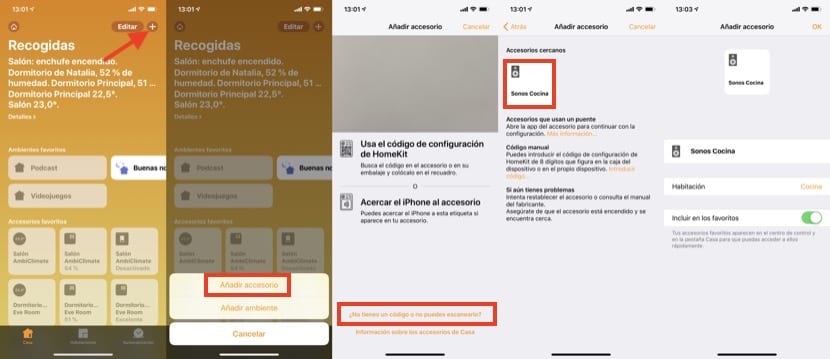
The name you give the speaker, as well as the room in which you place it, is very important because it will be the way in which Siri will be able to recognize it. You can always refer to it by name (Sonos Kitchen in my example) or by room (kitchen speaker). If there are multiple speakers in a room, telling Siri "(room) speakers" will sound on all of them without naming them one by one.
Summon Siri
Once that is done, you will be able to invoke Siri from your iPhone or iPad and tell it what you want to hear on the speaker. Remember to use the name or the room to identify it and that everything works correctly. Some examples are:
- I want to listen to my favorite music on the kitchen speaker
- I want to hear the playlist "x" on the living room speakers
- I want to listen to the latest podcast Actualidad iPhone on the bedroom speaker
Essential requirements is that the apps you use for playback are compatible with Siri, something that does not happen with Spotify, for example. If you are an Apple Music or Podcast user, you can do it without any problem.
