One of the what's new in iOS 14 is Sleep Mode and monitoring while we sleep thanks to the iPhone and Apple Watch. We explain how it is configured, how it works and what the information it offers us means.
The importance of sleep
Apple takes a further step in its concern for the health of its users, and to monitor our physical activity, and to control our heart rate and the detection of Atrial Fibrillation, now we have to add the promotion of good sleep habits. Sleeping well is essential to be able to adequately carry out our daily activities, but it is also essential for our physical health. More and more studies link lack of sleep with obesity, high blood pressure or depression, and yet it is an aspect that we do not worry too much about.
The sleep monitoring that Apple offers us is not intended to give us exhaustive information on how we sleep, but rather to make us aware of how much we sleep and to set goals that we try to meet. It is more of an "educational" task to improve our habits than a proper monitoring., since it lacks data such as the quality of our sleep, or the hours of deep sleep and light sleep, which other third-party applications do offer us. With the hardware that the Apple Watch has, especially the new Series 6 with its sensor for O2 Saturation, the feeling is that Apple could go deeper into this monitoring, but at the moment it is not. Perhaps after the launch of the new iPhone 12 we will have news in this regard, or maybe we have to wait for iOS 15.
Do Not Disturb Mode vs. Sleep mode
The first thing I would like to make clear is the difference between Do Not Disturb Mode and Sleep Mode. The former has been with us for a long time, even though it is completely unknown to many users. Do Not Disturb Mode is simply a function that makes us not disturbed by calls or notifications at certain times that we define, or when we activate it manually. The Sleep Mode goes much further, and is what we are going to explain in this article, and among its multiple options is the one associated with the Do Not Disturb Mode, but it is only one of its characteristics.

Sleep mode in iOS 14 and watchOS 7
Its activation in iOS 14 and watchOS 7 can be manual, but its essence is that we configure it to activate automatically. For the configuration we must go to the Sleep section of the Health application, and there we can define the parameters that our iPhone and Apple Watch will use to monitor ourselves when we sleep. The first thing is to define a sleep goal, the number of hours we want to sleep every day. An adult should sleep between 7 and 9 hours a day, although this is something that can vary depending on each individual. Once this is done, what is asked of us is that we create a pattern in which we define what time we want to go to sleep and what time we want the alarm clock to go off.
Here we can set multiple schedules for each of the days of the week. The options are many, from every day equally configured, to a completely different schedule for each day of the week. In my case, I have defined a schedule for weekdays (Monday to Friday) and another for weekends. These patterns will be the ones that mark your routines on a daily basis but you can always change the alarm for the next day, a change that will only take effect for that day and then resume the established pattern. We will return to this topic later.
Wake-up time will mark the time the alarm goes off, and bedtime will determine when Sleep Mode is activated. What does the Sleep mode do on our iPhone and Apple Watch? Let's start with the iPhone, in which Sleep Mode will cause the lock screen of our iPhone goes dark, notifications stop showing and Do Not Disturb Mode is activated. We can unlock the iPhone to use it, but we will have to take more steps than usual. On that lock screen will appear information about the load of our Apple Watch or the time at which the alarm is set, and a direct access to the Shortcuts that we have added.
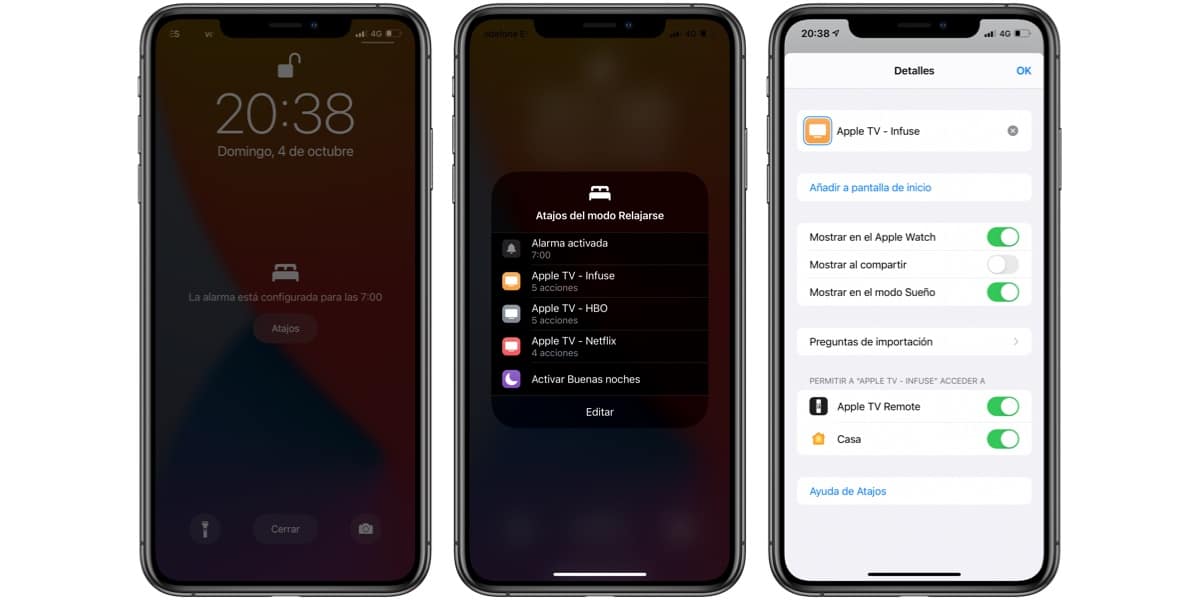
These Shortcuts can be configured within the Sleep menu of the Health app, or within the Shortcuts app. What shortcuts can we add? Anyone that we have in the Shortcuts app on our iPhone. The idea is to create shortcuts for functions that we use just when we go to sleep, as a shortcut that turns off all the lights in the house, or that we reproduce the podcast that we usually listen to in bed. We also see the option to change the alarm, as I indicated before, for me very useful because it is a quick way to change the alarm for the next morning without having to change the established pattern.
And on the Apple Watch? Well, something similar to what happens on our iPhone happens. The display turns off, even on always-on models, and When you touch it, it only shows the current time and the alarm time, and it also does so with a minimum brightness, so as not to disturb our partner in bed. Of course the Do Not Disturb Mode is also active, and if we want to unlock the Apple Watch we will have to turn the crown to do so. When the screen turns off again, it will be locked again.
Relax mode
To all this that happens when the Sleep Mode is activated we must add the Relax Mode. It is an option that you can activate or not, and that consists of advance sleep mode on your iPhone and Apple Watch before the time you have defined to go to sleep. How much ahead? What you indicate, in my case 45 minutes. The effects are the same as sleep mode, and the goal is to set a period of disconnection before going to bed.
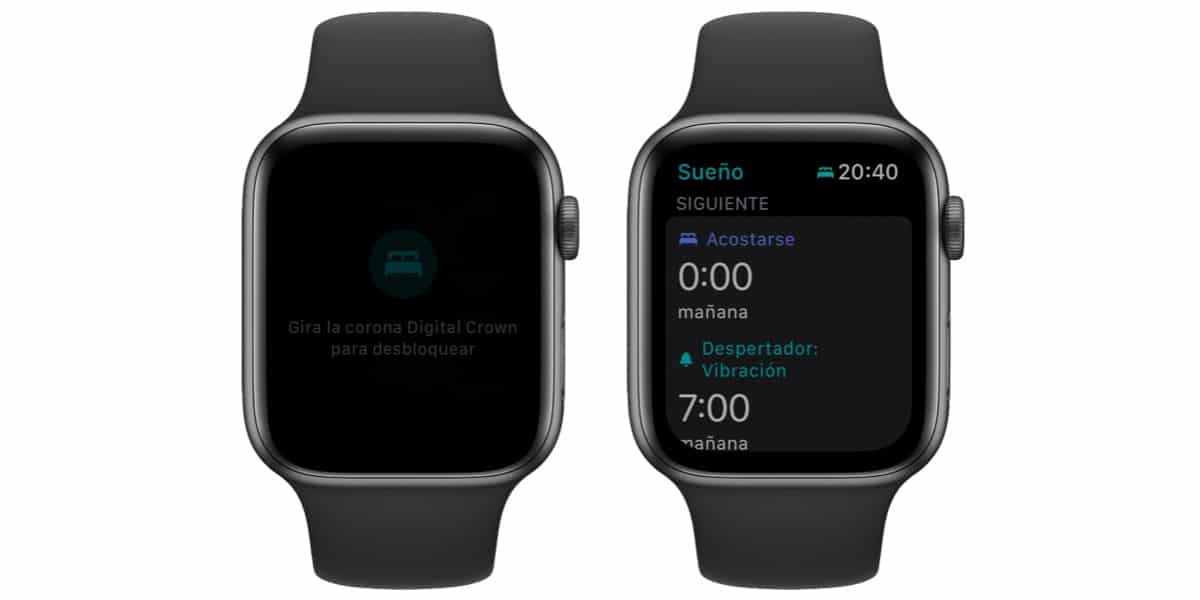
Sleep monitoring
The schedules that we have established will serve for our iPhone to notify us that we are going to bed, another thing is that we pay attention to it or not. Sleep monitoring will not start until we go to sleep, so that although we have configured that at 12AM we go to bed, only sleep will count when we actually go to it. As it does? Using the sensors of our iPhone and Apple Watch.
The iPhone is used to define how long we are in bed, while the Apple Watch is used to define how long we sleep. this is shown in the graphs by two colors: light blue for the time we are in bed, dark blue for the time we sleep. During all the time that I have used the Sleep Mode, the truth is that I have to say that it has perfectly detected when sleep has been interrupted, even if I have got up and picked up the iPhone it has marked it for me. With this data, the Health app offers us information on how much we have slept, what is our trend, weekly summaries, heart rate, etc. We can also see daily or monthly information, and we can move through the history.
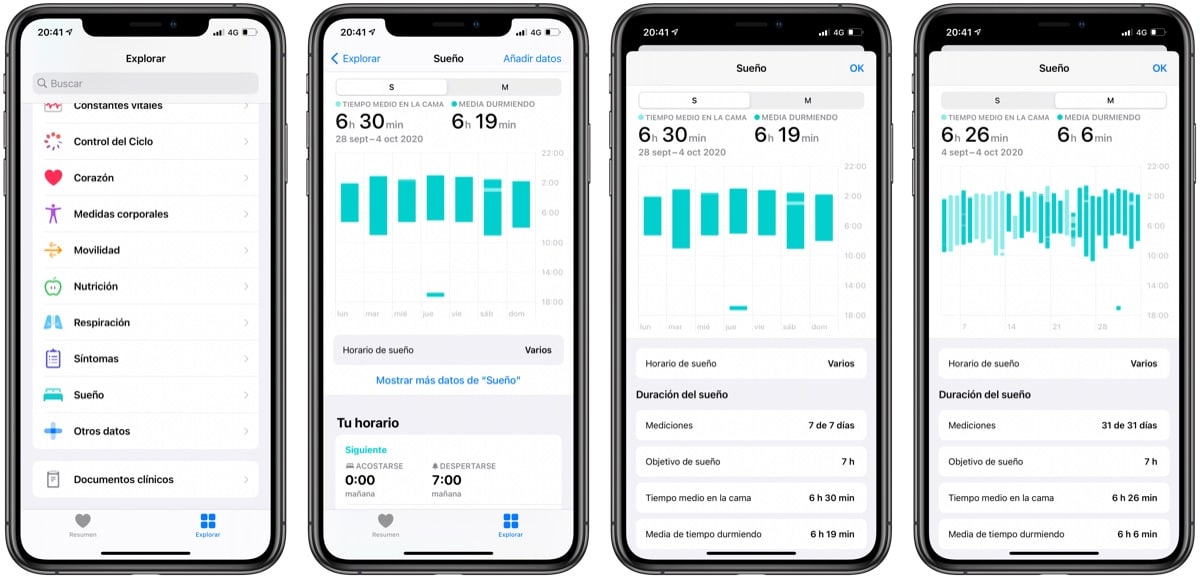
The Apple Watch, a key piece
You can use the Sleep Mode only with the iPhone, but it loses almost all its grace. Apple has created it in such a way that your watch plays a very important role, not only to define the hours in which we are really asleep, but also to get the most out of this function. If we go to bed with our Apple Watch on, the alarm will sound on our watch, not on the iPhone, even we can choose an alarm that only uses the haptic motor (vibration) so as not to disturb whoever sleeps with you. To use this we will only have to take the precaution of putting our Apple Watch on silence when we go to sleep.
So important is the Apple Watch that Apple takes it for granted that you will wear it all night, even if the Apple Watch estimates that you will not have enough battery to last the night it will send you a notification before going to bed to remind you to charge the watch. I have long been used to recharging my Apple Watch when I get home in the afternoon, while I prepare dinner and watch television for a while, and put it on when I go to bed with 100% charge. This is even easier with the Series 6, whose battery not only lasts longer but recharges sooner.
One more step to take care of our health
Many will miss some features in this Sleep Mode, especially compared to others third-party applications that break down the hours you sleep according to whether they are light or deep sleep, and that they speak to you of "quality of sleep". This type of report has always seemed an “act of faith” to me, I don't know what parameters they will use to perform these calculations regardless of whether you wear an Apple Watch Series 3, 4, 5 or 6. But if what you like is that information, At the moment this Sleep Mode is not what you are looking for. As I said at the beginning of the article, this function helps you know how much you sleep and set goals to improve this aspect fundamental of your daily activity.

Hello, I did tests and I would like to delete the first day, do you know if you can?
regards
I don't see the way ... no idea