Today we are going to see a application that allows us to pass the images from our iPad to the computer, to an iPhone or another iPad, if we want. When I discovered this application I was "euphoric", I knew applications that did this but they were paid and yesterday it was free and I downloaded it. Before using this application I used the application «E-mail»To send the images to my own email and download them to my Mac, but now I don't do that anymore.
Image Transfer has a fairly simple and easy-to-use interface, simply we choose the photographs we want to show and then, we choose if we want to transfer them to our computer, to an iPhone or another iPad. Let's see how:
We have Two parts in our application:
- Send photos: Place where we will choose the images that we will move to another place (iPhone, iPad or computer)
- Receive photos: Place where we will receive images
To send photos
If we want to send photos, we must click on send photos and choose the photographs that we want to send.
Then, we click on the button in the upper left that says: «Send»And we will have to choose if we want to send them to an iPhone or iPad or to our computer. In this case we will pass it on to our computer:
We will have two options for download them on our computer:
Through these two addresses provided by the application, we must enter our computer browser and click on download:
IMPORTANT !: We must be connected to the same Wi-Fi network as the iPad.
Receive photos
To receive the photos from the computer, it will be almost the same. Press on the main screen to «Receive Photos»And we will have two other addresses that we put in our browser and select our photographs from the computer and click on upload photos:
As soon as we do it, it will appear that the iPad is connecting with the computer:
And in a few seconds, the photographs will be in our Reel from our iPad or iPhone.
As you can see, it is very easy and effective. Take advantage! It's free for a limited time, I recommend one hundred percent this application: Image Transfer.
More information - Connect to iPad from your Mac as if it were a network shared hard drive (Cydia)
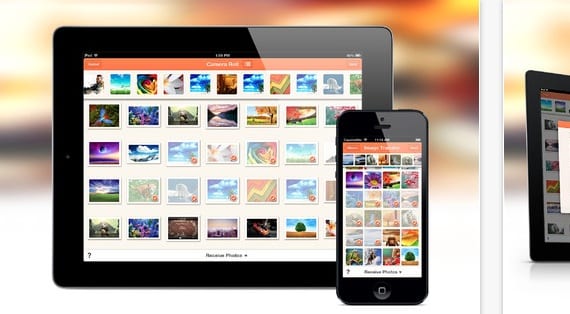



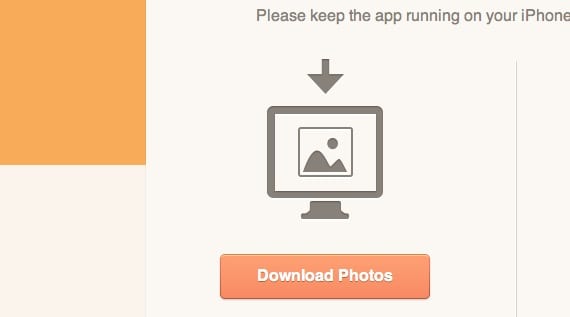
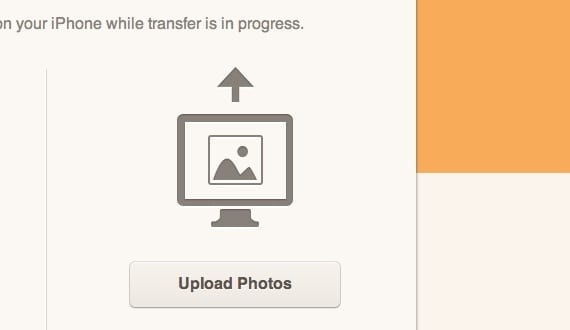
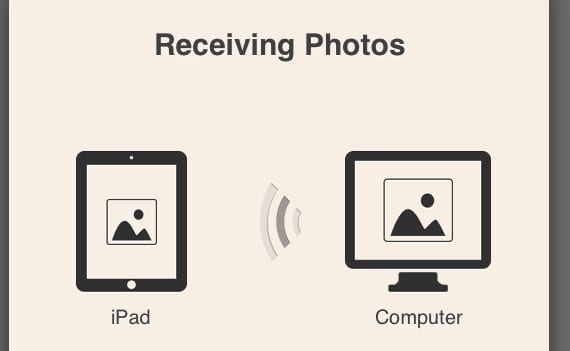
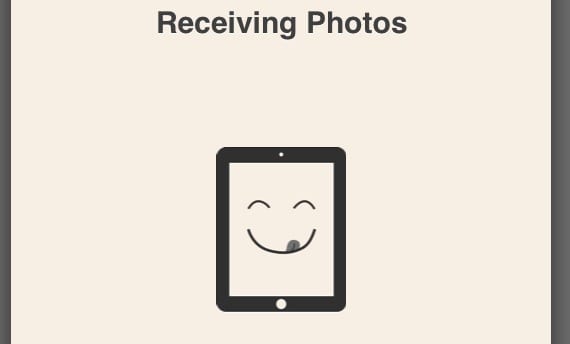

We will test it ...
I tried to transfer the photos from iPhone to my iPad and I could not and was connected to the same Wi-Fi network but I could not transfer them, the truth is that the application is very simple to use but it did not work for me, I will keep trying
If you have this problem, you have another possibility, which is by entering the web that the application itself gives you and downloading them… Try and tell me… If it still doesn't work for you, you can disconnect and reconnect to the same Wifi.
Hello everyone! There is another app, very good and similar WI FI TRANSFER. It works the same way and super fast.
Anyway, I will also try this one that you propose.
Thank you!!
I sign up Wifi Transfer to try it, okay?
regards
agfangofe@gmail.com
"As easy and varied" as "share everything with iCloud." Calendars, reminders, contacts, photos ...
Hello… how much memory does the iPad occupy?
Hello!!! I can't find the PC where I downloaded the photos. Where do you usually download them? Thanks!!!!
I ask you: do you download the program to transfer photos to the IPad or the PC?
To the iPad. On the computer it is done through the internet browser