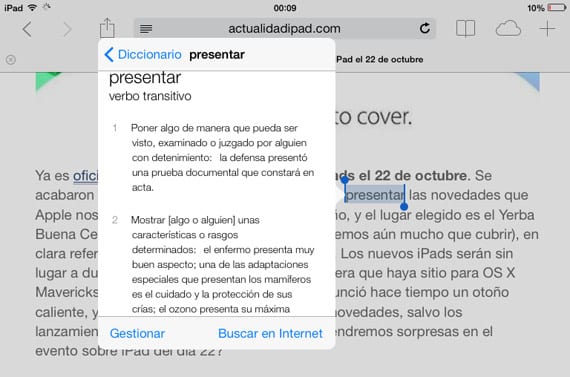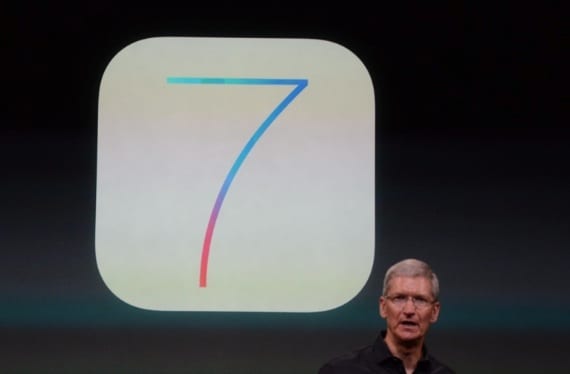
It is nothing new the inclusion of dictionaries within iOS. Version 6 already had them. Now they have adapted to the renewed aspect that iOS 7 presents. For the record, we are talking about dictionaries no of translatorsAn aspect that would come in handy for audiences like me who spend the day reading in Spanish and English.
The iOS 7 Dictionaries, are hidden within every word. That is, when you come to a word and you think or have doubts about its meaning, you just have to click on the word in question and two options will appear: Copy or Define.
We can copy the word in question and take it to Safari so that Google can tell us what it means. We can also select the Define option. The first thing that will appear inside a box is Definition not found.
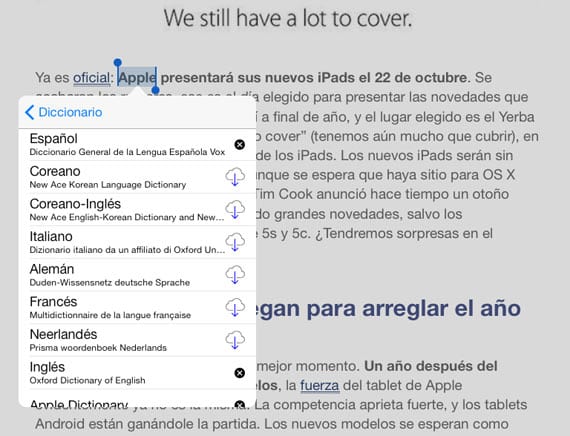
If we do not have any dictionary installed on the iDevice, none comes installed from home, we must select the option Administrator. A list will appear with all the dictionaries that we have available for download, which are:
- Spanish
- Apple dictionary
- English
- Korean
- Korean - English
- Italian
- German
- French
- Dutch
- Simplified Chinese
- Simplified Chinese - English
- English (different from above)
- Japanese
- Japanese - English
We just have to press on the cloud with a down arrow found right after each dictionary. The selected dictionaries will be downloaded.
Now we must go back to the beginning, select the word that we are not clear about its meaning and click again on Define. Now we will see the definition of the word about which we have doubts. For the example, we have selected the word Present. The image only shows two meanings of this word, but the Spanish dictionary that iOS 7 has, shows us up to 14 different meanings of the word Present.
As I have commented before, it is a dictionary not a translator, so if you try to look up a word in English in the dictionary, its meaning will appear in English, just as it has done with the meaning of the word Present that we have used to carry out this tutorial.
More information - Top 3 translators for iPad