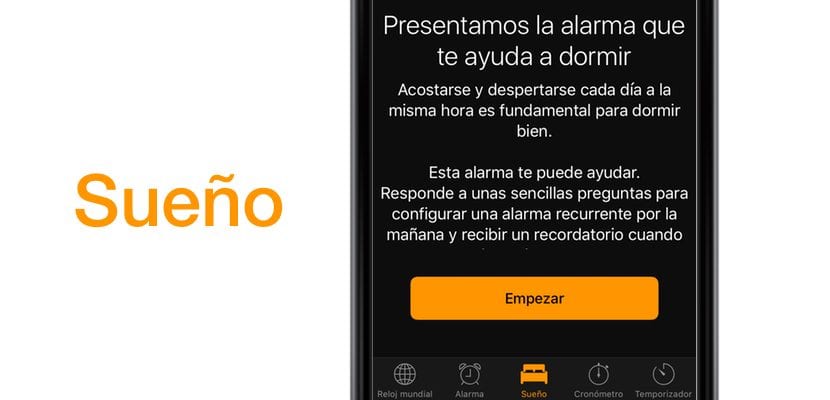
The "Sleep" function of iOS is a great unknown for the vast majority of users, so much so that many have never configured this option with which Apple intends to give us the possibility of improving our sleep, since it promises to wake us up at the exact moment so that get our day off to a good start. This is the result of many of the studies that Apple has carried out over the last few years with the "Health" application and other types of hardware devices such as the Apple Watch. The important thing now is to know how the "Sleep" function of iOS really works, and if it really will help us sleep better.
We are then going to organize ourselves by parts, as always, you can use our index to go directly to the part of the text that interests you the most, or simply because you want to re-read the content as quickly as possible. In this tutorial you will learn how to configure the "Sleep" function of iOS so that it wakes you up at the most convenient time to optimize your sleep. So, let's go there, and don't forget that in Actualidad iPhone You will always have what you need to keep your iPhone and iPad ready.
Setting the alarm and sleep schedule
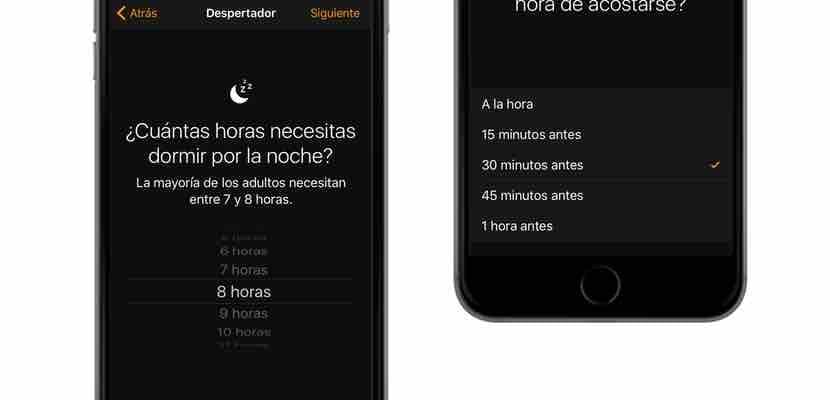
We are going to start little by little, and the first one will undoubtedly be to tell the "Sleep" function what our bedtime habits are. To do this, we are going to go to the Alarm application of our iOS device as we do to establish a normal and current alarm. We will see that now in the lower central part we have a new one added. When we click on this option, we are quickly presented with a small text its content, and we will only have to click on "Begin" to configure the system.
Once we start, the first question you are going to ask us is: "What time do you want to wake up?", here we should not change our habits, we will include the time we wake up regularly to go to work or whatever our routine obligation is. Then, you will have to answer: "What days do you want the alarm to sound?"As you can see, this configuration is exactly the same as a well-configured alarm in iOS.

Then, we have to tell the device how many hours we need to sleep at night, it is important that each user answers simply according to their habits, since we are faced with a personal detail that will depend on the way in which each one manages their sleep hours. And finally, we are going to answer: When do you want to receive the reminder that it is time to go to bed? As our parents did for a long time, our iOS device will warn us of the ideal time for us to go to bed.
Last steps, the alarm clock tone

It's great that Apple has come to recognize that the usual alarm ringtones in the Alarm app are loud and can make anyone wake up in a bad mood, that's why They have included a series of acoustics for all tastes. Listen to them one by one and choose the one that best suits your personality, or simply the one that you like the most, think that it will be the first thing you hear in a long day at work. Also do not forget that if you have music on the device or through Apple Music, you can also select these songs as alarm clock tones, in case the ones that Apple offers do not convince you.
And the configuration will be finished, now you just have to go through the Dream application to see how your statistics progress and know if you are complying with what is established.
Review our sleep history
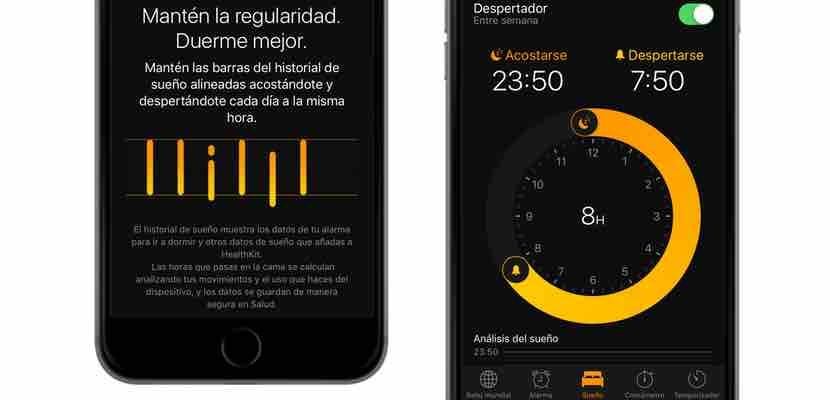
Once this alarm is set, we will always have a history of the quality of our sleep. This data will be more effective if you use an Apple Watch while you sleep, for example, however, the iPhone itself is able to determine the quality of your sleep if you leave it on the bedside tableAlthough we recommend that if you use this function, you connect it to charge at night.
To know if you are sleeping effectively, you should keep the sleep history bars within the two orange lines, this will be a clear indicator that you are improving the quality of it, and for this you have to always try to lie down and get up at the same time. same time, or failing that, when the application tells you to. Apple claims to have worked hard to develop this type of functionality to improve the health of its customers, and personally, I am giving it a chance during these days, since the specialists assure that routine habits at bedtime improve the quality of life.

How is this function disabled?
Once activated, it allows you to deactivate it with a switch like any Josep alarm.
Regards!
And here how to configure the apple watch or as a help, from what I see it is only a leave the phone after 11 o'clock and you can grab it when the alarm sounds. you have to leave it in bed, on the nightstand
to monitor sleep I use pillow although in its free version
But if, for example, I work at dawn for a few days, and on rest days, I sleep at regular times, how are those two different times adjusted so that the app can have the information of every day's sleep (even if they occur at different times? )? That is something that Apple should correct in the app
how do i modify sleep information