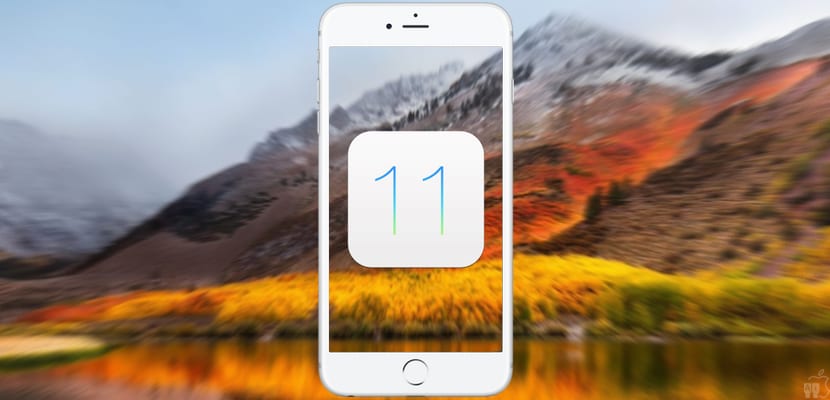
After more than three long months of waiting, finally next Tuesday, September 19, Apple will launch the official version of iOS 11, the new version of its mobile operating system for iPhone, iPad and iPod touch that represents a true transformation, with the renewed application design (Messages, App Store, Mail, etc.), a much more personalized and functional Control Center and therefore Of course, new multitasking functions on the iPad, a totally renewed and useful dock, and a Files app that finally provides us with a true file manager for iOS.
With all this, and much more, next Tuesday millions of users will rush to download and install the new version on their devices. However, if you want to have the best possible experience, you should follow a prior ritual. For this reason, we will tell you below everything you need to do before updating to iOS 11.
Is my device compatible?
Although it seems obvious, in order to update to iOS 11 before we must check if our iPhone, iPad or iPod touch is compatible or not. Fortunately, Apple is generous in this regard, so we will be able to update terminals that are already more than four years old.
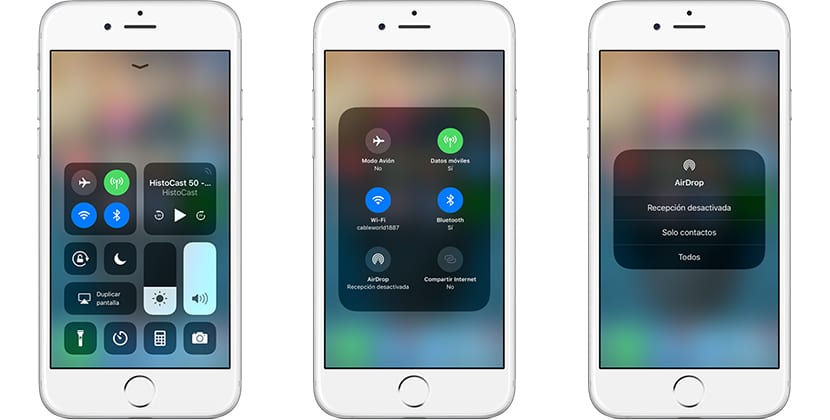
This is the full list of iOS 11 compatible devices:
- iPhone 5S onwards, including of course the new iPhone 8, 8 Plus and iPhone X
- iPhone SE
- iPad Mini 2 onwards
- XNUMXth generation iPad
- iPad Air and iPad Air 2
- iPad Pro: all 9,7, 10,5 and 12,9-inch models
- 6th generation pod touch
Update apps and clean
Over time, we accumulate a large number of applications that, finally, we end up not using and are forgotten, stored in a folder, relegated to that "disaster drawer" that is the last screen ... We probably also have a large number of photos and videos that are taking up space on the device and that we do not want at all, especially those that are sent to us by WhatsApp assuming that we are going to like them.
And if you use services like DropBox and others like it, you've probably downloaded files to your iPhone or iPad that you no longer need to have locally. All this occupies precious space that you will need to update to iOS 11, or that you can dedicate to better things. Also, deleting all those things will be very useful for the next thing you should do before updating to iOS 11.
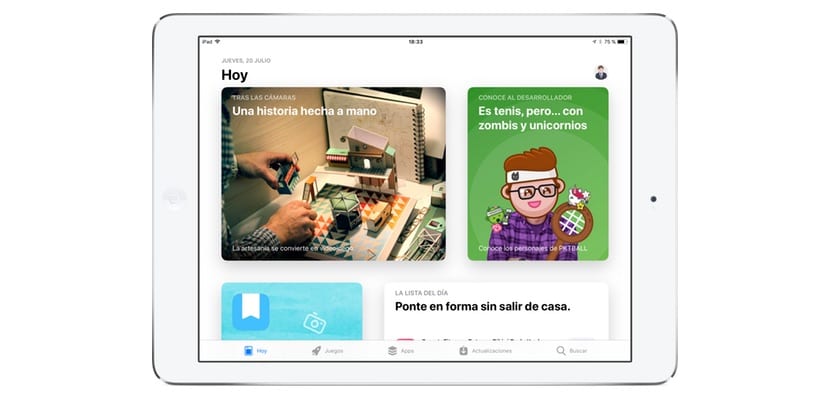
Thus:
- Delete everything you don't need from your iPhone or iPad or you do not want, from applications in disuse to photos, videos, and so on.
- And since you are, make sure to update all your apps to its latest version. To do this, simply open the App Store, click on the "Updates" section, and update what is pending update.
Make a backup
In this way we arrive at the most important step of all because now you have your device ready to back up your content, data and settings. Realmente es muy difícil que se produzca un error durante el proceso de actualización, pero no es imposible, así que si no quieres arriesgarte a perder contactos, fotografías, vídeos, archivos o cualquier otra cosa, desde Actualidad iPhone os aconsejamos fervientemente realizar una copia de seguridad.
We can make a backup following several methods or systems, but today we are going to recommend the application Anytrans, available in several languages, including Spanish, which makes things much easier and shows that they also care about Spanish-speaking users.

Anytrans is a file transfer application with which you can make a backup copy of the data of your iPhone or iPad on your Mac or PC, in iCloud, in iTunes ... And you can also do it in a very fast, simple and effective way because as you see in the upper capture, it presents a carefully designed interface and very intuitive handling.
Backing up your device is so simple that you can do it in just two steps:
- Press the "Backup Manager" button
- Click on the message to make the backup
You can also make a backup copy on your computer through:
- In "Device Manager"
- Press "Content to Mac / Pc"
- Select data type
- Press the next button to make the backup
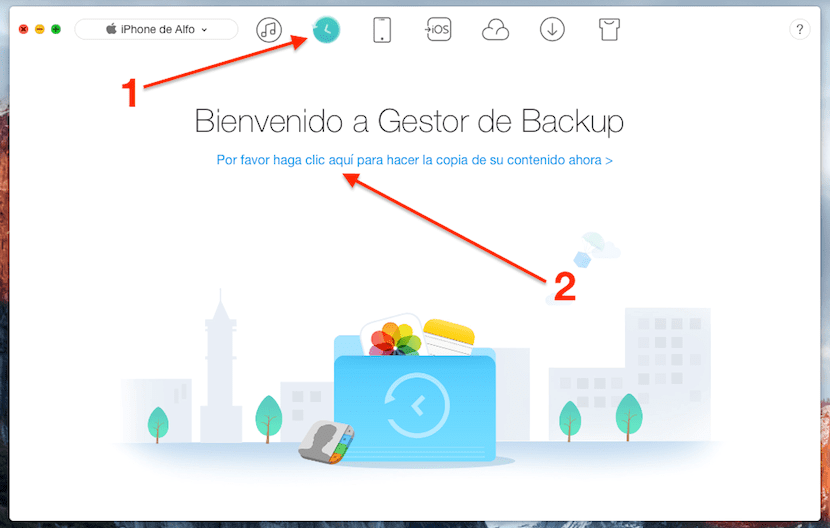
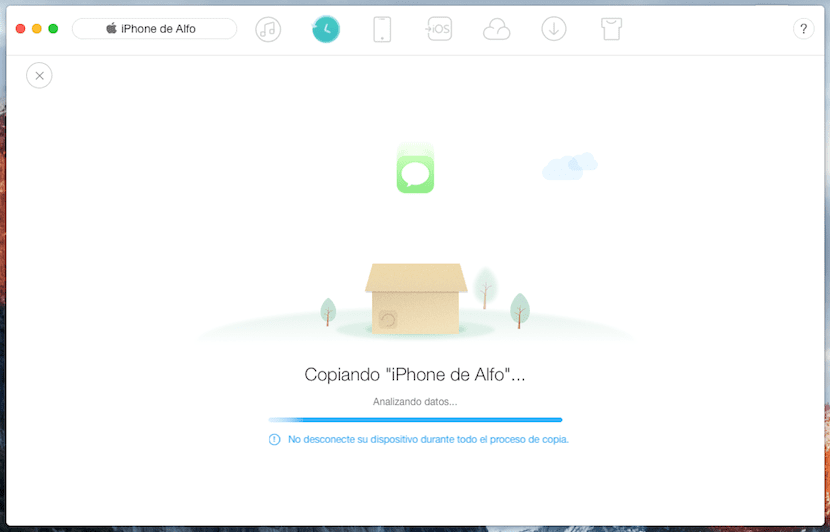
In AnyTrans you can connect multiple devices simultaneously, and directly transfer your contacts, multimedia content, playlists, messages, notes, calendars, Safari bookmarks and more directly to your computer, to iTunes or even to iCloud in a totally secure way. AnyTrans uses the same encryption technology as Apple. In this way you guarantee to have a complete backup of all personal information.
Also, AnyTrans gives you the absolute control over what you want to recover Well, you can also access those backup copies in iCloud and iTunes in order to view and recover only what you need, such as a specific photograph of your last vacation or a selected document.
But the truth is that this application offers many other functions such as clone a device, migrate from Android to iOS more easily, sync multiple iCloud accounts and more, in addition to serving as a backup for your iPhone or iPad before updating to iOS 11 or in the event of theft or loss, so we encourage you to explore it by downloading the latest version of AnyTrans here.
After having the backup ready, you can now update to iOS 11 safely, either via OTA or from iTunes. If you do not want to drag possible errors, it is best to do a clean restoration.

Or the simplest, go to settings, general, software update and update.
This is called "Update", here we talk about "before updating". If that…. We are not where we are hahaha. All the best!
Post sponsored by Anytrans ...
It would not hurt to include a "ADVERTISEMENT" in the header ...
Good announcement, very well brought up to update to iOs11 to cast the program! It feels the same ... and a lot.
As you have cast us the announcement of the shift, hahahaha.
Did you really think that we weren't going to realize it?
Jajajajajaja
Very little subtlety. I have swallowed it until I got to the promotion of the program.
The article could be called "We are sponsored by AnyTrans"
Eye! You have to make a backup before the update! I lost all my things after iOS 10 last year, it shows ehhh ...
The golden Master would be the final iOS too?
I still do not get the update and it should leave I have an iPad 3 mini
It does not appear to me yet to update, I have ios 11 GM installed, it will be the same to install the final version, right?