Here I bring a good tutorial to have the wikipedia on the iphone offline (without images so that it takes up less).
1º Download this file for Windows or this one for mac.
2nd Unzip it and run the TransferTool file. It will come out something like this:
3º Select the language in which you want to download the wikipedia and click on Download file.
4th The download will begin and you will have to wait for it to finish. In Spanish we are about 480Mg but it does not take long to download.
5º In the iphone and with the installer we install the program Wiki2Touch.
6º Once downloaded with the same program as before but in Step 2 we click the ellipsis button and select the downloaded file and click star indexing.
6ºIn step 3 you can select the first option so that once it is finished it will automatically go up to the iphone but it did not work for me.
7º If step 6 did not work you will have to enter the iPhone by SSH and place the files created after indexing in the address: / private / var / mobile / wikipedia / (if it is in Spanish in the folder es, but in its corresponding one) .This is for iphone 1.1.3 and 1.1.4, for the others in / private / var / root / wikipedia / (if it is in Spanish in the folder es, but in its corresponding).
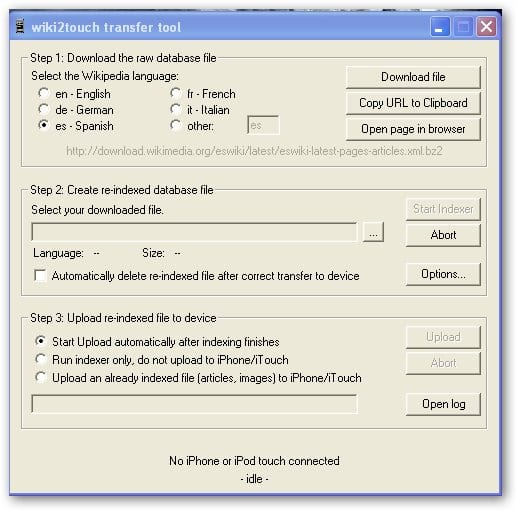
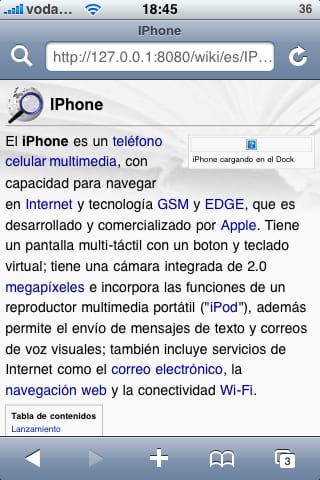

Good afternoon, I unzip the file for Mac but no program recognizes me, what could be the problem?
Thanks for your help
can someone please explain in a simple and clear way how to install for mac?
I'm sorry I can't help you but I from mac, the truth is that I know little and I can only help those from windows.
all the best
Hello
hey, I got to step 5. But in step 6 after selecting the file, it doesn't check the start indexer box for me. That I have to do?
regards
You have to select the downloaded file and keep in mind that the file has this name in the case of Spanish eswiki-latest-pages-articles.xml.bz2 the .xml.bz2 the most important greetings
Hello,
I was not getting the database, and when looking at the help of the program I have seen that the path for firmware 1.1.3 is this
/ private / var / mobile / media / wikipedia /.
I hope it is helpful for someone who has not yet achieved it
How do you update the wiki2touch information? because surely the database that I installed a long time ago, it must have already changed
regards
Hello, can anyone help me…!!! the file that is downloaded has to be decompressed ??? I unzipped it and not even so I get the option of "star indexer" and so that the file that we want to transfer to the iphone does not weigh as much as I do ?? Regards. grax
Is there a way to add the images to wikipedia?
Hello, I already have the images that I downloaded with ImageGetter.exe and what I downloaded was a folder where there are many more. I would like to know in which path I put them or if something else needs to be done.
Greetings and awaiting your important comments.
hey for 2.1 does wiki2touch work? Where do I get it from because I can't find it in the installer, cydia or appstore
Thank you
Hello, for those who do not see the "Start indexer" button active, all they have to do is select the option "Run indexer only" in step 3 ... The file does not need to be unzipped or anything ... greetings
Installing WikiPedia Offline and not dying trying.
The truth is that I have searched everywhere how to install wikipedia on the iphone and little else that I have found scraps of information between
forums and blogs. I have to say that the thing works like a charm (at least what I have tried) with version 2.1
The first thing is to have made the JailBreak (I think that the iPhone without the Jailbreak is still more than a phone under the self-defeating yoke of Apple).
But let's get over it and get down to business.
1.- Iphone with Jailbreak.
2.- Download and install the wikisrvd package from Cydia.
3.- Download the «Wiki2Touch Utils» application:
For Windows:
http://wiki2touch.googlecode.com/fil… Ls_Win_065.zip
For Mac:
http://wiki2touch.googlecode.com/fil… Ls_OSX_065.zip
I only have PC (Windows) so the rest of the application is for this platform, but I suppose that for Mac it will be something similar.
4.- Unzip said utility in a directory.
5.- Execute the file «TransferTool.exe»
6.- Choose the desired language in step 1 (Step 1). For example: es - Spanish.
We give Donwload file or copy the URL to the Clipboard and pass it to a Download Manager program such as FlashGet or another similar
(BitCommet). And to wait while it downloads.
After downloading Wikipedia in XML format in the desired language.
For the Castilian it occupies about 619 Megas and for the English one about 4,12 Gb (what an encyclopedia!
7.- After downloading, we select in step 3, the second option: «Run indexer only,…» And in step 2, we click on the three
little dots to select the file that we have just downloaded «eswiki-latest-pages-meta-current.xml.bz2» that I would have saved in the
same directory where we unzip the «TransferTool.exe»
8.- We give the option "Star Indexer" and wait again.
It will generate two files (articles_es.bin) and (images_es.txt). It takes about 10 minutes on a Dual-Core E2200.
9.- We make a copy of the images_es.txt file and rename the copy to images.txt
10.- Now we execute the painful and slow "ImageGetter.exe".
In language you put the extension of the language that we want to dump, «es» for Spanish, «en» for English, «de» - German, etc. (nothing special).
The ImageGetter needs the file images.txt to download the images.
There are two more tabs, one indicates the size of the image to be captured, by default 120 pixels and the other the maximum size of the image to be captured.
download, by default 128 Ks. We hit the "Go" button and go to sleep.
Leave the equipment running for many hours. With the 6 Gb ADSL dedicated to the process, it took me more than 1 day. I do not think it is a speed problem compared to the system for downloading and locating the images of the Windows version. The creator of the application says that it does not take that long for the MAC version (to be taken into account for those who have a Mac).
The process downloads a whopping hundreds of thousands of photos to a new directory (252.062 photos for the Wiki in Spanish, I don't want to think how many would be for the English one).
During the process you will see the downloaded and lost images for whatever reason, either that it has exceeded the 128 Ks that we told you or
because it can't find it. The list of these images are saved in a TXT called "missing.txt". I haven't looked at it, but special characters like "ñ" and accents may have affected the image download process.
The process can be stopped at any time by pressing the «Cancel» key and waiting for it to finish downloading the images you have.
pending on his tail. If you click on the "X" the progress will not be saved and therefore, you will have to start over. Ideal to download it in several sessions (in kurro for example, as it does not saturate the network much).
11.- To conclude, you have to pack all those downloaded images.
For this we use the "pack.exe" program from the command line. That is to say, we do from the windows «Start - Run - cmd» and
then we go to the directory where we unzip the «Wiki2Touch Utils».
The command will be a typical: pack is images
There are a series of parameters to exclude images that exceed a certain size and another to calculate the final packed file.
At the end of the process (he pastes his thing again, packing the almost 252000 images), we will obtain another image file "images.bin" (in my
2 Gb case).
Whoever does not want to do this process, can ignore the ImagenGetter and only keep the articles, but no photo. This saves 2 Gb in the
iPhone.
We must rename this file to "images_es.bin" if they are for articles in Spanish "articles_es.bin" or according to the selected language. It does not take a genius.
12.- Now it's time for the other heavy part, upload these three files that we have prepared:
articles_en.bin
images_en.bin
images_en.txt
We must locate it in the following directory of the iphone.
/ private / var / mobile / Media / Wikipedia / en
If they were the files of the English wiki:
articles_en.bin
images_in.bin
images_en.txt
We must locate it in the following directory of the iphone.
/ private / var / mobile / Media / Wikipedia / en
And so with the rest of the downloaded languages.
13.- To upload the files we can use different methods. The ideal is
use one that makes use of the USB port that will always be faster than the Wifi. I will describe some of the simplest for me.
Method A: By Wifi with File Manager for the iPhone.
Making use of the AirSharing or Discover application or any other that we can get for free in the AppleStore (if there is any free of this type). We upload these files by Wifi (About 15 minutes for every 600 megabytes). And making use of the Cydia FileFinder application, we then place these files in the directory indicated above.
We would have to look in the applications directory, which corresponds to our Iphone File Manager (read AirSharing, Discover,
etc.) in which we would find these files that we have uploaded to move them to the correct directory.
Method B: By Wifi with SSH.
Having installed the Open SSH from Cydia and after having restarted the iphone so that the service loads correctly. We make use of the
great free application: winscp418.exe You can download it from: http://winscp.net/download/winscp418.exe
We connect our iPhone to our Wi-Fi and in Settings, Wi-Fi, and by clicking on the little arrow next to the name of our Wi-Fi, it will appear as
which IP address is connected. With the WinSCP we indicate that address, user: root and password: alpine (recommended to change it for security in the future).
And we move with the WinSCP as if the explorer went to the directories indicated in step 12 and we transmit the 3 files
to the indicated directory.
Method C: By USB with DiskAid_2_12.exe
You can download the DiskAid_2_12.exe from the following url: http://www.digidna.net/diskaid/download.php
It is a hybrid between the other two. Using the DiskAid, we upload the files to the «Downloads» directory and then with the «FileFinder», we move
said files to the directory indicated in section 12.
The advantage is that if they have a USB 2.0 port the speed is about 600 megabytes per minute and a half.
14.- And now it's time to see WikiPedia.
I recommend installing the "BossPrefs" package from Cydia to enable and disable the "WikiSrvd" service. It is necessary for you to recognize the
binary files that we will upload. If we don't turn it off and turn it on again, it doesn't find out that we have put those files there.
Well, that, once the files are uploaded, we deactivate and reactivate with the «BossPrefs» the «WikiSrvd» service. That we do not have the «BossPrefs», because we turn off the iphone and turn it on again.
The «WikiSrvd» service uses port 8080 so that it does not interfere with the rest of the communications (email, safari, etc.) but
If you have a file manager like AirSharing, you may have to reconfigure the latter making use of other ports such as 8181 or
another like that.
Well, we only have to open the Safari and write:
http://127.0.0.1:8080 and you will have your wonderful Wikipedia at hand.
CURIOSITIES:
Comment that having the file articles_es.bin, we can now use wikipedia-offline if we are not interested in the images at the moment.
Also, having the iPhone turned on and connected to our wifi, knowing its IP, we can write in the browser of our PC, PDA,
or any other gadget that connects to the internet (PS3, PSP, etc.) the url: http://192.168.1.200:8080/ ó http://IP_de_nuestro_iphone:8080/
and we can make use of our WikiPedia Offline located on our gadget (iPhone).
What do we do with the «eswiki-latest-pages-meta-current.xml.bz2». If you want, you can save it until you see that everything works well and then if you don't have much affection for it, you load it up and that's it.
Well, greetings to all, I am sure you will appreciate this manual.
Happy 2009 and happy Kings.
Skywalker Güisito (Arrasparus)
PS: I hope that nothing has been left in the pipeline, anything, you know, that's what the forum is for.
Oh Guisito, but how good it looks, after following the wikipedia offline in my case from the ipod touch, I had never come across the way to put the images, but 2GB is 2GB and apparently the whole process is tedious, even so, my most sincere acknowledgments for the dissemination of the method: 9 je
good but it works the wikipedia peru some save how to get the application «app» wiki2touch. because in safari the letters are easily readable ..
if anyone save the rpta thanks ...
one more thing…. installer exists for firmware 3.0 yes or no?
comment4, Посудомоечная машина Bosch SRS 3039, 736, Кухонный комбайн Philips HR7620 / 70, = -), Мышь G-Cube Camo G4C-10,: [[, Водонагреваватель 120, Водоятреватель 740, Водонагреватель 50, Водонагреваватель 1, Водогреватель 60 Plus, mxmo, Вытяжка Faber MILLENNIO 09M W A6004,%]]], Кондиционер YORK 100 RAHA,> :)), Варочная панель Ariston KBT 792,% DDD, Гарнитура Nokia BHяВо 403%, Гарнитура Nokia BHяВьXNUMX, XNUMXанчнера Nokia BHяВоXNUMX XNUMX P,