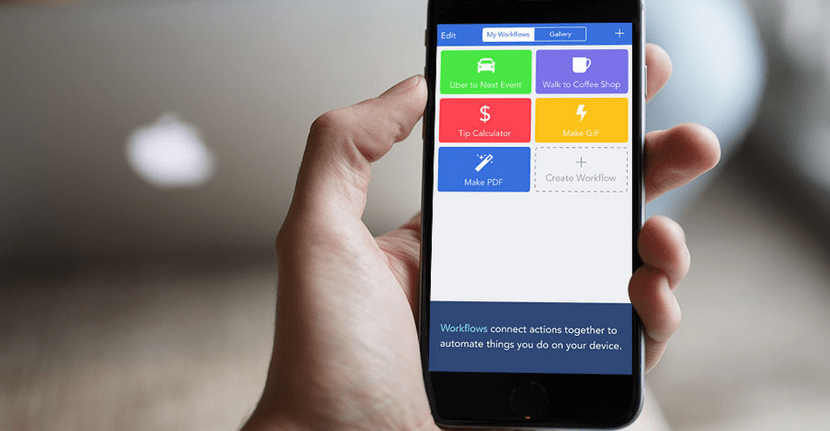
Surely many of you have heard of an application called Workflow. Not in vain, in Actualidad iPhone We have already published some articles about this application and always with good words. But the price of the application (€4.99 outside of promotion) and the lack of knowledge about its use or what it can do can stop us from getting an application that is worth it, but very much so. An application that should have been made by Apple itself, since looks a lot like the Mac app, Automator.
In this article I will try to explain several things about Workflow so that some points about the application are clear to you. But, as a preview, I will tell you that it serves to automate actions that can even bypass some iOS restrictions, such as, for example, being able to send more than 5 photos by email or send songs by Telegram or Mail (by WhatsApp you cannot because it is not compatible). Before WhatsApp could send photos from the roll, Workflow allowed us with an extension.
What is Workflow
Workflow, as the name suggests, is a "workflows" application. It will help us create actions or extensions to do practically everything. The best of all is that actions can be combined with each other, which will allow us, for example, to create an image and then share it on Twitter, all without leaving the «mini application». In addition to normal workflows, we can create extensions which we "call" from the share button (
). For example, to download YouTube videos from Safari.
NOTE: : To be able to use the extensions by tapping on the share button, first we have to tap on "More" and activate the "Run Workflow" option, if we do not have it activated.
How Workflow works
Workflow has as a positive point that very simple actions and actions with a more advanced level can be created. As you can see in the images below these lines, we have two tabs: «Actions» and «Workflow». What we have to do is go to the "Actions" tab and drag them (keeping the finger on an action) to the Workflow tab. This is explained the first time we open the application, where we are forced to create an applet to create animated GIFs from several photos. Actually, the general operation is simple, although it becomes a bit complicated if we want to do something more complex. But the good thing is there is a community of users who create workflows every day and published on the web workflow-vcs.de. I recommend that you do like me, which is to go to that website, use other people's workflows and see how they have done it.
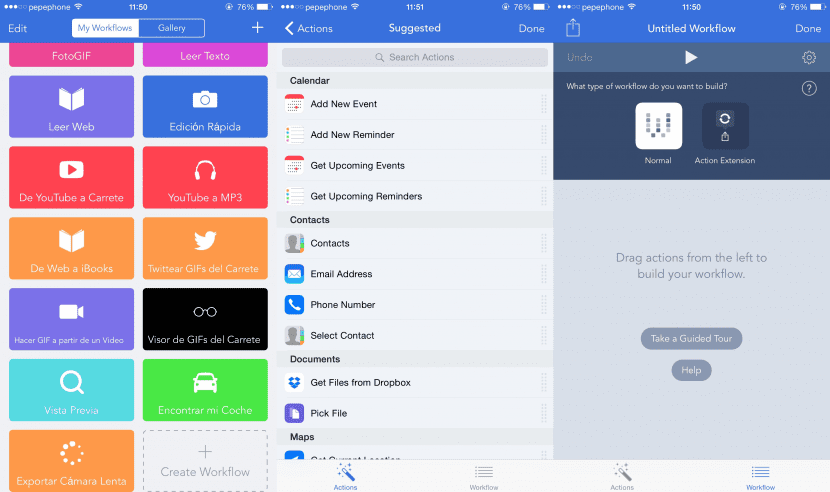
Keep in mind that there are two types of workflows: applications, which we can launch by entering Workflow and double-tapping on an application or from the SpringBoard direct access (if we have created it), and then we have the extensions , which we can launch from other applications, such as downloading YouTube videos.
What can I do with Workflow
Practically everything. Although you can still add more options, and in fact they may add some that I have asked, Workflow has lots of actions that can be combined with each other so that our iPhone is much less limited than it is without this application. The best thing to know what you can do with Workflow is that you take a tour of the web that I gave you earlier or, what I am going to do, that I share with all of you the workflows and extensions that I have on my iPhone. I have to admit that some of them are as simple as possible (such as tweeting GIFs), but they do the job.
View any file
I'll start with a super simple, but very effective extension. I'm talking about Preview. With this extension we can view practically any file that we have on our iPhone. It works in an exact way that we use in Mac OS X if we touch the space bar when we have a file selected. With a preview we can see up to GIFs from the reel, also allowing us to watch videos, listen to music, see texts ...
Extension Preview
Tweet the song we're listening to
In the purest #NowPlaying style, we can Tweet the song we are listening to with a personalized message (song, artist, emoji ...) with the image of the album cover.
Workflow song2Tweet
Scan and create QR codes
We do not need to have an application to scan QR codes. We can read them from Workflow (and, if you read a web, you can make it go to it from the same workflow). In addition, you can create QR codes for us to send "lightly encrypted" messages.
Workflow ScanQR
Workflow GeneratorQR
Translate Text
We have a tool available to translate text. It works the same as most applications in the App Store, but if we already have Workflow, we can do without the others.
Workflow TranslateText
Send songs
If the application is compatible with sending files, we can send songs from Workflow. I have tested it by sending them by mail and by Telegram and it works perfectly.
Workflow SendSong
Browse iCloud Drive
One of the complaints of users since the arrival of iOS 8 is the malfunction of iCloud Drive. With Worfkflow we can navigate through the iCloud folders and consult the files without the need to use applications from the App Store, since practically all of them go very slowly. We can consult the files and open them in the application that we indicate.
Workflow iCloud Drive
Send more than 5 photos by mail
One restriction from Apple, and I'm assuming it's to protect our data plan, is that we can't mail more than 5 photos. With Workflow, this limit does not exist.
Workflow Mail + 5Photos
Create a GIF from multiple photos
Depending on the created workflow, we can choose multiple photos from the reel to make a GIF or we can take multiple photos before creating it. The action that I bring you is of the second type, very similar to the Jittergram application.
Workflow PhotoGIF
Let the iPhone read us text
We can make the iPhone read us a manually entered text. It can come in handy if we want to find out about something that we cannot read at a certain time. In the same way, we can have a website read to us.
Workflow Read Text
Extension Read Web
Edit images with Aviary
This is an extension that can come in handy if we want to edit an image in a way that the native application does not allow. For example, mirroring the image to change its orientation. Although I have called it "quick editing", it may not be that fast at times, of course.
Extension Quick Edition
Download videos and music from Youtube
Something that may interest many people, but they do not always find the application or the mode. With Workflow we can do both. The bad thing about music is that it does not go to the Music application, otherwise we will have to choose another player to open it.
Extension from YouTube to Reel
Extension YouTube to MP3
Download a website in PDF and transfer it to iBooks
We can convert a website to PDF and open it directly in iBooks. Although, logically, it does not download the web exactly the same, the content (text, links and the vast majority of images) can be consulted without problems.
Extension From Web to iBooks
Tweet GIFs from the reel, make GIFs from videos, and view all the GIFs on the reel
An option that I do not understand as it is not available natively. Workflow comes to the rescue again and will allow us to send any GIF we have on the reel (or elsewhere, but the extension would have to be changed). In addition, we can create a GIF from a short video (the long ones hang the application) and see all the GIFs that we have on the reel without having to search for them one by one.
Extension Tweet GIFs from Reel
Workflow Make GIF from Video
Workflow Reel GIF Viewer
Find my car
In the same way that some applications in the App Store work, with Workflow we can save the position of our car and, later, follow the way back using Apple maps.
Workflow Find my car
Export slow motion videos
In case you have problems sharing the videos in slow motion, Workflow will allow us to save the videos in Slow Motion so that they can be seen in any player (important: in ANY player, web, service ...).
Extension Export Slow Motion
As you can see, you can do absolutely everything. These are the workflows that I use, but you can do a lot more. Do not stop visiting the website that I proposed previously and you will feel that your iPhone has no limits.

Good post! Is it similar to the IFFFT app? Have you used the latter? I've never gotten off any. I see that both are used to create "recipes." I will download them to try, they have caught my attention.
Good afternoon, gaxilongas. They are not the same. I have tried both and IFTTT (now IF) is so that when you do "something", it automatically does "something else". For example, when you add a contact to your calendar, a reminder is created for you to make a copy of the contact. Or if it starts to rain, you get a notification. On the other hand, Workflow is so that, said quickly, you create your own applications. For example, creating moving GIFs or finding your car.
Thanks for the clarification Pablo. Greetings!
WOW PABLO, I DON'T KNOW IF YOU HAVE DONE IT BECAUSE OF THE REQUEST THAT I ASKED YOU YESTERDAY IN THE POST TO BUY VIDEOS IN SLOW CAMERA, BUT REALLY THANK YOU VERY MUCH, EXCELLENT POST BUT ABOVE ALL EXCELLENT BLOG! I READ THEM AS FROM 3 ALMOST 4 YEARS, GREETINGS FROM VENEZUELA !!!
In part, yes 😉 I've been seeing how good the application is for a while and your comment gave me the final push to share it with everyone.
EEEH PABLO GOOD POST, I had no idea how it was used, now thanks to the explanations you have given, I understand it much better !! Thank you !!
I start well. I've been wanting to try it for a long time and I've finally made up my mind. I install it and it does not let me go from the beginning, where is the tutorial to create the Gif. The fact is that I go to Settings and nothing appears within the application (I wanted to see if I was authorized to use the camera and use the photos from the film)
This is normal? What I do? Could it have something to do with the fact that I have beta 2 of iOS 8.4? Let's see if you can help me, I don't know what else to try ...
Thank you!
Solved. I have managed to skip the step loading a stream from the web
I bought the workflow application but when you open it it tells me to put a photo and from there it does not happen, it does not open any of the content
Hello, Hilario. It is an ugly start, but it is to teach us how to use the application. I don't remember if you can fast-forward now without following the tutorial, but if you can't, do what it tells you. You have to create the example workflow to be able to continue.
A greeting.
Pablo greetings, but when I give him to continue he tells me that if I want to take a photo but from there it does not happen and nothing appears, if you know something to do, inform me
The first thing I would try is to uninstall it and reinstall it. If it's still the same, force a reboot to see if the camera is caught.
A greeting.
I did it precisely like this 3 times, I will try to restart and see what happens, Pablo
a question what would be the workflow software
INSTALL AN APP THROUGH AN UNSIGNED IPA, THEN I HAVE PROBLEMS WITH PUSH NOTIFICATIONS, I ONLY RECEIVE NOTIFICATIONS UNTIL I OPEN THE APP .... WHAT I WANT TO KNOW IS IF WITH WORKFLOW I CAN SCHEDULE THE APPLICATION TO "OPEN" FOR A CERTAIN TIME RECEIVE NOTIFICATIONS AT THIS TIME AND DO NOT HAVE TO BE PENDING EVERY TIME IF SOMETHING ARRIVES. THANK YOU
Hello, something very important is that in order to know everything that this application brings us, I must understand the language, right now I have it in English, but how can I change the language to Spanish ??? I appreciate you could help me.
I open the workflow and I don't know which one to choose to download videos, none sounds to me, I mean the revenges that run, I don't get more than that
Well, personally, this workflow did something complicated to me, I hired this company and it helped me and by far to solve my problem, here I leave your link https://www.dokuflex.com/