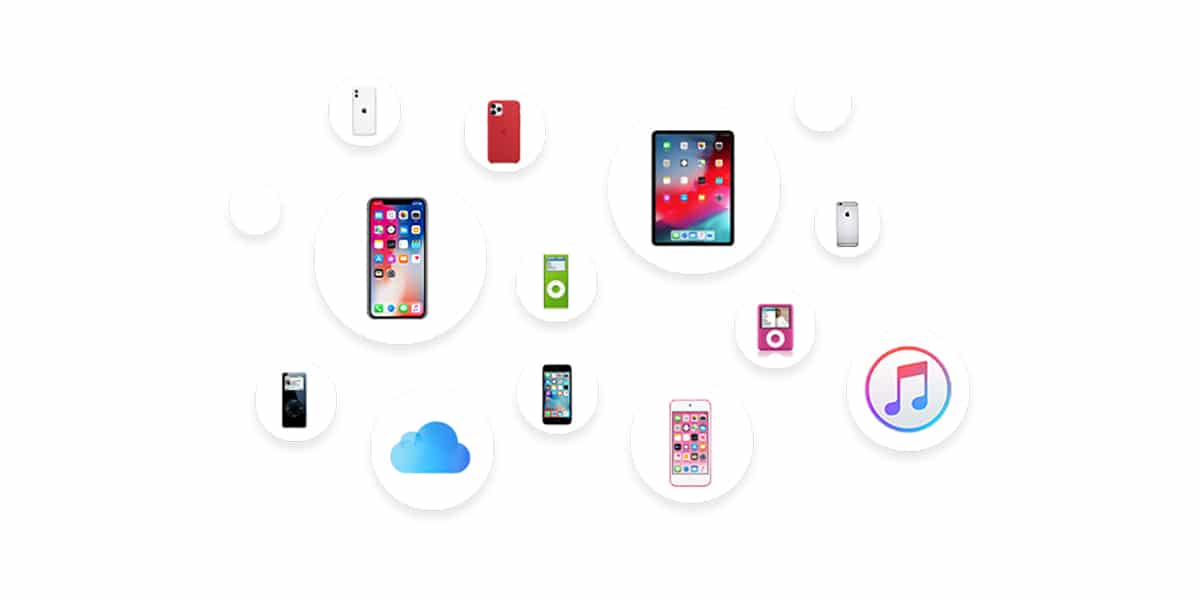
Both the iPhone and the iPad have become common tools in our day to day both for work and in studies, the iPad being an ideal device. In recent years, the storage space of devices managed by iOS has been expanded up to 64 GB, more than enough space for store any type of content.
When computing began to be part of our daily lives, the need to making backup copies became a must, an obligation that many users pass through because they think that their device will never stop working, that they will never lose it, much less that it could be stolen.
What happens if we lose the device? What happens if we delete a file? What happens if our device stops working? Not good, since we have lost access to all the files that were stored on the device. Fortunately in the computer world, there is a solution for these kinds of problems, problems motivated by people's bad habits and that they are more common than they should be.
Being more common than it should be, different solutions for recover files that we have accidentally deleted on iOS, solutions that we detail below.
iCloud

If we use iCloud on our iPhone or iPad, all files as well as photographs and videos that we take with our device, store a copy in the cloud, as long as the applications are compatible, since some of them only allow us to store the content locally or in a storage service other than iCloud.
If we delete a file, when the device is synchronized with the Apple cloud, it will be initially removed from iCloud. When I say initially it is because not really removed, but it is moved to the iCloud trash, where we can find all the files that we have deleted in the last 30 days.
If it is photographs or videos, when deleting them from any of the albums that we have in the Photos application, these are automatically moved to the Deleted album located at the end of all the albums that we have created in the Photos application. These videos and photos are stored in this folder for up to 30 days after their deletion, after which we will be forced to resort to other methods.
Google Drive, Dropbox, OneDrive ...

Dropbox and OneDrive allow us to make a backup copy of all the photos and videos that we take with our iPhone or iPad, files that are automatically uploaded to the respective clouds, so in case of losing our device or deleting any of these files, it will continue to be available in the corresponding service.
If we delete them from our devices, these are not removed from the cloud, unlike what happens with iCloud. Even so, both Dropbox and OneDrive also include a trash where the files that we delete are stored directly from the cloud.
The operation of Google Photos is different, since if we delete an image from our album it is it is also automatically deleted from our cloud library of Google. Fortunately, this service, like iCloud, Dropbox and OneDrive, also includes a trash where all the images and photographs that we have deleted during the next 30 days are stored.
If we work with Office or Google Docs
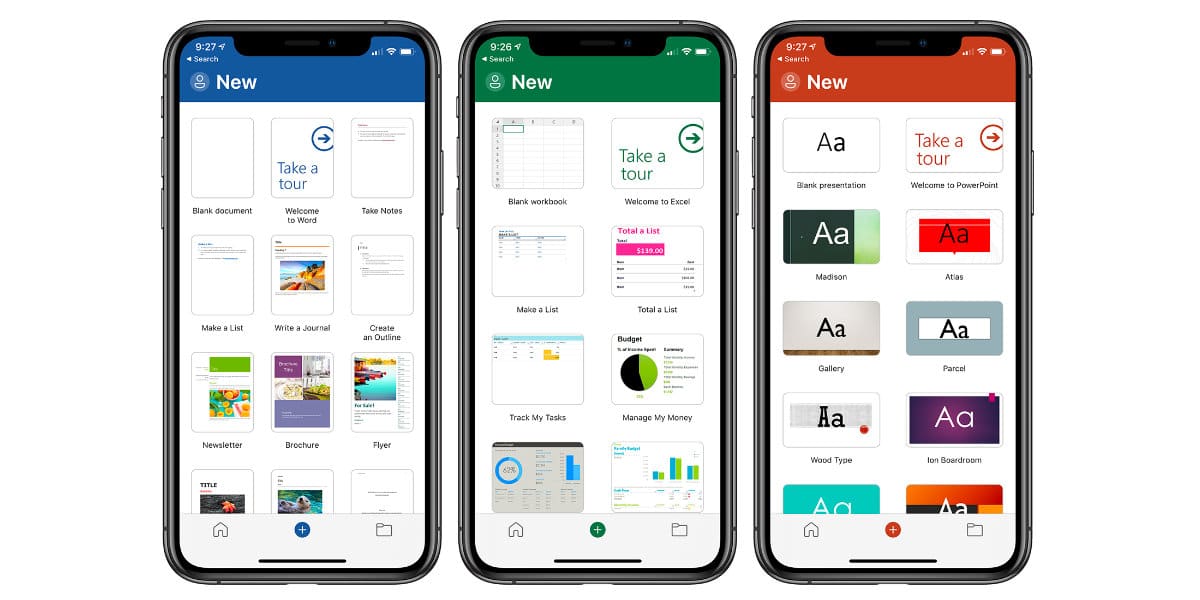
When create text documents, spreadsheets or presentations, in the App Store we have the solution that Microsoft offers us through Office like the one that Google offers us through Google Documents, Google Numbers and Google Presentations.
Although we can store the files locally on our device, they are natively configured so that all the documents we create are stored in the cloud, OneDrive for Office and Google Drive / Google One for Google. In this way, we can quickly recover the documents with which we usually work without having to resort to other methods.
Search the backup

If we regularly make backup copies of our iPhone or iPad on a PC or Mac, that backup can help us recover files that we have created in applications that are not synchronized with iCloud, as I have explained in the previous section and that suddenly have stopped appearing in the application.
The encrypted backups that we make through our Mac or through Windows are not accessible through the tools that allow us to create them, so we must use third-party applications like the one Stellar offers us.

Stellar is a software data recovery for iPhone and iPad that allows us to access the encrypted backup copies of our device and thus be able to extract all the content that we want to recover, be it documents, photographs, videos, image albums, WhatsApp messages and other messaging applications, contacts, notes, bookmarks from Safari, calendars, etc. It also has a free recovery version for Mac that you can download by clicking here.
This application is compatible from iPhone 4 and from iPad mini 2 henceforth, so even if your device is old, you will be able to recover the information it stored if you still keep a backup copy on your computer. To be able to use the solution that Stellar offers us, our computer must be managed by Windows 7 or higher or macOS 10.8 or higher.
