
The 3D Touch functions are precisely one of the characteristics of the Cupertino company that other brands have not managed to copy.They have not even managed to obtain similar results. The system that made its debut in both the iPhone 6s and the Apple Watch continues to this day as a fundamental part and feature of these products, and the way it works has been extended to other Apple products such as the MacBook trackpad.
But… do you know everything about 3D Touch shortcuts? We imagine that you will know many of these shortcuts, but you probably do not know what all of these shortcuts are. We have prepared the definitive list of 3D Touch shortcuts that are currently usable in iOS, stay with us and discover them.
As you well know, despite the 3D Touch actions that have been adapted in devices such as the iPad and the iPhone SE, they are really functional both in the iPhone 6s, like iPhone 7, iPhone 8, and iPhone X in all its variants, let's go!
In native applications
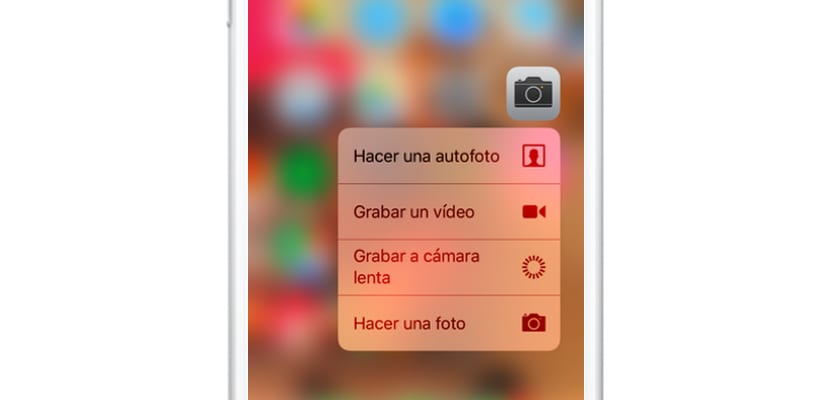
Without a doubt, Apple had to bet on these types of shortcuts first, so even before any firm had adapted this technology to its user interface, it has added certain 3D Touch shortcut features to almost all its applications from the beginning let's go there with them:
- App Store: Search for apps; Redeem code; already bought
- Safari: New tab; Private tab; Markers; Reading list
- Phone: Favorites widget; New contact; Search contact; Last call
- Settings: Bluetooth; Wifi; Mobile data; Drums
- Photos: Recent widget; More recent; Favorites; Search
- face time: Favorites widget
- Time: Weather widget; Added cities; Add new cities
- Alarm clock; Chronometer; Timer
- Watch: Link
- Activity: Activity widget; Record; Between us; Share
- Camera: Take photo; Record in slow motion; Record a video; Take a selfie
- Contacts: New contact; Favorites in widget
- Calendar: New event; Coming soon widget
- Health: Today; Medical data
- Voice notes: New recording; Play last note
- Compass: Compass; Level
- iBooks: Search
- Notes: Widget; New note; New list; New photo; New drawing
- Files: Recent widget
- Reminders: Recent widget; Lists with shortcuts
- Calculator: Copy Last Value
- Podcast: Favorites widget; Search; Update episodes
- iMessage: New message
In this regard, we highlight, for example, that «Casa», the HomeKit manager, which does not have direct access to any 3D TouchYou can only access this Widget through the Control Center system. In the same way, others like iBooks or the Apple Watch have very small possibilities.
Open multitasking without pressing the Home button
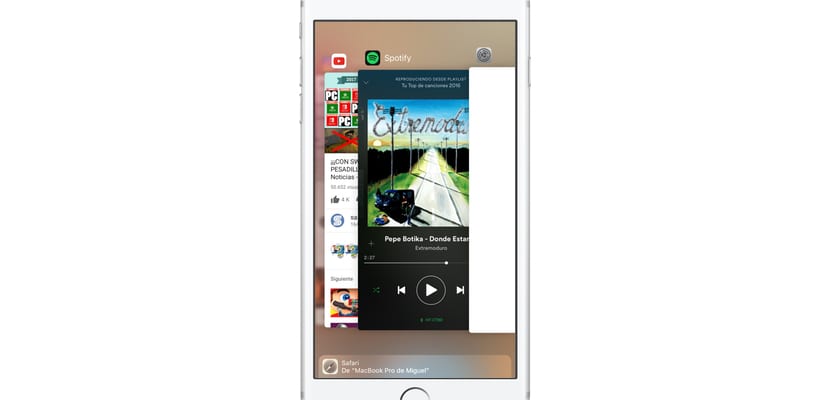
One of the best 3D Touch features is that it finally allowed us to open the multitasking switcher or manager of open applications without the need to touch the Home button. To do this on devices prior to iOS 11 we had to press "hard" in the lower left corner and slide to the center, that's how it opened.
However, in iOS 11 this functionality disappeared and later returned. Currently in iOS 11.2 we can open the multitasking manager by pressing strongly on the left side of the screen and holding down. It is not necessary that we make movement, simply by making a long and strong press on the left side we will open the multitasking manager.
Preview links and content in Safari
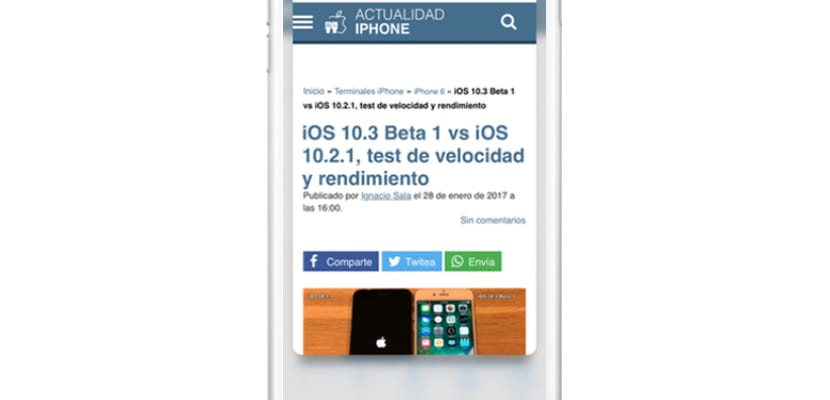
This is one of the perhaps most unknown functionalities of 3D Touch, despite the fact that it is a feature completely inherited from macOS, since the 3D trackpad with ForceTouch we could precisely take advantage of this feature. Well, it hasn't changed at all.
Simply while we browse the internet and see a link or linked content, we press hard on the link and a small window will open with this content in the form of a preview, an attractive, interesting feature that can significantly save you browsing time.
Correct and select text on the keyboard
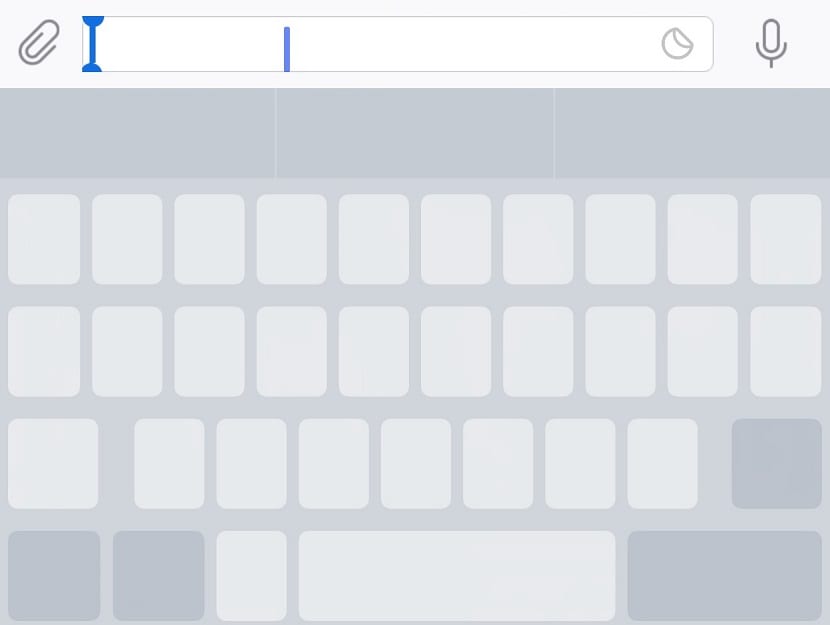
This is another 3D Touch feature that once you try it, you won't be able to get rid of it. And to be honest, compared to Android, the iOS text selection system is one of the worst that I have come across at the software level. Apple has adapted the 3D Touch quite well to this feature.
If you press the central keys of the keyboard strongly you will see how you can instantly turn your keyboard into a trackpad, you can navigate through the letters already written in a precise way to correct or change them. In addition, if once pressed, you press harder, you will still be able to select the text from beginning to end to replace it, change the format and even the font.
The 3D Touch inside the Control Center
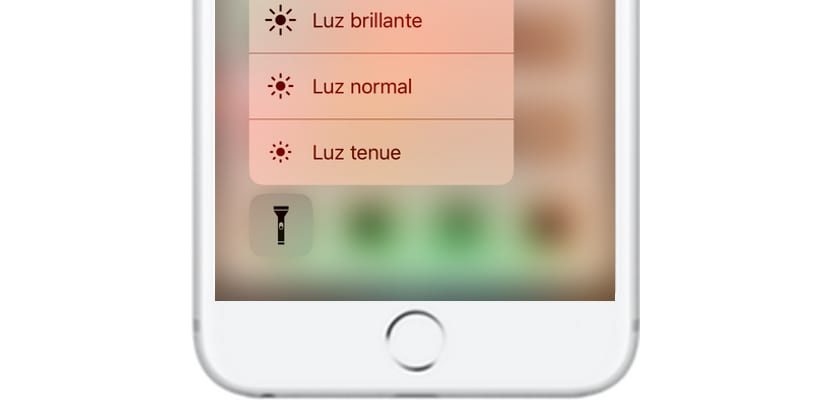
Although iOS 11 has simulated the 3D Touch gesture in the Control Center for unsupported devices, this becomes much more interesting and functional thanks to this technology. Let's see what its most relevant characteristics are:
- About the connections: Preview Airplane Mode, Mobile Data, Wi-Fi, Bluetooth, AirDrop, and Internet Sharing.
- About the mini-player: Expand the player with control settings
- About brightness: Change the hue precisely and activate Night Shift
- About volume: Expand the volume selector
- About the flashlight: Expand the lighting power selector
- About Notes: New Note; New list; New photo; New drawing
- About Camera: Take a selfie; Record a video; Record in slow motion; Photo
Relevant tricks of the 3D Touch

- If you press about an application that is downloading, you can pause the download or prioritize your download.
- Summons 3D Touch about a name on the agenda to open a source selector for the call, message, email, or video call.
- Run 3D Touch over a folder with notifications and you will be able to see at a glance what are the notifications it hosts
- Always try 3D Touch in installed applications, to find out if they have added new ones.
How can I adjust the 3D Touch?
As always, If you go to the Settings application you will be able to customize the way 3D Touch works, At least manage the firmness of the touch to invoke 3D Touch, we will be able to choose between three different degrees.
Do you know more shortcuts or do you miss any? Feel free to participate in the comments.
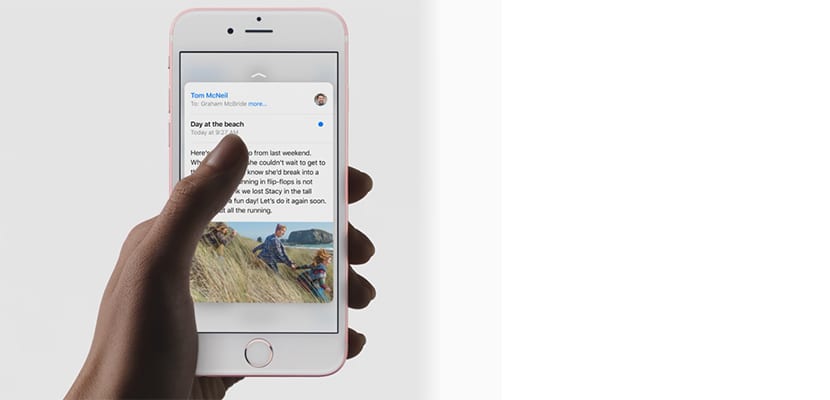
I found the article interesting, to make a reminder of everything that can be done with this function, thank you and happy holidays to all.
The thing about multitasking by pressing the left side on the iPhone X is not there, right?
Yes, it is, although to do so I must slide my finger from the lower left or right corners towards the center while holding down