
Achieve a good speed and WiFi coverage in our place of operations is essential to obtain an optimal and satisfactory experience. In addition, it will not be the same to check email, than to be watching a movie or series of Netflix. That is why, in the following lines We are going to discuss how to improve WiFi speed and coverage on Apple devices.
Although Apple already implements the latest technology in terms of WiFi connections in its equipment, it is very possible that this is not enough to achieve good Internet browsing. And possibly we should resort to other tips to improve the speed and WiFi coverage in our stay. That is why we have prepared different points that could help you for this purpose.
Checking the location of the router and if it has the latest update
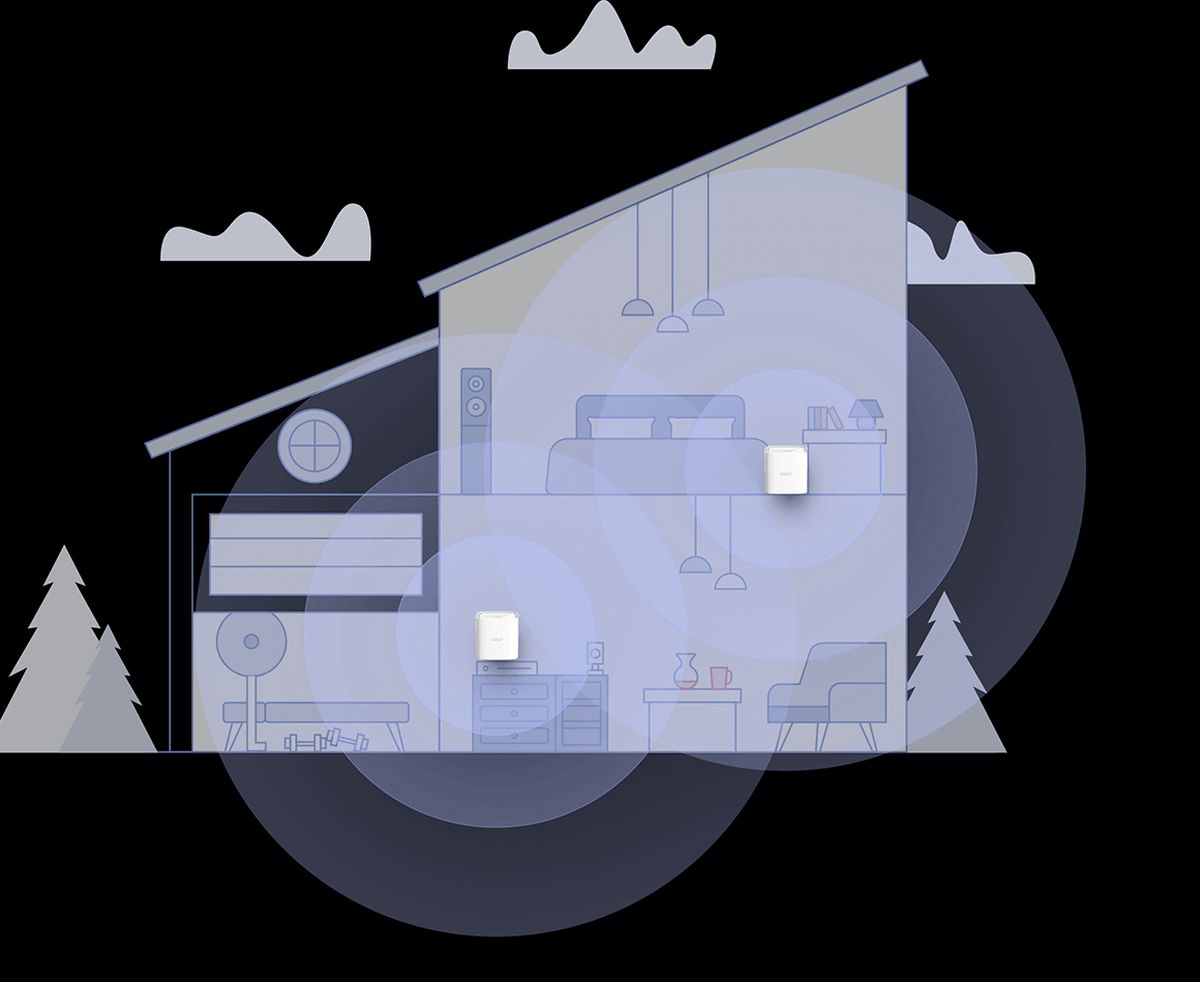
The first thing we are going to advise you is check the location of your router. Why are we telling you this? Well, because depending on where we have placed the equipment, we may suffer interference or, even more serious, not cover the entire room in full. Therefore, The ideal is to place the router -whenever possible- in free spaces and rather something higher than usual.
Furthermore, it is also advisable check for updates firmware of the router. Depending on the model, we can do this directly from the device's configuration page or we will have to previously download the update from the brand's official website. To configure the router and be able to update it, we already know what the IP 192.168.1.1 is for.
Use WiFi boosters to improve WiFi speed and coverage on Apple devices
On the other hand, it is very possible that poor WiFi coverage and speed is no longer a problem with the router or your Apple device, but rather is caused by the layout of the room itself. We are referring to rooms in which there are usually more than one floor and the WiFi signal is unable to reach or cross so many walls. In these cases, no matter how many updates we install on the router -which never hurts-, we will not solve the problem.
It will be time to resort to external solutions and One of the best that we can advise you is the use of Mesh type WiFi amplifiers. These teams, although they also connect to the router and have 'satellite stations', will always make you connect to the best of all of them to get the best speed and coverage. That is to say, there are occasions in which a single satellite equipment is sufficient, while there are occasions in which it will be necessary to resort to several units to eliminate the so-called 'dark zones'. Although everything will depend on the equipment you purchase, these Mesh networks usually use the same SSD and password on all equipment. We leave you a couple of options that we find really interesting:
Change the WiFi channel of your router to improve WiFi speed and coverage on Apple devices
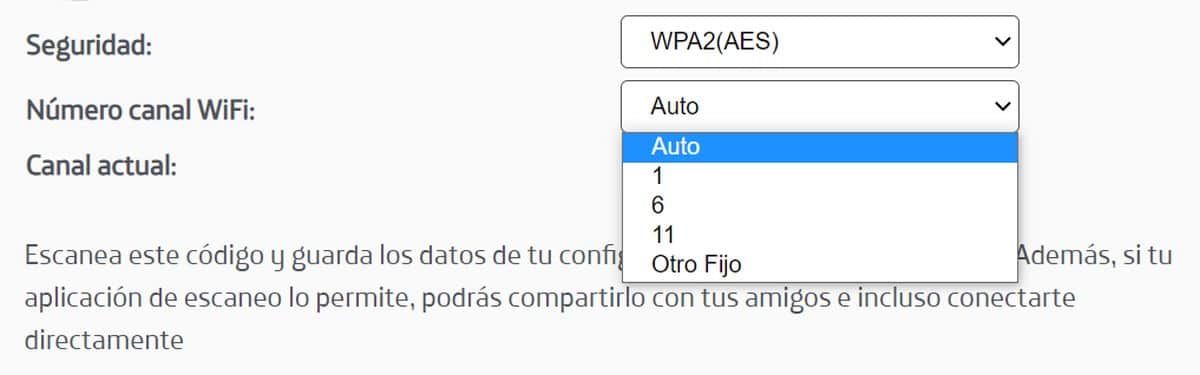
Another option that you can try in your WiFi connection is changing the data transfer channel. If the channel you are using is very crowded -this usually happens if we have neighbors with routers working- the best thing to do is check which channel is the most optimal for our WiFi network. Simply with this change, we can suffer alterations in our browsing speed of up to 50 percent.
Also is true that the most modern routers have the option of automatically searching for the channel with the best expectations to transmit data; in other cases you will have to change it manually from the equipment configuration. Likewise, we leave you an application with which you can see all this information.
On the other hand, in many cases it is enough to perform a complete reset of the router and turn it back on. This way you will make the WiFi channel change automatically and without you having to go into the configuration of the equipment if you do not see yourself capable.
Avoid most interferences in your installation

This option is a bit difficult to carry out. Every home has microwave ovens, televisions, radiators -depending on the installation-, wireless equipment, baby monitoring systems, wireless landlines, etc. If the router is close to this type of equipment, avoid it because they tend to interfere with WiFi transmissions. Materials such as metal or glass -even brick- will make the quality of your signal very poor.
Also, in these cases it would be interesting to check the transmission frequency being used: 2,4 GHz or 5 GHz. The first one is the one that can give you the most problems in this regard since many microwaves work at the same frequency. Therefore, it would be interesting to make the change to the 5 GHz band. Of course, you should check that your equipment is compatible with this configuration, but at Apple you should not have any problem in this regard.

