Apple has launched its first Beta of iOS 12.2 and with it comes a feature that was announced a few weeks ago to coincide with CES 2019: HomeKit compatibility with televisions. Major TV manufacturers announced support for Apple's home automation platform, which will change how we control and watch television completely.
Do you want to see how HomeKit works when controlling a television? Do you want to know what you can and cannot do? Do you want to know if you can control the power on and off or the volume using your voice and a HomePod? Well, in this article and in the video that is included we clarify everything for you.
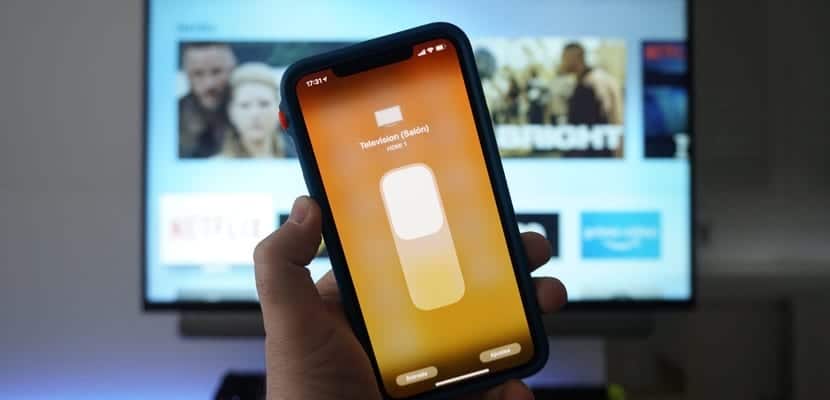
Despite the fact that my television model is not officially compatible with HomeKit, I have been able to test this new feature of iOS 12.2 thanks to Homebridge and the plugin developed by merdok for LG televisions (link). Despite not being an official version and that iOS 12.2 is a first Beta that will surely undergo modifications in subsequent versions, the truth is that the approximation we can make is quite good and is a more than adequate sample to get an idea of what this integration will be like of our televisions with HomeKit.
What can we do and what not? For now (I insist, it is a first beta and an unofficial version), we can control the television on and off as if it were a lamp, using the switch that appears in the Home application. In addition, from that same switch we can select the input source of the television, or run applications installed on it such as Netflix or YouTube. We can also control the volume as if we were adjusting the brightness of a light bulb.
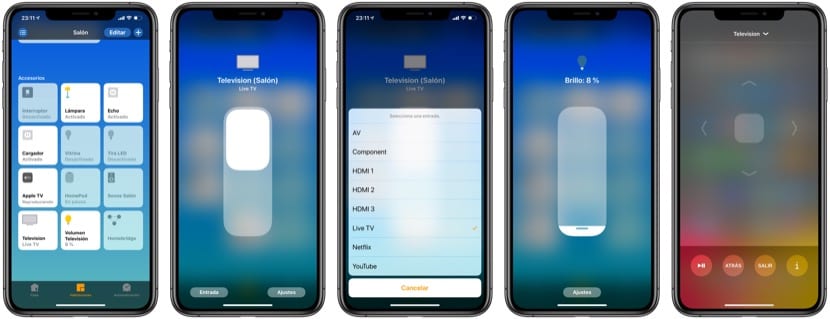
We also have a renewed remote control application in which we can select the new TV and navigate through its menus, go back, control the volume through the physical buttons of our iPhone and navigate through the menus of applications such as Netflix or YouTube. We will not need any other control to operate our Smart TV. In addition, if we lock the iPhone as soon as we pick it up, the screen will be activated without having to unlock it with the remote control so that access to the functions is very fast.
What can we do with our voice? Well, for now, just control the power off and on, as well as set the TV volume. For now we cannot select the input source or the channel that we see on live television. It is only a first approximation, let's hope that Apple continues to add options to this new feature of iOS 12 that promises to become one of the most important between now and the arrival of iOS 13 after the summer.

You could make a point by having a tutorial to do homebridge, with the steps to follow and materials.
In it we are 😉
But this has nothing to do with what only the new televisions that were going to release with airplay 2 were worth, that is something else, right? I understand that the video is for ios 12 new versions and for all smart tvs?
I have hompots and I would like to know which 32-inch tv I can use the homepots on the tv to watch neflix or filmin etc.
You need the Apple TV to send the sound to the HomePods