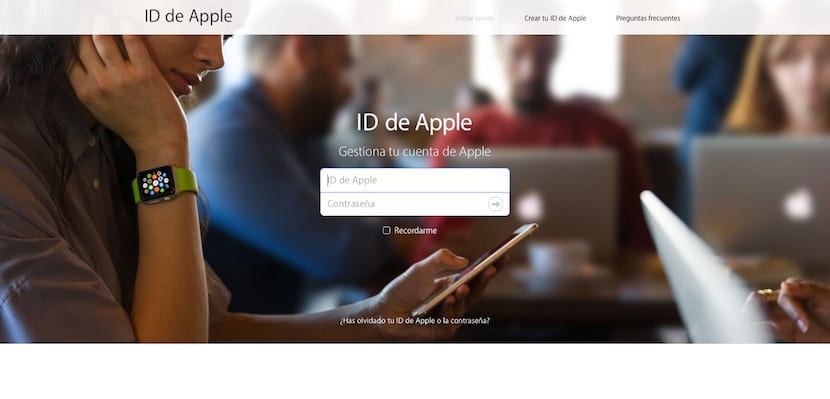
Surely more than one would like to have a new Apple ID, or rather, a new email to be associated with your Apple account. Either because the email that you used at the time you no longer use it at all, or because that email you made while you were in high school is no longer as funny as at that time and you want to change it for a more professional email, or the reason that you prefer. Don't worry, your Apple account is forever, but You can change the main email to which it is associated at any time, and it is also very simple. We explain step by step how to do it.
You must access your current account
You need to have access to your current account. If you do not know the password, or for any other reason you do not have access, your priority is to get access to your account, for which you can use this other guide on how to recover your account or as a last resort call Apple's SAT so that you can help. Once you have logged into your account, everything will go smoothly.
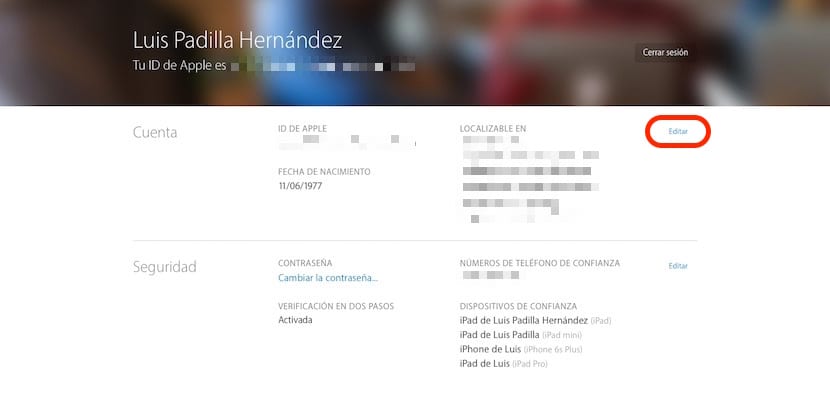
Now you must take each of your devices and disconnect from your Apple account. Your iPhone, iPad, Mac, iPod ... any device that you have associated with this Apple ID must be disconnected from it before changing the email. Once this is done, go back to your account page and click on the Edit button in the upper right.
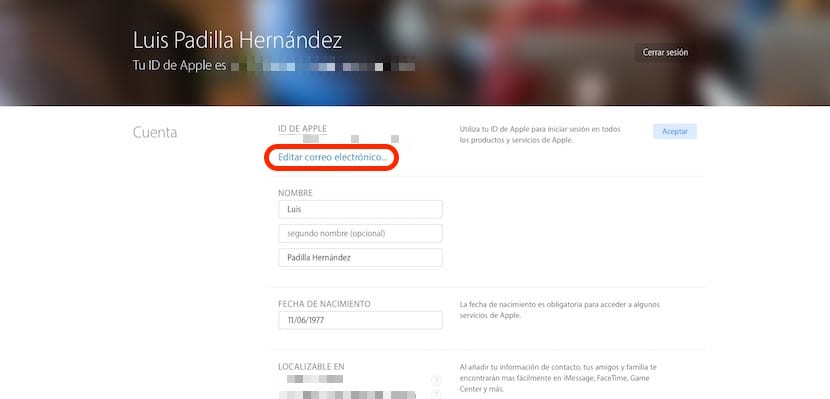
You will then access a screen where you will see all your data in edit mode, to be able to modify them. We are interested in the upper part of the screen, just below your current email, where you can read "Edit email". Click there and a new window will be displayed in which you can write the new account.

Once you have written the email, click on the Continue button just below. Make sure that the email is yours, that there are no errors and that you have access to it, because a code will be sent to you to confirm the change. From this moment you already have a new email associated with your Apple ID, which is the one you must use to enter your account and make your purchases.
Your Apple ID is not your iCloud account
This change we have made does not modify your iCloud account. The Apple ID and the iCloud account are not the same, and although you can use the same email account associated with both, they can remain independent without any problem.. If you want your current Apple ID account to match your iCloud account, you will need to create a new iCloud account with that email from any of your devices.
