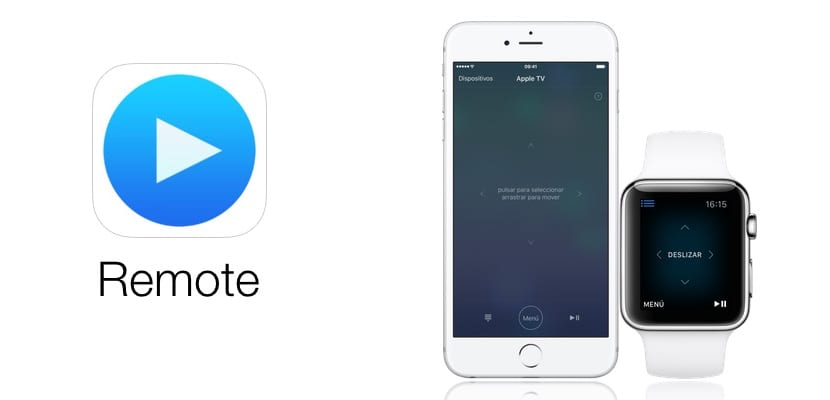
The new Apple TV brings a remote control with advanced functions such as the possibility of using Siri, or a trackpad that allows you to perform gestures to control the playback of videos. But it is not the only way to control our multimedia device, since Apple has long offered us the Remote application, available in the App Store and compatible with iPhone and iPad, and pre-installed on the Apple Watch, and it can be an excellent alternative to the Siri Remote for the convenience of using our watch or the iPhone that we always have nearby to control the Apple TV, not to mention the convenience of using the keyboard of our iPhone to enter data.
Simple setup
Although devices can be added manually The most comfortable thing is without a doubt to activate the option «Share at home» on all our devices. Thanks to this option, not only will we be able to see our entire iTunes library on any of our devices just by having them connected to the same network, but Remote will also detect all the devices that belong to that network and you will not have to configure anything, since they will automatically be added to the app.
- On Apple TV go to Settings> Accounts> Home Sharing and activate the option
- In iTunes go to File> Home Sharing and activate the option
- In the Remote application of your iPhone or iPad go to Settings and activate the Share at home option
It is important to remember that on all these devices when you activate the Home Sharing option you must always use the same iTunes account so they can detect each other.
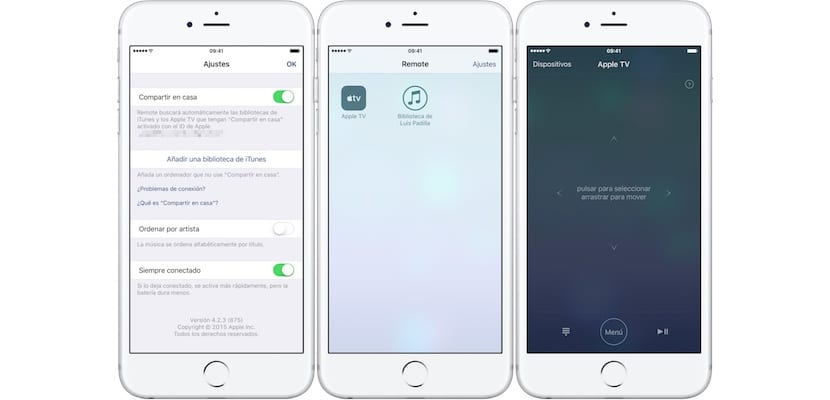
Once configured, Apple TV will appear on the main screen of the iPhone or iPad application. You can connect multiple Apple TVs if you want, and connect multiple Remote apps to a single Apple TV. The control is very similar to that offered by the Siri Remote: a trackpad that takes up most of the screen, a Menu button to go back, and the Play / Pause button. Also, whenever we click on a box where we have to type something, a keyboard will appear on the iPhone screen with which writing is infinitely faster and more comfortable than with the unfortunate Apple TV keyboard.
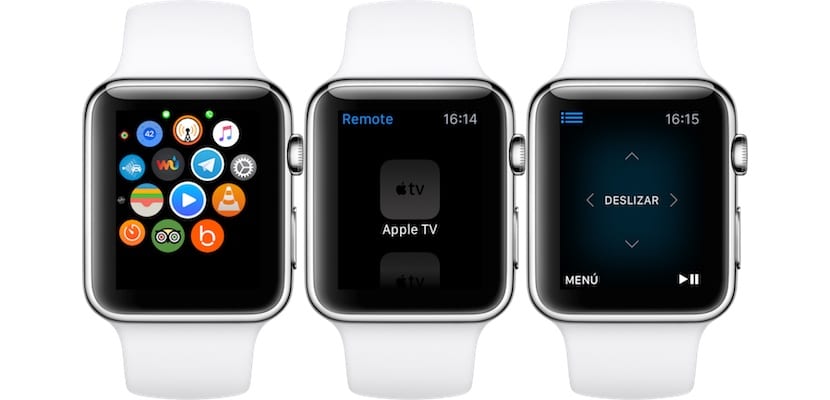
The same controls have the Remote application for Apple Watch. ¿Could there be something more comfortable than controlling the playback of your movie without having to reach for the remote control? turn your wrist and there you will have the controls you need.
Apple has confirmed that the Remote app is going to have an upcoming update that will add new features to make it comparable to the Siri RemoteSince, for example, there is now no way to use Siri with the app. But for now, although it has the basics, it is still a comfortable option to control Apple TV.
