Podcasts was one of the applications that users most fervently requested for the Apple Watch, of course it is difficult for us to understand why such a necessary application is not present from the first moment. With watchOS 5 everything is possible, that's why We bring you what could be the definitive guide to get the most out of Podcasts from your Apple Watch.
Many users prefer the native iOS application to listen to their favorite Podcasts, and now with the arrival of watchOS everything becomes much lighter. So, discover with us everything you can do to use Podcasts directly on Apple Watch conveniently and quickly.
In this case we must not touch anything at all, if we have installed watchOS 5 on our Apple Watch and we also have the iPhone updated to any version of iOS 12 we will simply have this native application activated by default. However, we have a good handful of options that we can control, manage and refine through both devices, therefore We are going to use both the Watch application available on our iPhone, as well as the Podcasts application present on the Apple Watch, leaving everything to our liking, these are all the things you can do.
How to download our Podcasts on the Apple Watch
The main thing is to have the Podcasts available, because an advantage of the application for watchOS 5 is precisely that we will not need the active iPhone to act as an intermediary between Podcasts and our headphones, that is, it goes much further than a simple multimedia controller. The Apple Watch will download our subscribed podcasts that we have not heard in the internal memory, and thus it will allow us to access them easily without having to do anything at all.
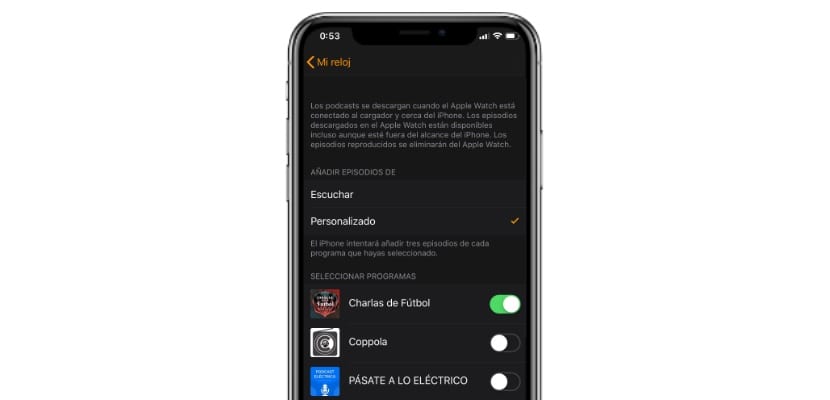
To do this we only have to enter the Watch application and go to the Podcasts application, inside it will allow us to change the configuration of «Add episodes of ...», which influences like this
- Hear: only the episode we are listening to or in the «Listen» list is transmitted
- Personalized: We choose which episodes will be downloaded automatically in the memory of the Apple Watch, deleting them when we have already played them fully automatically.
Simply we must activate the switch of those that we want to be downloaded, In addition, this download will be carried out whenever the Apple watch is charging and within a known WiFi network, whether or not it is directly connected to the iPhone, more comfortable impossible.
How to access a Podcast from the Apple Watch
Once we enter the Apple Watch Podcasts application we have two options to play the content, through the Apple Watch memory, or simply using the Apple Watch as a bridge between the iPhone and the Podcasts application. When we open the application directly, the cover of our most listened to Podcast will appear in its available chapter, but we must slide from top to bottom to access the two options that allow us to select the Apple Watch completely independently.
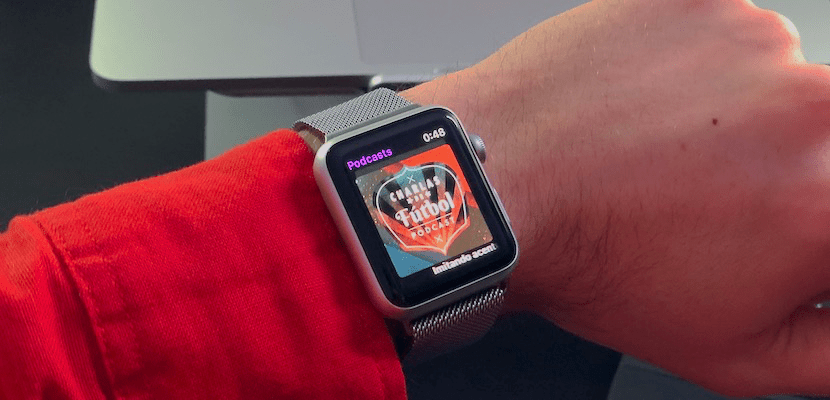
- On the iPhone: It allows us to quickly access the lists that we have configured on the Apple Watch, all of them without any type of limit: Listen; Programs; Episodes and Stations. As well as a tab "Now it sounds ..." will open at the top if we have one on pause.
- Library: This is where we will be able to quickly access those Podcasts that we have set up a moment ago, those that are automatically downloaded to the internal memory of the Apple Watch and that are deleted once we have listened to them.
That is how You can access the content of the Podcasts directly through the application of our iPhone.
How to add a Podcast complication to Apple Watch
Another advantage of having the official Podcasts application on Apple Watch is that we will be able to add your own complication, Although the intelligent manager of the Siri sphere will offer it to us if it finds a pattern in our use, we can also add the Podcasts icon as a complication to those offered by Apple with the intention that we can quickly access the application and thus start the reproductions, these are the steps you must follow to configure it:
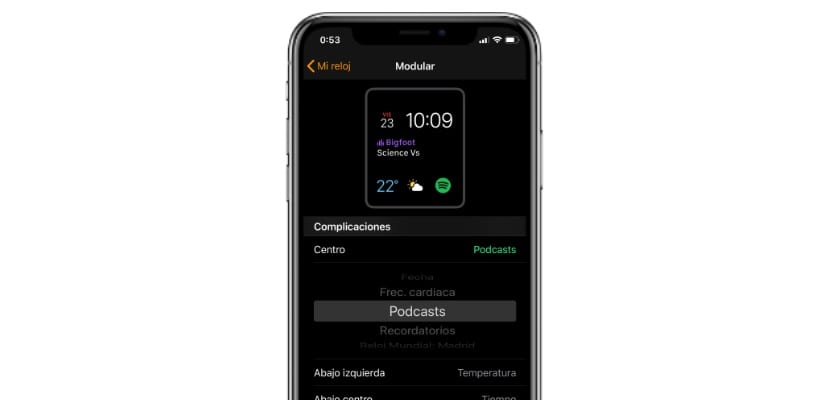
For this we will not even have that enter the «Complications» section of the Watch application, it is enough to enter the selection of spheres and go on to customize it. Inside the section for official complications of the spheres we have directly the complication called «Podcasts», and automatically this way the icon will be included as a small complication if we add it in the small section, if on the contrary we select "Center" When choosing the complication, we will see the name of the Podcast as well as the specific episode that we are playing. Be that as it may, it will be necessary to touch the complication to open the player directly.
How to Play Podcasts on Wireless Headphones or via LTE
To reproduce what is playing in «Podcasts» through the AirPods is very simple, it inherits practically the same user interface as in the case of the iPhone. Simply while we play our content, or sooner if we wish, we are going to pull up the Control Center of the Apple Watch. Then we are going to click on the «AirPlay» icon that is displayed within the Control Center and the compatible devices will appear, usually AirPods that connect autonomously, but we have more compatible wireless earbuds.
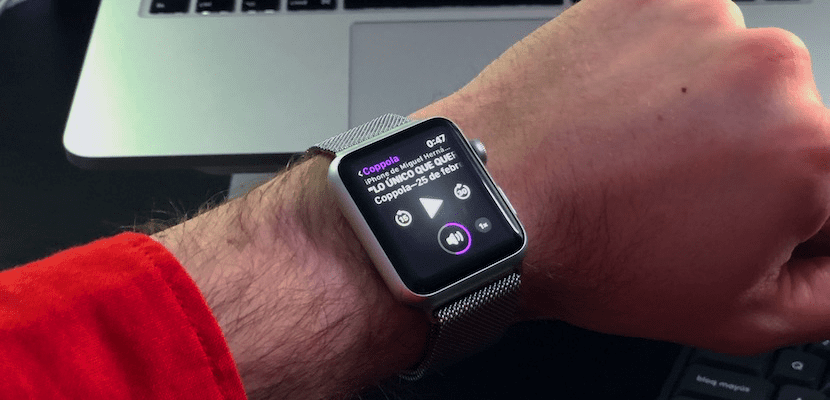
And finally, Thanks to the LTE technology included in the Apple Watch we will be able to reproduce the Podcasts through this mobile data connection. It is simply worth having the connection active and having the eSIM activated and paired wireless headphones we can play the Podcasts wherever we are, it is the benefit that this application has arrived natively and fully integrated with all watchOS 5.0, so works efficiently.
Here's how you can get the most out of Podcasts on your Apple Watch, But if you have any questions, you can leave it in the comment box.
