
We continue with our delivery of definitive guides so you can handle iOS 13 like a true expert wherever you go, and of course get the most out of your iPhone that it deserves. The launch of iOS 13 is scheduled for the second half of September and this is a good time to prepare for all these new developments that are coming.
Although the news may seem few due to the scant redesign of the operating system, the reality is that iOS 13 hides inside a size of news that you should know. So that, Discover with us what are the best tricks to handle iOS 13 like an expert and squeeze every second out of your iPhone.
The first thing is to remind you that this definitive guide has been released in several installments, We leave you the first guide in THIS LINK so you can also see what are the tricks that we have at the time and so do not miss absolutely any. I am absolutely sure that you want to know each and every one of them.
How to adjust the touch duration in 3D Touch or Haptic Touch
As we have said in other installments of the guide, 3D Touch and Haptic Touch seem doomed to live in harmony, The Haptic Touch is a good alternative for those who do not have devices that work with the hardware that makes the 3D Touch possible, however, the reality is that when you have tried the 3D Touch you realize that although the Haptic Touch does the job, it is not as accurate and intuitive as the 3D Touch. Be that as it may, Apple wants both systems to coexist in harmony, and for this reason it has added adjustments that make our experience easier.
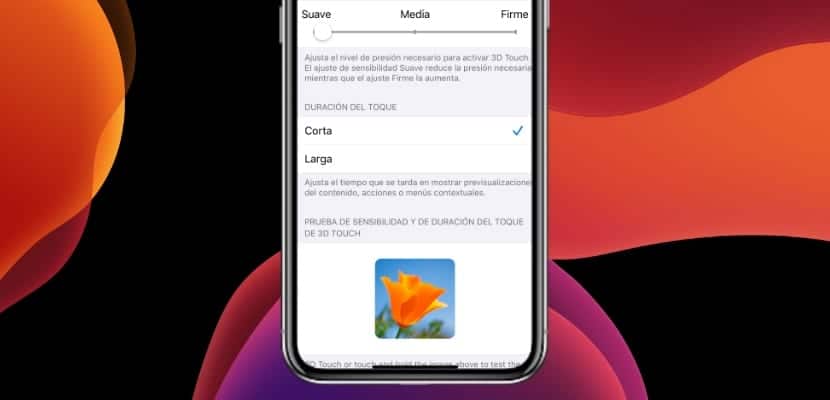
The first functionality is to adjust the touch duration time that is necessary for the Haptic Touch functions and the conceptual menus to be activated, whether we exert more pressure (3D Touch) or not. To do this, we will simply go to Settings> Accessibility> 3D Touch and haptic response> Touch duration and we will be able to choose between "short" and "long" to adjust it to our liking.
How to download files from Safari
Safari is one of the applications that has benefited the most from this renewal of iOS 13, An example is that Safari until now did not have a download manager, that is, we could not download absolutely anything through Safari unless we used the "Share ..." menu with any other application, but definitely not in the storage memory of our iPhone. We speak in the past because if iOS 13 has a star function, it is definitely this.
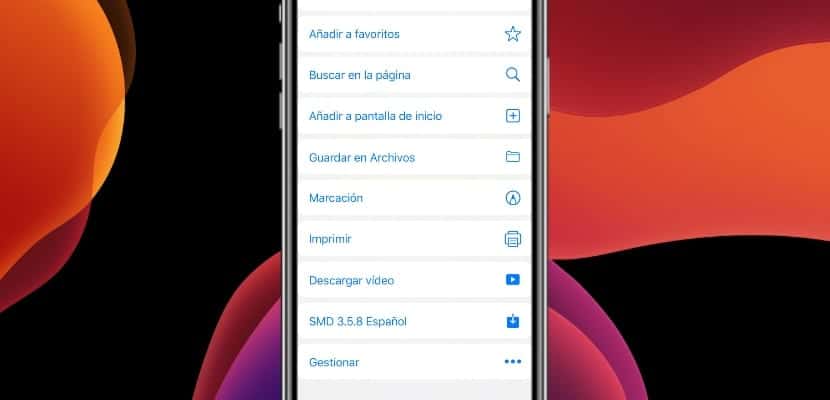
Now Safari will allow us to download any type of external content directly to the storage of our iPhone using the file explorer integrated in iOS 13. To download any type of content we simply have to open the Haptic Touch or 3D Touch menu in any link that we want Safari and contain downloadable content, then a new download function will appear. If it still doesn't appear, we simply click on the link and in the context menu we choose "Save to Files".
How to rotate and edit videos
Now Apple has greatly improved the photo editor, However, in essence what it has done is add a good battle of functionalities to the editor that already existed and that we can use in a totally intuitive way. What was not so common was the ability to edit videos directly from the iOS gallery and now with the arrival of iOS 13 it is possible. We will be able to perform many actions to adjust the videos, including rotating the video.

It may seem like a no-brainer, but rotating a video and editing it was impossible from the iOS gallery. To rotate and edit a video simply We have to go to the iOS Photos application, we choose the video in question and in the upper right we find the "Edit" button. When we press it, the menu of functionalities opens below, among which are the different settings, filters, and of course the button to rotate the video and orient it according to our tastes and needs, Apple has not been able to make it easier for us.
How to select a photo and name for Messages
Messages is the eternal forgotten of iOS, and not precisely because Apple does not put much effort in making the application progress, however outside the United States of America and the United Kingdom its use is practically residual, and that is because in these countries Sending SMS has been free for quite some time, while in the rest we used systems connected to the internet such as the one offered by WhatsApp or FB Messenger. Be that as it may, Messages is a useful and quite complete application that grows with each iOS update.

In the case of the arrival of iOS 13, Apple has wanted to give Messages a little more personality and make it look more like what it is, an instant messaging application. To do this, now Messages allows us to configure a photo and username that we share with our contacts. To do this we enter Messages, click on the button (…) in the upper right corner and choose the option «Edit name and photo ...». This is where we will be able to choose our personal photograph and our Messages username, as we would do for example in WhatsApp. Later in the Settings section if we select Messages we will be able to choose with which users we share our profile picture ... what will be the next, the Apple Stories?
We hope that this second part of the definitive guide tricks for expert users of iOS 13 has helped you, with this we want you to know in depth how your iPhone works and thus you can get the most out of a device with these characteristics. If you have any kind of doubt, you know more tricks or you just have something to say, remember to use the comment box.
