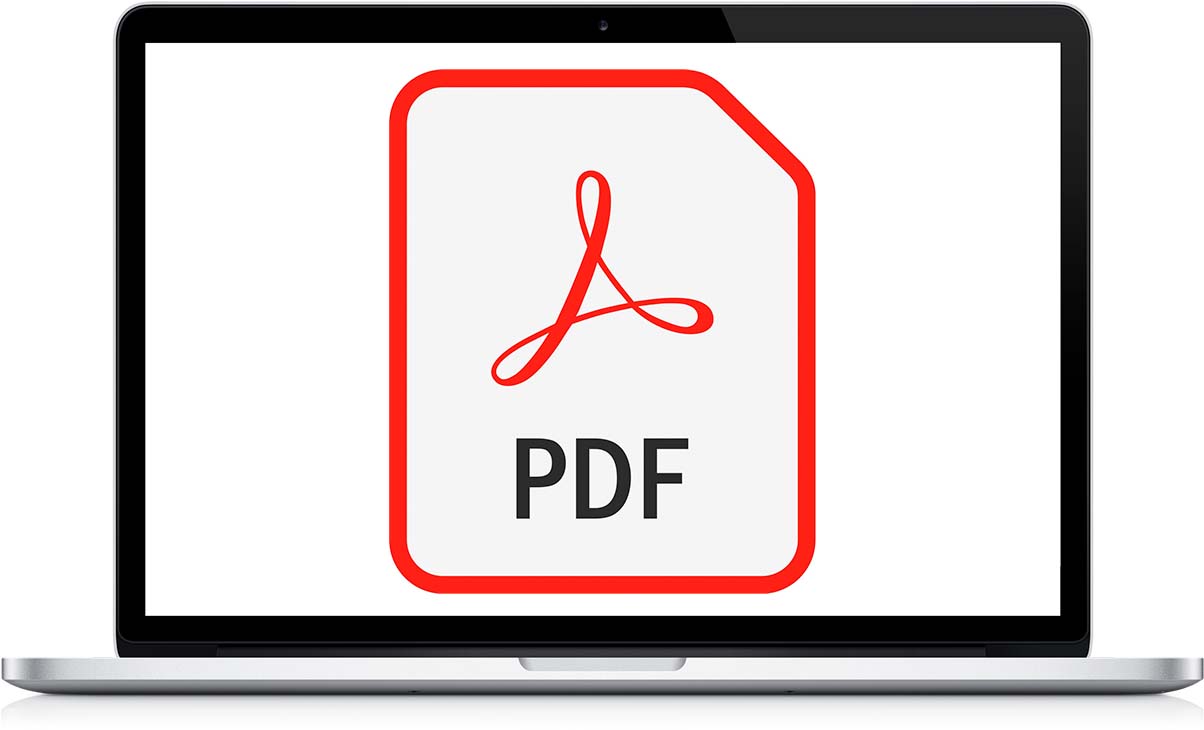
If you usually work with files in PDF format, it is most likely that you already use the application that best suits your needs. If not, or if you are looking for an application to be able to edit PDF files on Mac, you have come to the right article.
In this article we show you the best applications available both inside and outside the App Store to edit PDF files. You can also take a look at the article we published a few days ago where I showed you how to edit pdf on iphone.
Not everyone has the same needs when it comes to editing this file format. Some users simply want to add annotations, underline text, add shapes... while for other users, especially those who use it in a professional field, they need to edit documents, add images, replace existing ones...
No matter what your needs are when it comes to editing PDF files, here are the best options, both free and paid.
preview
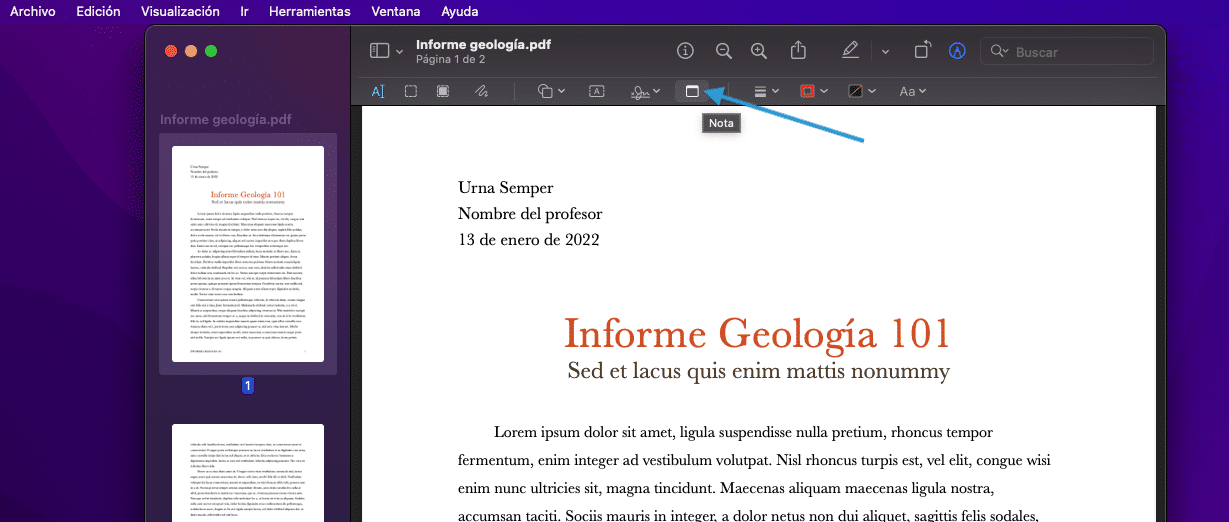
If your needs when working with files in PDF format, they are not very high, you can give all the options offered by the native macOS Preview application a try.
With the Preview application, we can add notes, insert documents or images that we scan with some of our devices (iPhone, iPad...) and add them as new pages of the document, add shapes and arrows, as well as free strokes, add text boxes...
It also allows us to extract pages from the document (by dragging them to the desktop), sign documents from the trackpad with from our iPhone or iPad, rotate the pages together or independently and add a password so that:
- The document cannot be printed.
- The selected text of the document cannot be copied to the clipboard.
- We do not have the option to insert, delete or rotate pages of the document.
- We also do not have the possibility to add annotations or signatures.
- In addition, we will not be able to fill in existing form fields either.
If you usually use the Preview application to modify the size of images and add some other annotation, you will have verified how all options available for images, are also available for files in PDF format, adding the possibility of adding a password.
Professional PDF
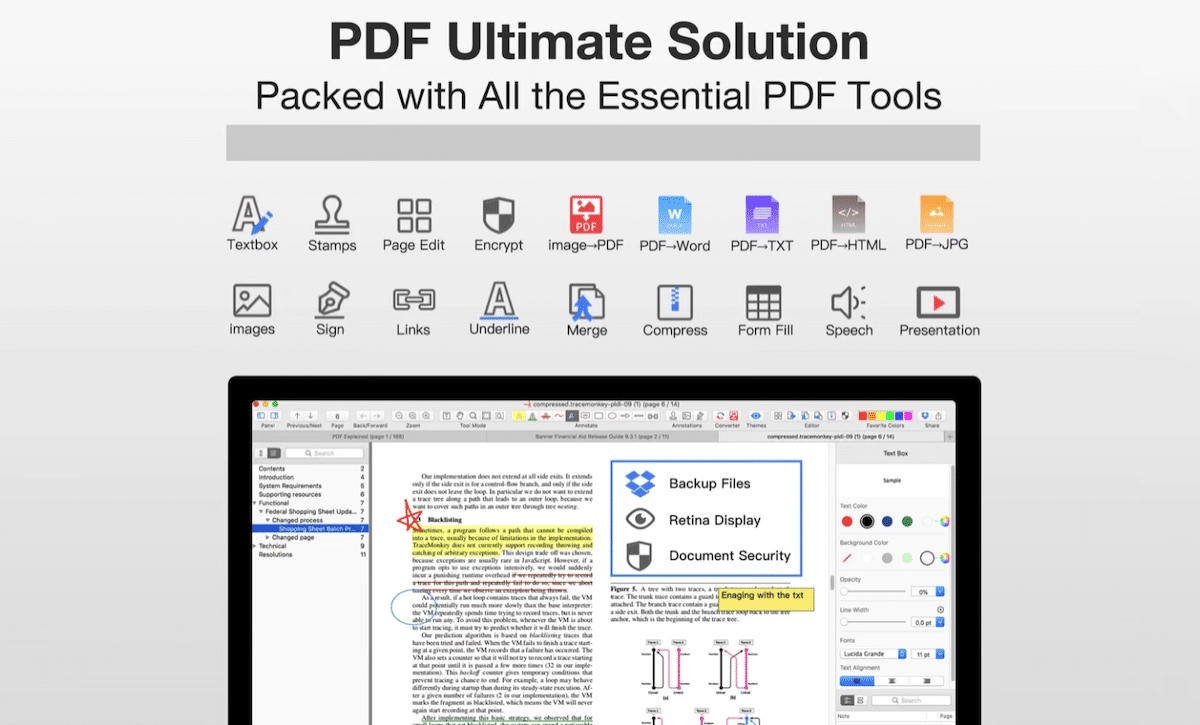
One more than interesting application available in the Mac App Store completely free of charge to edit files in PDF format is found in PDF Professional, an application that allows us to edit files, in addition to creating them from other formats.
It also allows us to add annotations, sign documents, fill in forms, add marks, underline text, add shapes, divide files, join several PDFs into a single file...
The application offers us a design very similar to what we can find in iWork, with the menu bar located on the right side of the application. You can download the Professional PDF application through the following link completely free of charge.
This app requires macOS 10.13 or later. If your Mac has not been updated to this version, you should give the rest of the applications that we show you in this article a try.
Inkscape
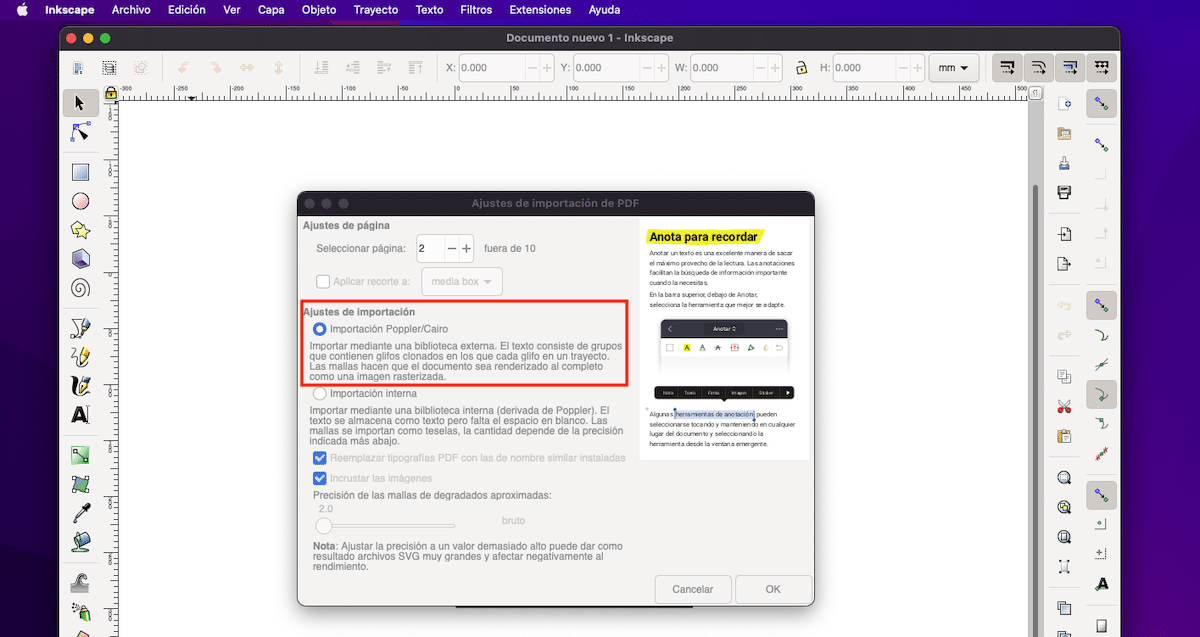
Inskcape is not an application designed to work with files in PDF format, however, it includes a fantastic function that allows us to recognize the text of PDF files when we import a file.
In this way, once we have opened the PDF file with Inkscape, we will be able to modify it and save it again as if it were a new document or overwrite the document that we have opened.
For an unknown reason, although Photoshop also allows us to edit files in PDF format, it does not include a system that is responsible for recognizing text fields, so we cannot use this fantastic Adobe tool to edit PDF files.
The Inkscape application is available for download completely free of charge through the following link.
PDF Expert
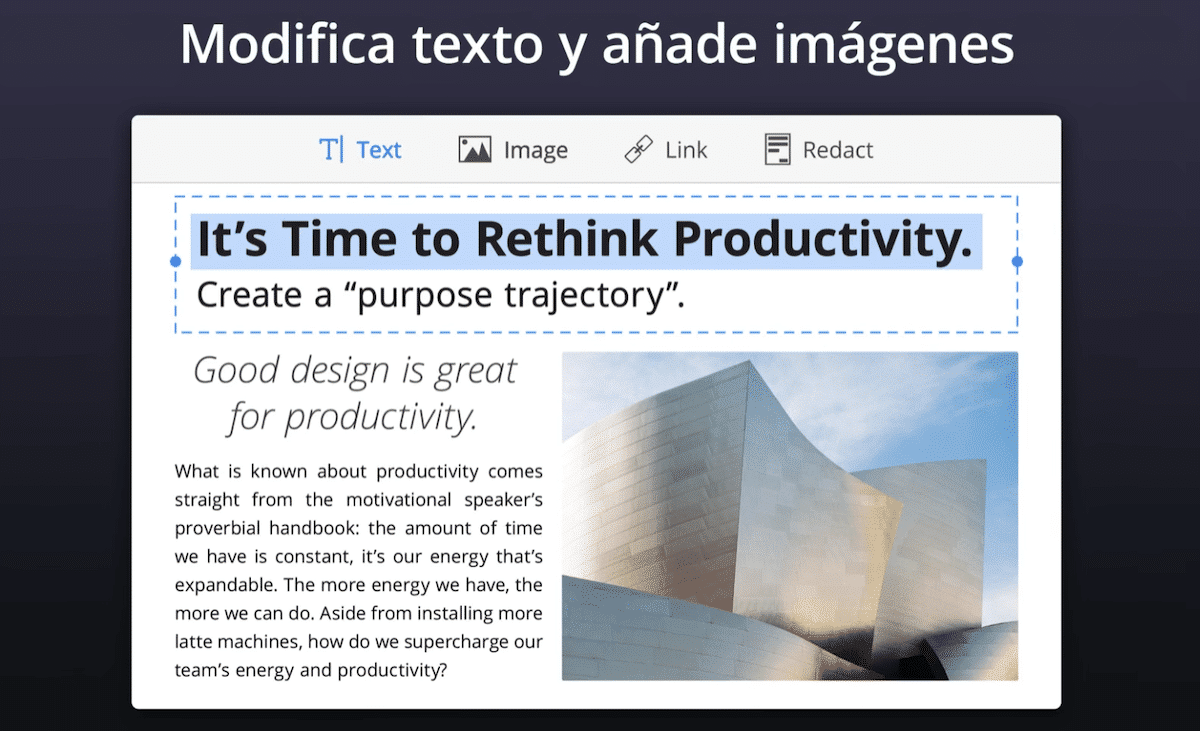
If your needs when working with files in PDF format are professional or related to your work environment, the best application that you will find on the market and that does not include any type of subscription (you only have to buy the application) is PDFExpert.
Practically since its launch, PDF Expert has become, on its own merits, the best application for editing and modifying (among many other functions) files in PDF format. In addition, it also allows us to create PDF of forms, a function that is available in very few applications.
PDF Expert: Edit PDF is available in the Mac App Store for 79,99 euros. There is also a version for mobile devices that offers us practically the same professional functions but that requires a monthly subscription.
Before you buy the app, we can visit their website and download the free version to see if it meets all our needs.
AcrobatPro
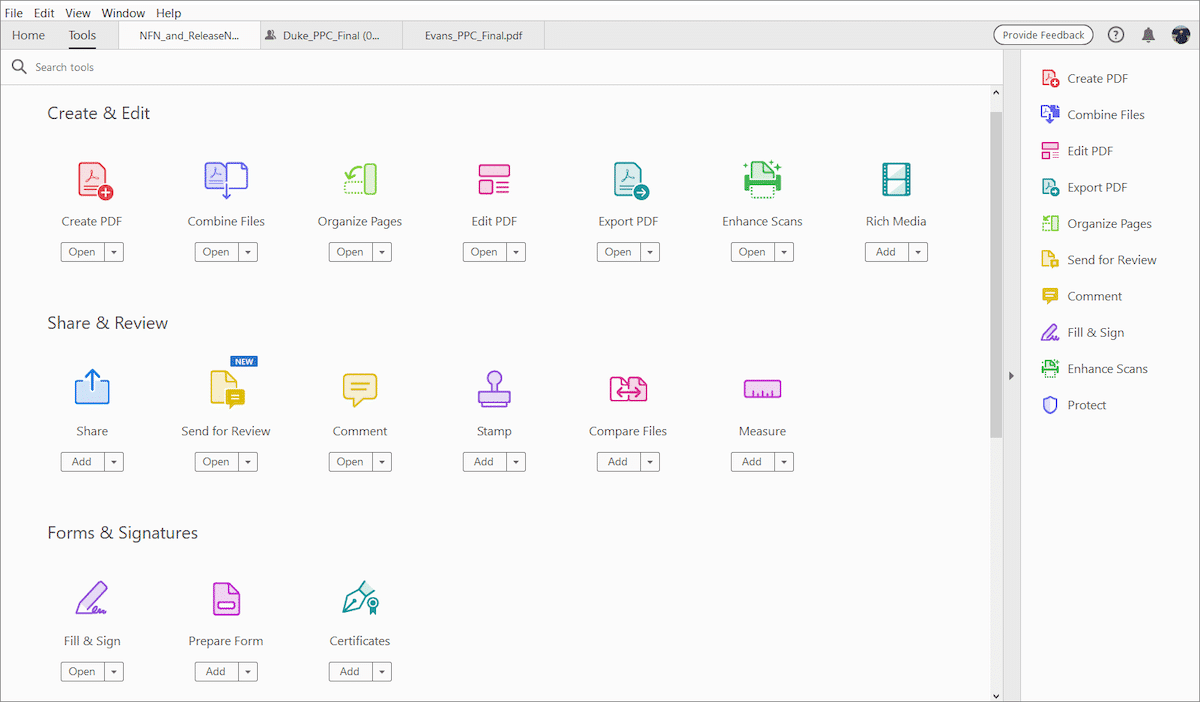
The PDF format was created by Adobe. As Adobe is the creator of this format, it obviously offers us an application to create and edit any type of file in this format. It offers us practically the same functions that we can find with the PDF Expert application, but, unlike this one, we must pay a subscription to be able to use it.
Adobe changed its business model a few years ago, adopting the subscription model as the only method to be able to use all its applications (Photoshop, Premiere, Adobe Acrobat, Illustrator…).
We can contract only the use of the applications that we want, it is not necessary to pay for all the applications. If we are going to take advantage of all the applications that it offers us, we will also have 100 GB of storage in the cloud.
In the case of Acrobat Pro, the monthly price (at the time of publishing this article) to use only this application is 18 monthly if we contract 12 months or 30 euros per month if we hire independent months. We can test the application for 30 days for free to see if it suits what we are looking for.
PDFElement
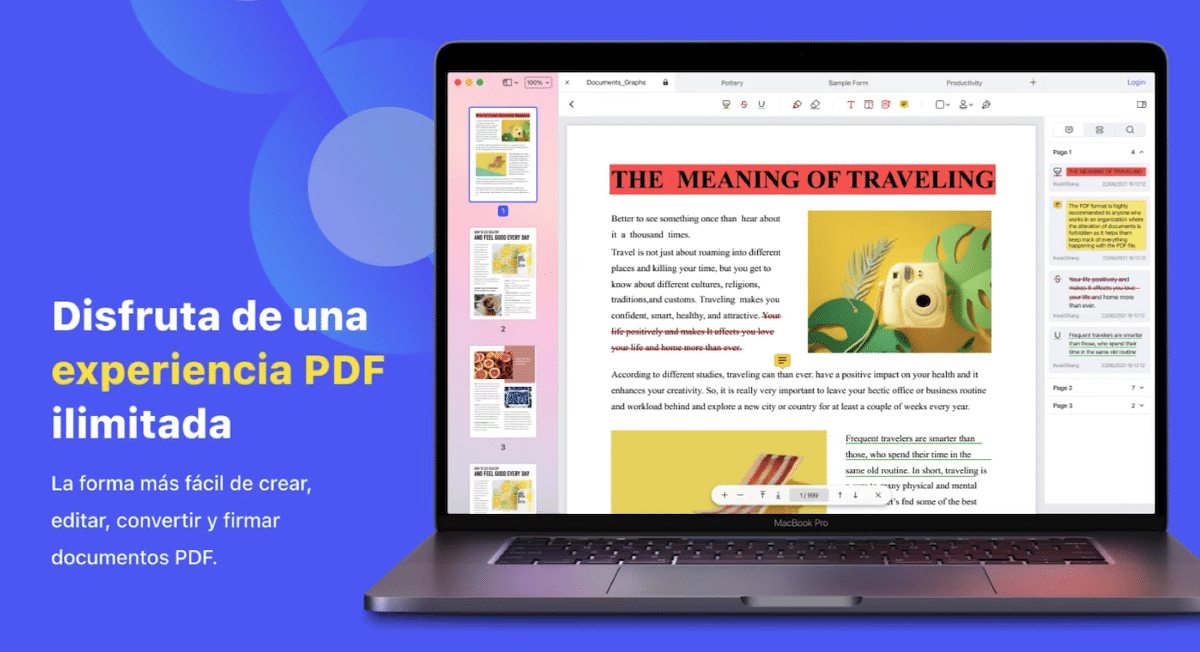
Another interesting application available in the Mac App Store is found in PDFElement, an application that offers us practically the same functions as PDF Expert and Adobe Acrobat and that only allows us to get the most out of it if we pay a subscription.
The monthly price of the subscription is cheaper than what Adobe offers us, however, it does not offer us all the functions that Adobe Pro does. If you have very special needs when editing or creating PDF files, you should try the free version of both versions before deciding.