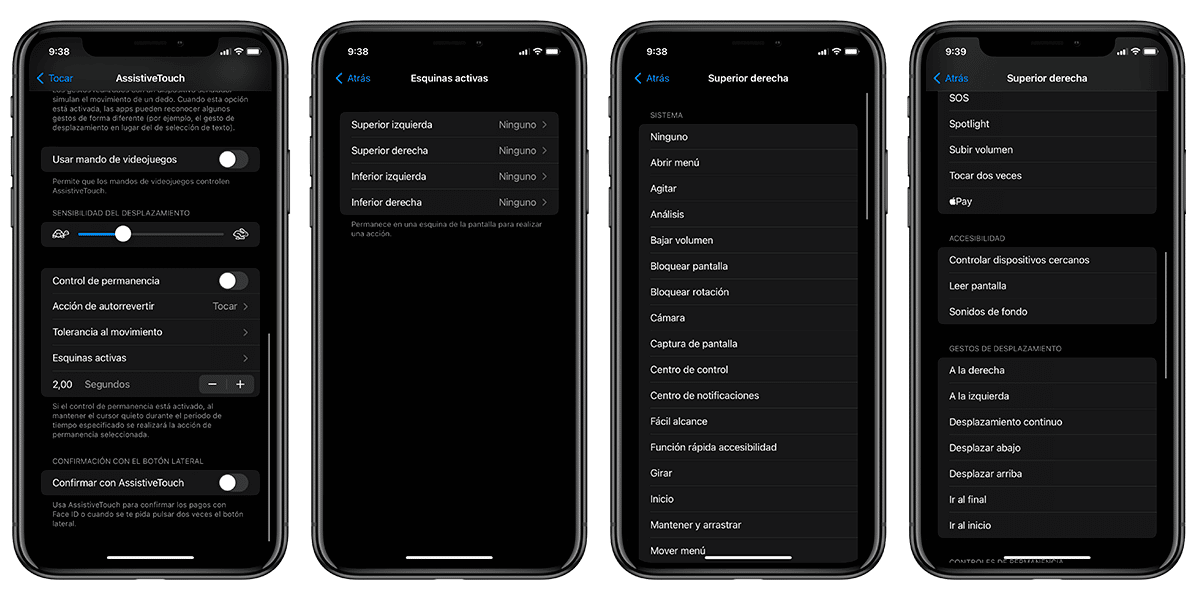
iOS and iPadOS are the OS of iPhones and iPads respectively. The development of these devices followed the release of software for Macs, currently known as macOS. This has made many of the features built into macOS have a similarity or similarity within iOS or iPadOS. This is the case of the function that we are going to talk about today and that will improve the productivity of all users if they use it with a head and focusing on their most daily actions. Is about active corners integrated into accessibility tools that allows launching custom actions directly from the corners.
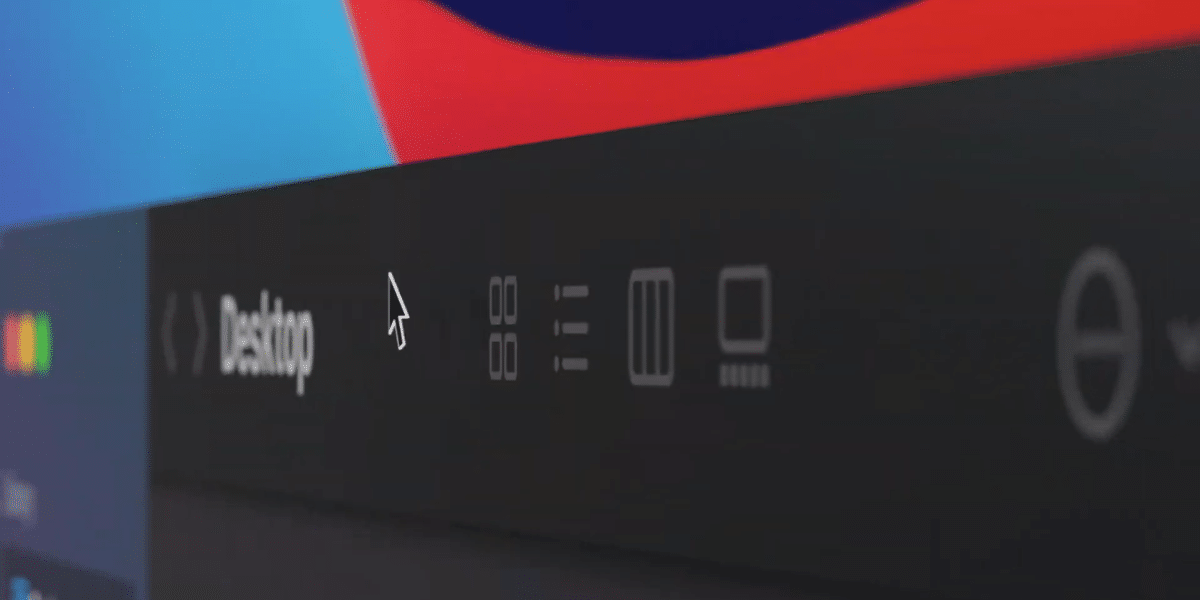
The benefits of using legacy macOS hot corners
It is well known that Apple has a vested interest in bringing accessibility tools and features to all users. Although initially their goal was to make their operating systems easier for people with different disabilities to use, now many of the accessibility features are useful for all users.
One of the best known option es AssistiveTouch It provides an easy way to access common software features without having to use the physical buttons on the device. It is the mythical white virtual button that can be moved around the screen that acts as the "Home Button", even when it is no longer available on iPhones and iPads.
Today we will talk about active corners, an important function legacy of macOS which is available on iOS and iPadOS through AssistiveTouch. This function allows you to launch specific functions by pressing each side of the screen of our device. It is a kind of shortcuts that can be launched directly from any part of the operating system.
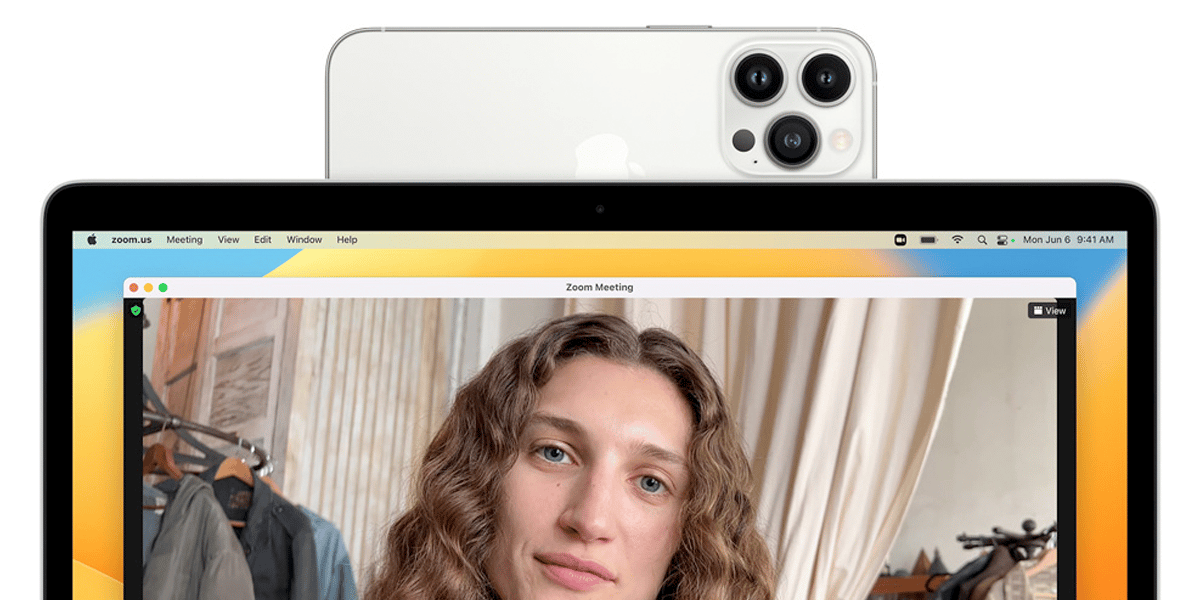

We tell you how to activate the active corners easily from your iPhone or iPad:
- Enter the device Settings and go to Accessibility
- In the section "Physical and motor skills" look for the option Touch
- Accesses the AssistiveTouch function and activate it
- At the bottom of the menu you have the option active corners, go inside the menu
Once we are inside the active corners menu, we will see four options that correspond with the four corners of our device. Now we will have to decide how many corners we want to perform some action and configure what action they will perform by clicking on each one of them. Among the actions they can perform are the following:
- Volume down
- Screenshot
- Control center
- Turn
- Activate Apple Pay
- read screen
- Perform scroll gestures
- Activate any shortcut we have in our library
Finally, comment that the last point is really interesting, which allows activate any shortcut from our shortcut library just by pressing one of the corners of our device. This function increases productivity in case we find the shortcuts or specific actions, what are you waiting for?
