
Are you tired of having to manually update your applications whenever they require it? Here We tell you everything you need to know to automatically update apps on iPhone and iPad.
Apps are an essential part of any iPhone or iPad, as they help get the most out of these devices. Its developers are always working to improve them, and this translates into constant updates.. For this reason you must keep them updated to prevent them from presenting failures in their operation.
Steps to automatically update apps on iPhone and iPad
Although manually updating apps on iPhone and iPad is quite fast, not everyone has time to do it. or they just forget Check for available updates. If you are one of those people, remember that you can always configure your device to carry out this procedure automatically.
In this way, whenever an update of the applications you have is detected, it will be installed automatically when you are not using the device. To activate the automatic update of the apps you have to follow the following steps:
- Enter the settings of your iPhone or iPad.
- Select the option “App Store".
- In the Automatic Downloads section, activate the option “App updates".
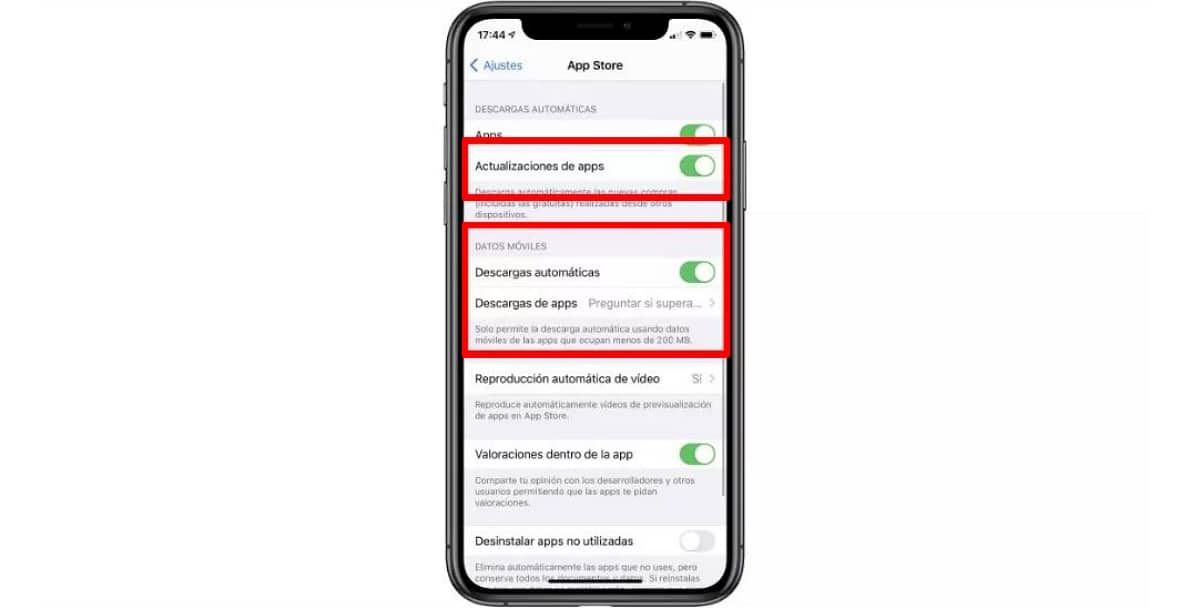
This way you can automatically update apps on iPhone and iPad. Note that even if you keep this option activated, you can continue manually updating your apps whenever you want. On the other hand, you will have the option to choose if you want the download to be done with mobile data or only when you are connected to a WiFi network.
The option is usually already turned on by default, and you can turn it off at any time. In addition, App Store will notify you whenever there is a new update available for your applications.
Why don't apps update on iPhone or iPad?

Whether or not you've turned on automatic app updating on your iPhone or iPad, sometimes apps may not update correctly. If this is happening to you, try the following solutions:
- Manual update: Remember that even if you have the option to automatically update apps activated, you can always do it manually from the App Store if there is an update available.
- Check that you have an internet connection: You must be connected to a Wi-Fi network or have access to mobile data to update your applications. In this case, check that there are no problems with the signal.
- Delete apps you don't use: If you don't have enough space on your device, updates may not be downloadable. What you can do is uninstall those applications that you no longer use.
- Sign in to the App Store: Another reason why the apps on your iPhone or iPad are not updated is because you are not logged in to the app store. Verify that your profile picture is there, and if it isn't, tap to sign in to your Apple account.
- Reboot the device: Sometimes the problem is with the hardware and not with the software. Therefore, try restarting the device and then check that you can already download the updates of your app.
What happens if I don't update my apps?
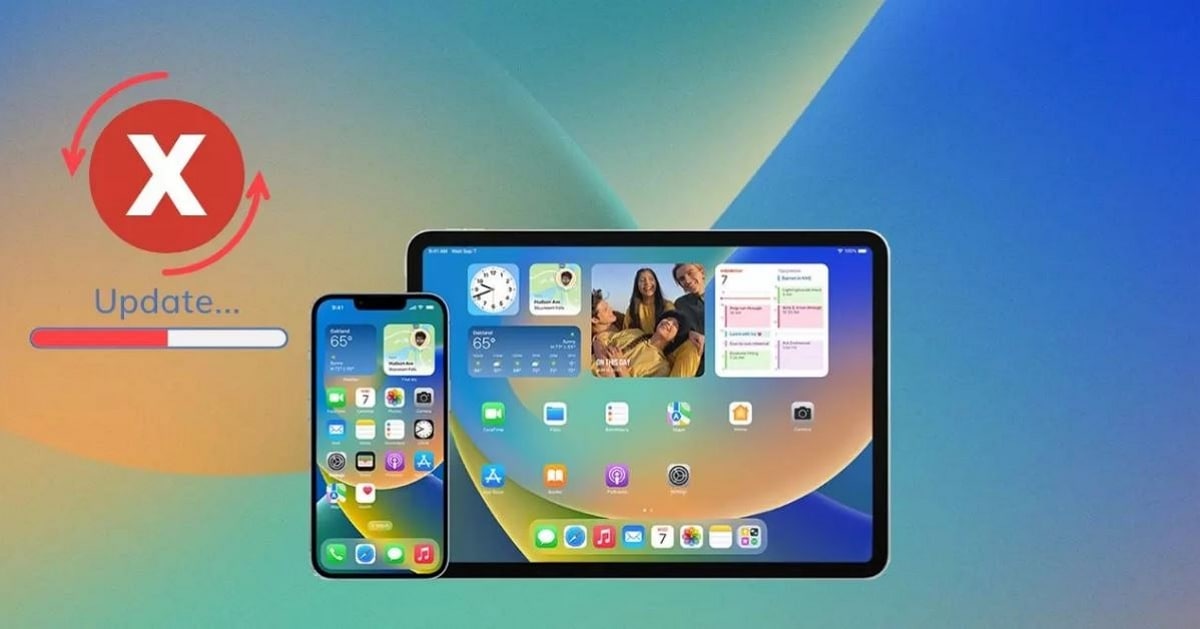
If it happens, nothing will happen. It's not that your phone or tablet is going to crash or the app will stop working. However, it is important that you keep your apps up to date, since updates bring improvements that end up improving your experience. Many times they only include minor corrections, but they are equally important.
However, there are specific cases in which some apps may stop working on some iPhone or iPad if they are not updated to their latest version. If we add to this the interesting visual and functional innovations that they usually include, the recommendation to always keep them updated so that they are on par with Apple's operating system becomes evident.
