Each version of iOS 8 usually brings us new and interesting wallpapers that we can use to personalize our device according to our tastes. We can select photographs of nature or objects, images with different colors and geometric shapes and also dynamic images. These dynamic images will add movement to the wallpaper of our iPad continuously, which will mean an increase in battery consumption. We can also use any image that we have stored on our iPad (roll, any album, photos in streaming), which allows us to use the photograph or image that we like the most to always have in view on our lock screen or in the background of the springboard.
Change iPad wallpaper
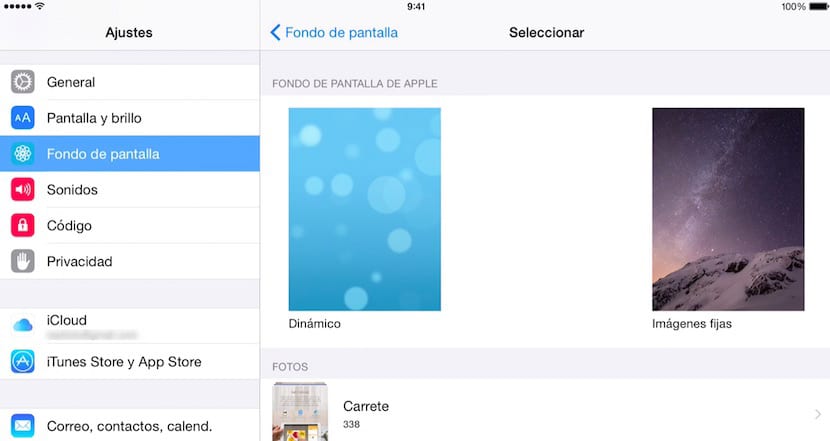
- First of all we head up Settings > Wallpaper
- Two images will be shown below that correspond to the background image that we have set on the lock screen and the image that we have set on the home screen / springboard.
- To change the image shown, click on Select another fund.
- On the next screen we must select the type of image that we want to set as the background: fixed image, dynamic (with movement) or an image from our reel.
- Once we have selected the type of image that we want to set as the background image, we will click on it to select where we want to place it, at the bottom of the springboard or on the locked screen.
At the bottom of the screen we will find the following options:

- Locked screen, to fix the image on the block screen of our iPad.
- Starting screen, which will allow us to place the image on the home screen / springboard of our device.
- BothBy clicking on this option the image will be placed on both screens.
- Finally we find the option Depth, which is activated by default, this option will move the background image as we move the device.
We can also set the background image directly from the reel of our device. To do this, we just have to go to the image in question, click on the share button and select Wallpaper, so that the previous menu is displayed, where we will select where we want to show the image, on the lock screen or on the screen Of start.
