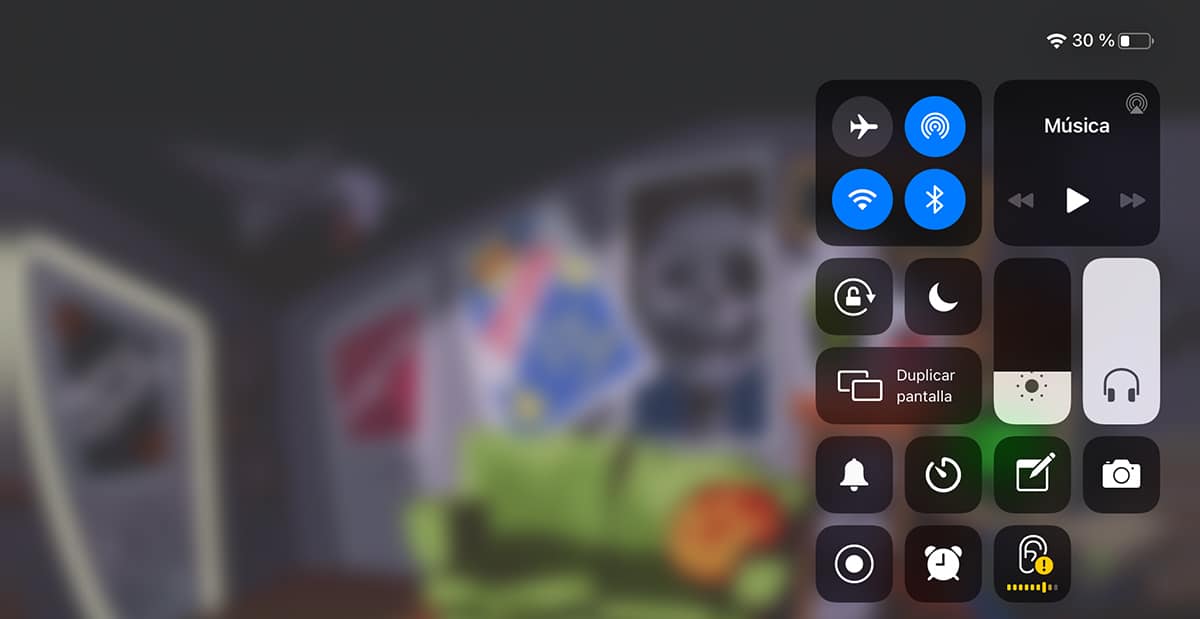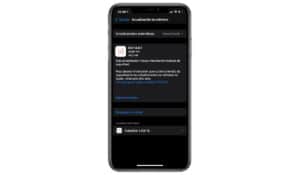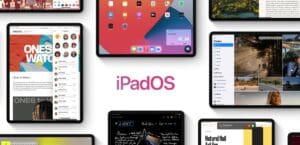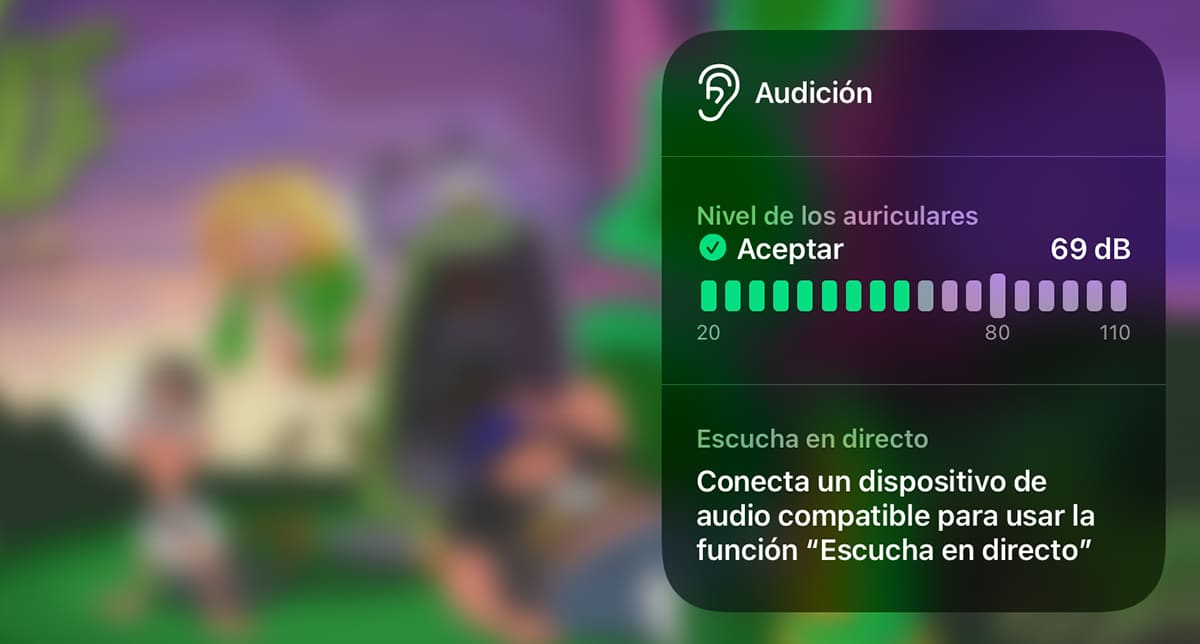
Apple can be criticized for many things, especially the condescension to the Chinese government. However, we also have to recognize that it shows special attention so that its users can, at all times, have knowledge, and as far as possible know first-hand information about your health.
But in addition, it also puts at our disposal different tools to prevent external elements from affecting our health, in addition to offering a large number of accessibility options so that people with mobility, vision or hearing problems can use their devices without problems.

In this sense, with iOS 13, Apple introduced a function in the Health application that informs users who regularly use headphones if they are being exposed for long periods of time at high noise levels.
With iOS 14, Apple adds a new function, a function that allows us to add a decibel level that measures at all times the sound that our headphones are reproducing, be it music, videos or any other multimedia content including games.
Avoid hearing problems
With this new feature, Apple is paying close attention to the health dangers of being exposed to high volume audio. Listening at 80 dB for more than 40 hours during a week increases the risk of hearing loss. If you turn it up to 90 dB, health damage can appear after 4 hours of playback a week. If we raise it to 100 dB, the first symptoms can appear with just a few minutes a week.
Thanks to this new function, we can check at all times, if the volume level of the content that is being played at all times is suitable for our health. Apple has introduced this function directly in Control Center, so from any application we can quickly access this function available in iOS 14.
watchOS 6 integrates a dB meter

The Apple Watch Series 5 has been the device that received the least news compared to previous generations with the functionality of the always-on screen as the main attraction. With watchOS 6, Apple introduced, in Series 4 and Series 5, the Noise application, an application that takes care of notify us if we are exposed to high noise levels for long periods of time by means of a small vibration (since obviously we will not hear a notification).
How to add the dB meter to the Control Center

- We go to the Settings of our device and access Control center (located just below the General option).
- Within the Control Center menu, we look for the option Hearing and click on the green + sign located just in front of the name.
How the iOS 14 dB meter works
Once we have added the dB meter to the Control Center, let's see how it works. The first thing we must do is play a song, open, run a game (which does not stop when we open the Control Center) or open a video (for example from YouTube).
Next, we access the Control Center and click on the Hearing icon, represented by an ear. When we open it, we can see the decibel meter that reports the current dB level (worth the redundancy) according to the volume that we have established at that moment.

If we raise the volume, we see how the dB level increases. If it exceeds 80 dB, the meter color will turn yellow. Only if it reaches 110 dB, the meter color will change to red. It is recommended that the level never exceed 80 dB.
Being a function that measures the dB level that can affect our hearing performance, this function is available if we have previously connected headphones, they don't have to be wireless, as it also measures the noise level through the headphone connection on older devices that still enjoy it.
Function compatible with any headphones and speakers
However, according to Apple, the more accurate measurement of the dB level of the audio that is being reproduced on our device will always be more correct. with the headphones that Apple makes available to us.
I have wanted check if that recommendation is true with a Beats Solo3 Wireless that I have and I have to say that the dB level I have obtained is practically the same, it barely varies 1 or 2 dB between the Solo3 Betas and the Sony wired headphones that I have tested for this article.
But this function, not only works with headphones, but in addition, it also does it with speakers connected via cable (the device cannot recognize whether they are headphones or speakers) or via Bluetooth. However, the measurement that it offers us will indicate the dB level that we have if we are glued to the speaker, so it is not representative in most situations.