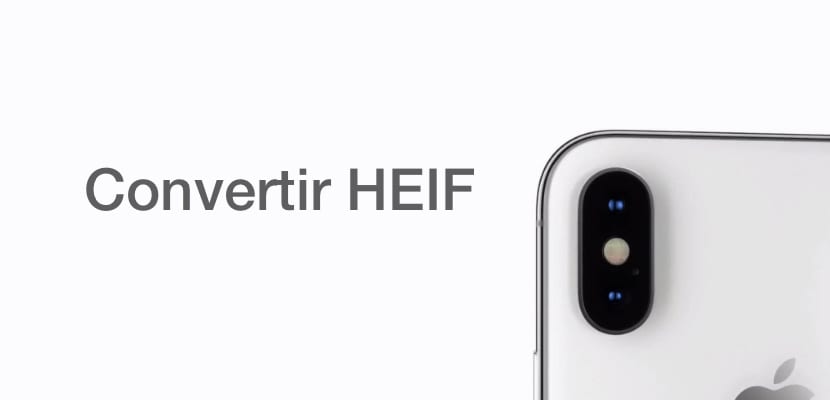
The new HEIF format in which the photographs of Cupertino phones such as the iPhone are saved leads to certain incompatibilities on certain Windows computers, even in some cases also with macOS and Apple products. We explain how you can view, manage and convert photos in HEIF format to traditional formats such as JPEG.
Stay with us in this new and simple tutorial Actualidad iPhone in which you can do everything you want with the photographs or files in format HEIF de quickly and easily.
What is the HEIF format?
To reduce file sizes, some devices such as iPhones allow saving photos in the highly efficient HEIF / HEVC format. It is also a format that allows you to store video and that is giving very good results in terms of compression and playback. It contrasts with the traditional JPEG format with H.264 codec, however, we can only store video in 4K at 60 FPS or in 1080p at 240 FPS (the highest quality offered by the iPhone X camera) in the high-efficiency format. HEIF.

Millions of users already take advantage of this storage mechanism since the arrival of iOS 12 and especially from macOS Sierra, a system highly used by designers and producers of audiovisual content. This new compression codec It is capable of reducing by 50% the space that a video recorded at 4K resolution occupies in memory, which brings benefits in the economy of internal memory.
How can I stop storing my content in HEIF format?
The iPhone gives us the possibility to configure the format we choose when storing content, by default it seems to be configured in the "high efficiency" HEIF codec, so we must follow the following instructions if what we want is to store the files in the usual JPEG / H.264 format and thus be able to reproduce it on the device that we want without posing too many difficulties.
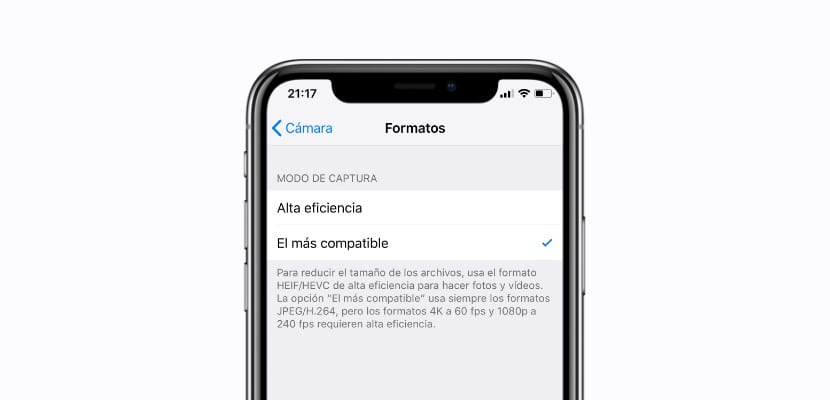
- Open the application Settings of your iPhone
- Go to the section Camera within the options
- Choose the option Formats within the camera settings in iOS
- The format is shown High efficiency which is HEIF / HEVC format, and the second option is The most compatiblei.e. the usual JPEG / H.264
- If we click on The most compatible we will stop using the compressed HEIF format and we will have no problems editing or playing this type of content
So easy it is how we can configure the iPhone so that it stops storing content in the highly efficient HEIF / HEVC format although our memory will suffer the consequences.
Convert HEIF to JPEG online
The first option is the most common and simple, it does not require any type of additional software, we simply have to have in our hands the HEIF file that we are going to transform and go to the next LINK in which we find a website that will allow us quickly change HEIF or HEIC format directly to JPEG without too much trouble, the file will simply be uploaded to your server and it will allow us to download it but in JPEG format.
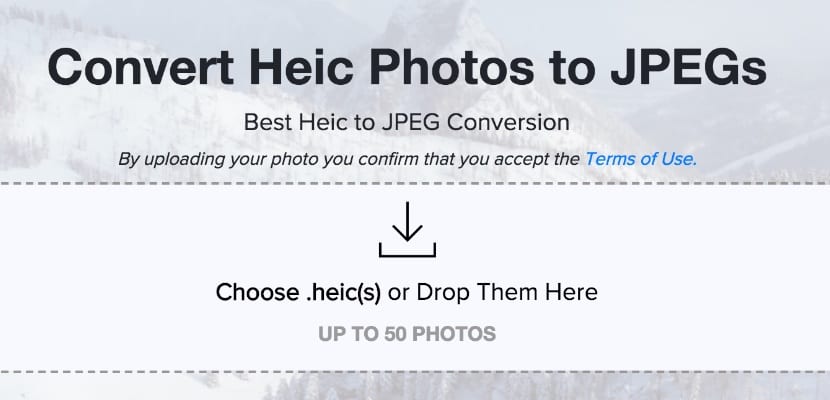
This method is the fastest, as we have said, but It will only be available when we have an internet connection, and if the file is too big we will have problems, so it would be better to look for alternatives that do not require an internet connection.
Convert HEIF to JPEG with programs
There are some programs on the market that will allow us to carry out this type of conversions, it is quite common to find software firms that are dedicated precisely to solving these problems without the need to resort to a lot of processing or waste too much time. An example is iMazing HEIC Converter, a system that will allow us to install a tool on both Windows and Mac that allows us to transfer our HEIF or HEIC files and transform them directly into JPEG or JPG.
You can download the tool for free at THIS LINK to test it. However, we remind you that it is a software that offers a free trial, so we will not be able to use it whenever we want, if we like the program we will have to acquire it in the usual ways.
How to play HEIF / HEVC files from Android
Android is an almost infinite range of possibilities, so how could it be otherwise, we can play content with the new HEIF / HEVC format directly with the application Luma, which you can download at THIS LINK quickly and install it as .APK. These are all the possibilities we have to reproduce, convert and transform any type of highly efficient file recorded with an iPhone without too much trouble.

As always, If you have good ideas or interesting alternatives, do not hesitate to leave it in the comments list so we can help you quickly and easily solve your problems with the high-efficiency HEIF format that Apple has launched.
