watchOS 7 and iOS 14 give us the opportunity to run shortcuts on our Apple Watch, even automatically. Do you want to change the sphere automatically according to the time of day? We teach you this and much more.
The arrival of iOS 14 and watchOS 7 brings us many more possibilities with the Shortcuts application, and one of them is the creation of automations that run on our watch without user intervention. Put the silent mode when arriving at a place, change the sphere according to the time of day ... There are many automations that we can do and in this video we explain in detail how you can configure them, as well as giving you some examples of very useful automations.
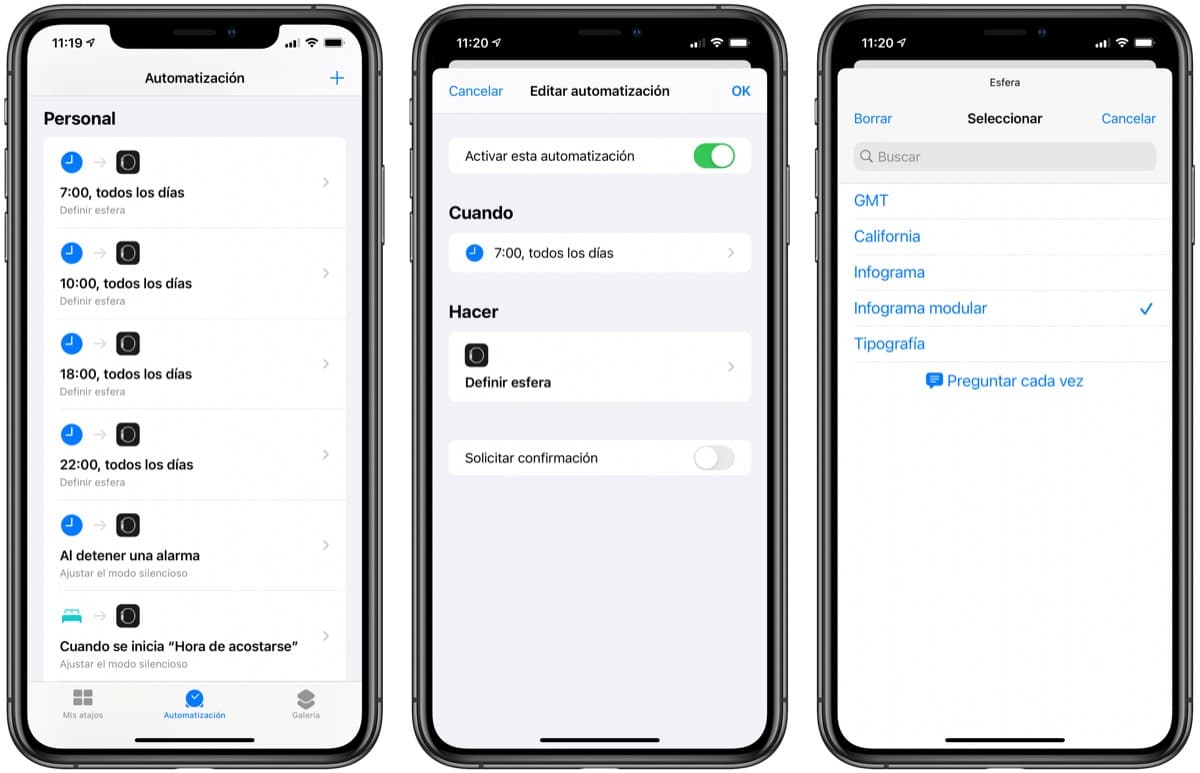
All this is done from the Shortcuts application on our iPhone. We must access the Automation tab and by clicking on the "+" in the upper right corner, we must choose "Create personal automation". There we can choose the reason that our automation will execute (time, location, message, application ...) and the action to execute. When looking for the latter, so as not to get lost in all the options that Shortcuts offers us we can search for «Watch» in the search field and thus the options will be filtered appeared only those related to our watch.
It is very important that in the last step, before pressing OK, we make sure that the "Request confirmation" option is disabled, so that the execution is automatic, and we do not have to intervene at all. Among the automations that can be done, I show you some very useful examples, such as the automatic change of the dial according to the time of day, or the silent mode of the Apple Watch when I go to bed, returning to the sound mode once I deactivate the alarm in the morning.
These are just a few examples of what we can do with our Apple Watch and iPhone updated to watchOS 7 and iOs 14 respectively. If you know more useful shortcuts, you are invited to explain them in the comments, as well as leaving the link so that others can install them.
