With the arrival of iOS 14 We have had a lot of news, some better than others, for example a constant decrease in the battery that is affecting many users, especially those who have older devices such as the iPhone X. However, not everything is bad news in recent days with the arrival of iOS 14.
New features have emerged, now it is possible to customize the icons and create your own Widgets in iOS 14 in the easiest way you could have imagined, discover with us how you can do it. As always, in Actualidad iPhone We teach you in the easiest way to get the most out of your iPhone or iPad.
Customize the icons
The way to customize the icons is the simplest you could imagine. I always recommend that you take a look at the videos that accompany these totorales so that it is easier for you to follow all the steps watching it live, however, we can always leave you here in writing the best details. What we are going to do is relatively simple applying logic, and for this we need one of the applications that the Cupertino company has given the most affection, we are talking about Shortcuts.
We are going to carry out the following simple steps, but the first thing is that we select or save in our gallery that photograph or icon that we will want to use later as the custom icon. For this we can either make them ourselves through PhotoShop or the tool that we deem appropriate, or as it appears in our video-tutorial, downloading them directly through Google Images, I leave that to your liking, but keep it handy in the Photo gallery of your iPhone for later. Now we are simply going to go to the Shortcuts application and do the following steps:
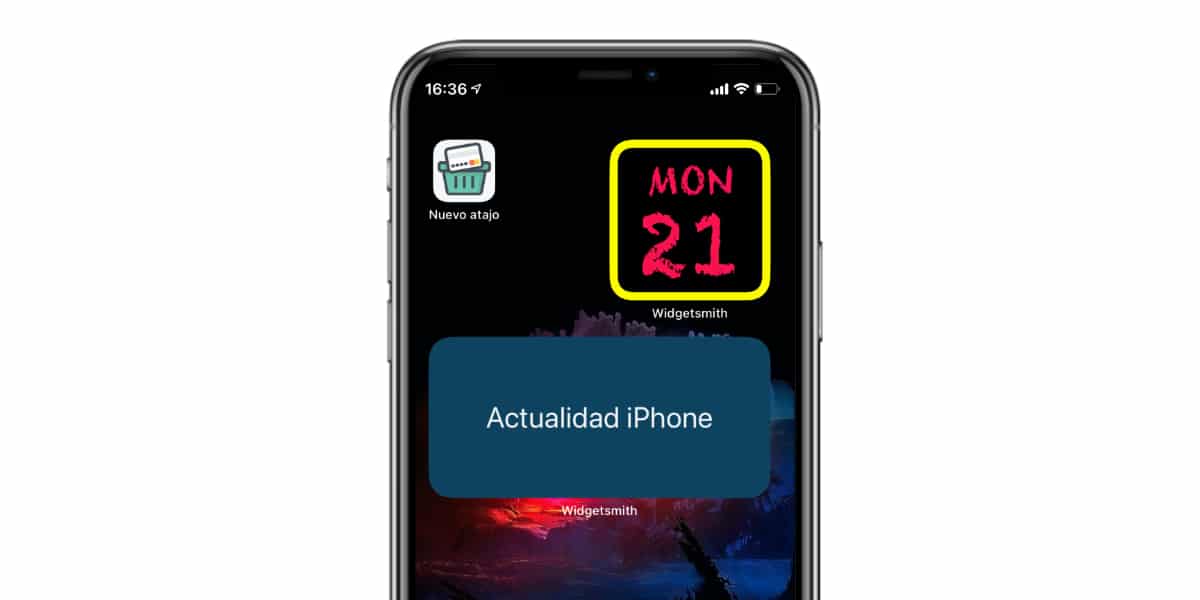
- Press the "+" button to add a new shortcut
- We choose the option «Scrip»
- We choose the option "Open an app ..."
- Now in «Select» we press and choose the application that we want to open
- Once chosen we press the button «…» in the upper right part
- We choose «Show on Home Screen» and click on the image icon
- Now we select the photograph and assign it
Ready, we have already created our own shortcut to simulate an application icon. Personally, it is not a function that I like very much because it creates a small "lag" between clicking on the icon and how long it takes to open the application, but It seems that it has become a real trend with # iOS14HomeScreen so we show it to you anyway.
Customize your Widgets to the fullest
The second novelty is precisely the possibility of creating and editing our own Widgets, and for this we are going to use an application that has been launched in the iOS App Store and that you should download as soon as possible. We are talking about Widgetsmith, an app that in theory is totally free although it has some integrated payments. The rest is history, once the application is installed we will be able to see that we have three Widgets options of the traditional standard that Apple has implemented for its own system.
Once the application is installed, we can enter and select the specific size of the Widget. Upon entering we can customize from the source to the bottom and the content that the Widget displays. It is clear that at the moment it is limited to certain weather information, and another detail is that it only shows the content in English, but surely it will be updated soon to show more different content and in more languages. For now some of its features are paid and others are totally free, we will have to work on it.
Meanwhile join the challenge, head to Twitter and with the hashtag # iOS14HomeScreen quote @A_iPhone (our Twitter account) and show us what your creatives are with these new customization tools. You can also join our Telegram channel (LINK) and show us how it turned out.
