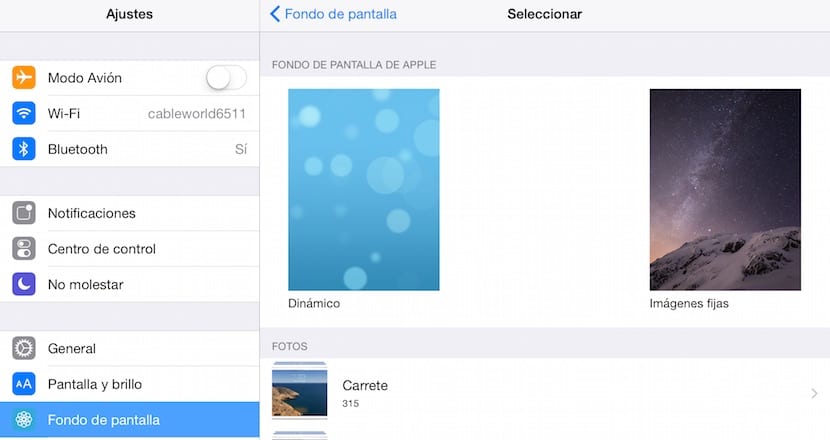
The arrival of iOS 7 brought us an important novelty when it comes to personalizing our iPad, since it would allow us to add animated backgrounds to our device, which, although aesthetically very beautiful, make a huge battery drain that does not compensate. Apple offers us by default several types of funds to choose from: fixed funds and animated funds. Within both categories we cannot add any to personalize our device, however we can add any image that we have stored on our device to the bottom of our iPad.
Customize iPad screen background with default images
To use a background image that comes natively installed on our iPad, we must go to Settings and look for the option Wallpapers. Next we must click on Select another fund. Now we must select the type of background that we want to add to our iPad: Dynamic (moving images) or Still images. Each section will show us several options available to change the background of our iPad for the one we like the most.
Customize the background of the iPad screen with our images

If what we want is to add a personalized image to the background of our iPad, we must proceed as follows.
- First we will open the Reel application, where all the images on our iPad are stored.
- Once we have selected the image that we want to set as the background, we will click on the share button, located in the lower left corner and represented by an up arrow that comes out of a box.
- Below will be several options to share the image or open it in other applications. We must select the option Wallpaper.
- The image will appear on the entire screen and we must select if we want the image to be displayed on the Locked screen, In the Starting screen or in Both.
The ideal is to set it only so that it is displayed on one of the two screens, since otherwise we will be continuously changing the image when we get tired of seeing it every time we unlock the device and access the applications.
