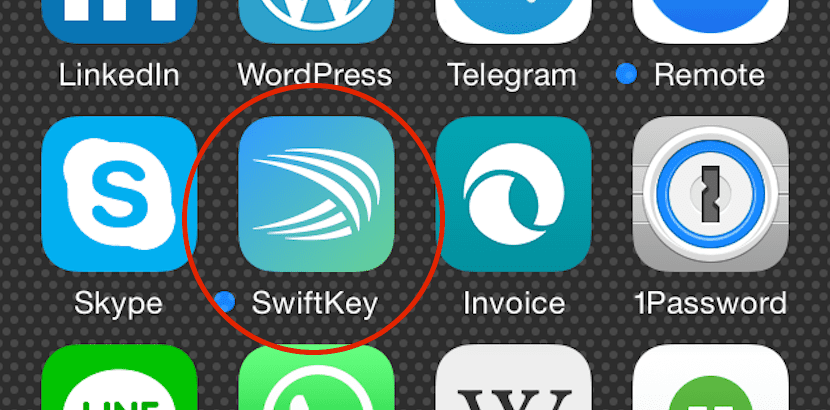
Install a third-party keyboard is not difficult, It is the same as when we want to add one more language for text input or emojis.
Perhaps the most difficult point is decide on a keyboard Among which we are currently the most popular, which are SwiftKey, Swype, Fleksy, Minuum, etc.
In a previous post we already mentioned that SwiftKey has reached one million downloads, so we are going to carry out the steps based on the installation of this.
The first thing we will have to do is download the application from the Apple App Store. At this point I leave you the download links of those mentioned before since the procedure is similar.
Once installed, go to Settings > General > Keyboard > Keyboards. In this tab we will see the ones we have installed and we will be able to choose «Add new keyboard»
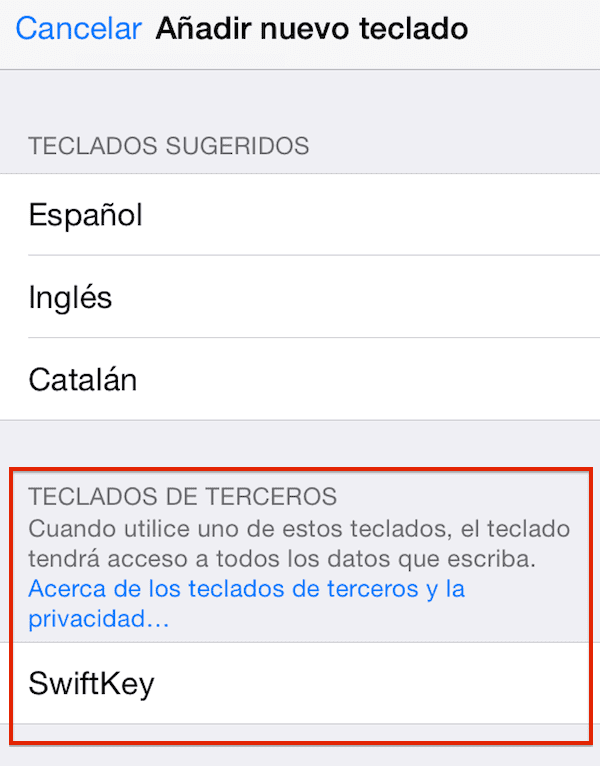
We see that within the third-party keyboard section recognizes SwiftKey, so we will only have to click here, which takes us to a screen where it is essential that we give you authorization for full access, since otherwise it will not be operational.
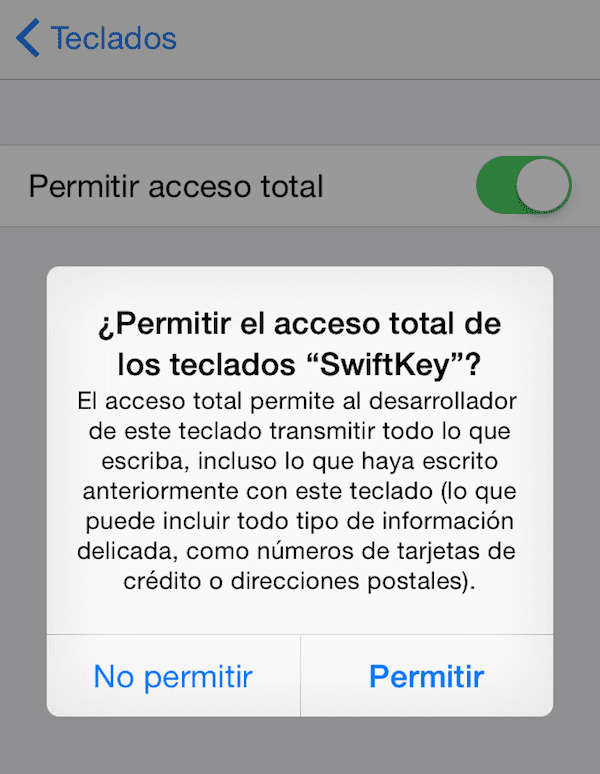
As you can read in the popup, we are allowing the transmission of what we write to the developer, everything, so it is essential to trust the application and the team behind it since you will have access to very important data. Now you may think that you are not going to write your bank account to anyone, but you do not have to think of the keyboard as a tool to send messages, since is the data entry of all applications.
Now is the time open keyboard app, in our case, SwiftKey. After an introduction he offers us log in with Facebook or Google+ To access SwiftKey Cloud, a space where store the words it learns from you, one referencia of how you write your publications on the platform of your choice and a way of synchronize all this knowledge between the different devices you have.

Once you have passed this step, whatever your decision, you will have the option to choose the languages that you will have available With the application, by default it comes with the one of your most English device, downloaded but not active. This is where you have to download the additional languages that you work with.
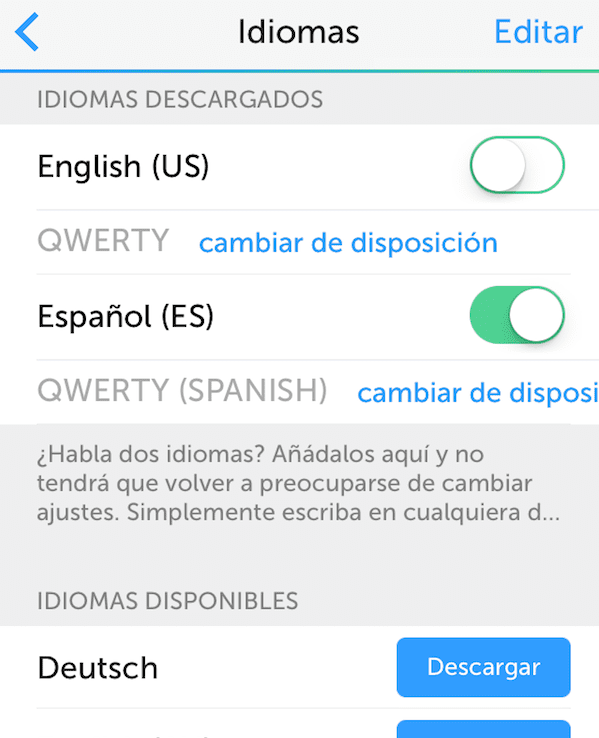
Application allows more options like the one to customize the appearance of the keyboard, but this is already that you spend a little time and play with it. Now you will have the new keyboard operational and ready for use.
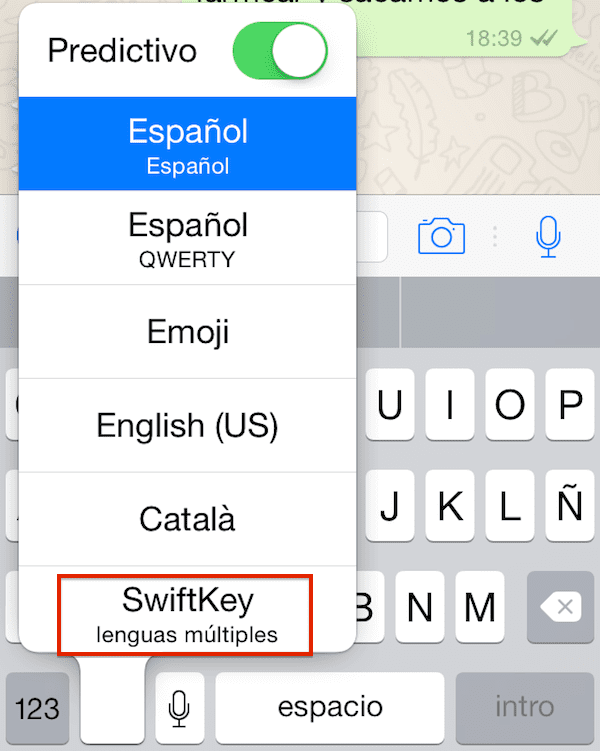

The Swype does not ask you for any of that to be operational but instead you have to pay for the 0.89 which is nothing