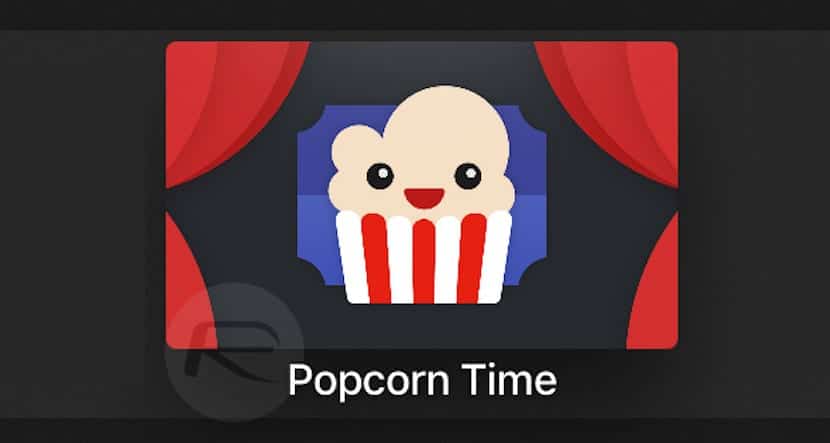
Popcorn Time is an old acquaintance for many of us, not without controversy. For those who do not know it, it is a service that allows you to watch movies and TV series outside of subscriptions and official channelss. It works through torrent files however it is not necessary to download them. Through a pleasant interface similar to that of official services such as Netflix or others like that, it is enough to browse the catalog and press play on what we want to see.
Porcorn Time it is not an official application for iOS or Apple TV, nor will it ever be. However, it is possible to install it as if it were just another app. It is not necessary to have the jailbrea donek but the process is not extremely simple either. Next, we will tell you how to install Popcorn Time on the fourth generation Apple TV. Prepared?
Install Popcorn Time as one more app on Apple TV
For obvious reasons, Popcorn Time cannot be downloaded from the App Store on a fourth generation Apple TV, but there is a mechanism that will allow it to run on this bitten apple device. Let's see how to do it.
Prerequisites
To install Popcorn Time on a fourth generation Apple TV it will be necessary to have the appropriate software and hardware. This being the case, the truth is that it will only take a few minutes. This is all that you will need to be able to successfully complete this task.
- You must have access to an Apple developer account. You will be able to use a free account and effectively, you will be able to install Popcorntime however, and to summarize, every seven days you will have to repeat the process, a great task. But if you use a full developer account that term rises to one year. To sign up for an Apple developer account, visit developer.apple.com.
- You also need a Mac with OS X El Capitan or higher.
- Xcode 7.3 or higher. Xcode 8, which is available on the Mac App Store, will not work for now as the code files required for the Popcorn Time application have not yet been updated for the latest APIs. You can download Xcode 7.3.x for free from developer.apple.com.
- TvOS 9.2 or higher installed on the fourth generation Apple TV.
- Un USB Type C to USB A cable for charging on Apple TV.
The process step by step
Step 1: download the Popcorn Time files
First, download the Popcorn Time files that are available through a repository on GitHub. In order to get them, you will need to clone the latest version from the repository. Open Terminal on your Mac and enter the following commands to clone the repository files to the Mac Desktop folder:
cd ~ / Desktop
git clone https://github.com/PopcornTimeTV/PopcornTimeTV.git
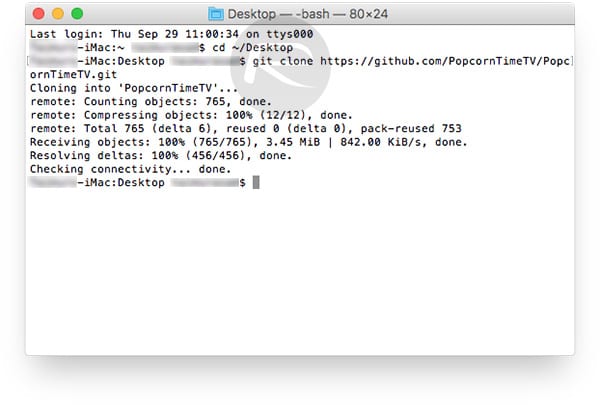
Step 2: install Cocoapods
You will need to install cocopods to access third party libraries. For it. from the Terminal of your Mac, you must enter the following:
sudo gem install activesupport -v 4.2.6
sudo gem install cocoapods
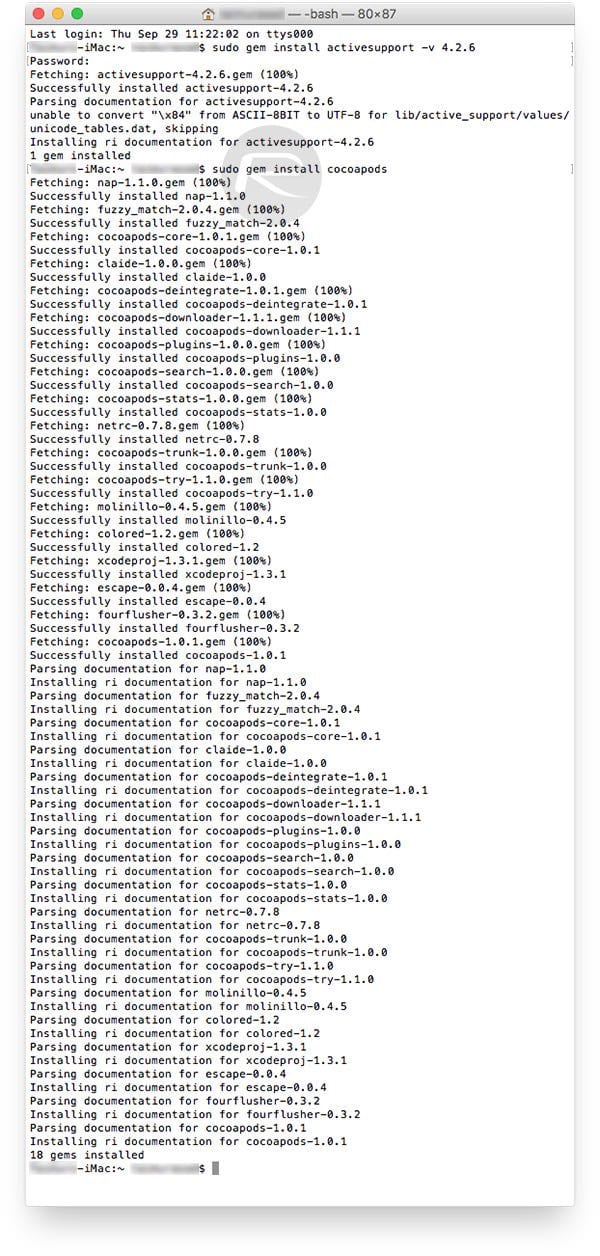
Step 3: more commands
Do not leave the Terminal because, now that you have Cocoapods installed, you have to execute the following commands from the Terminal to ensure that everything works correctly once you have the app on your Apple TV. Run the following commands:
cd ~ / Desktop / PopcornTimeTV
under install
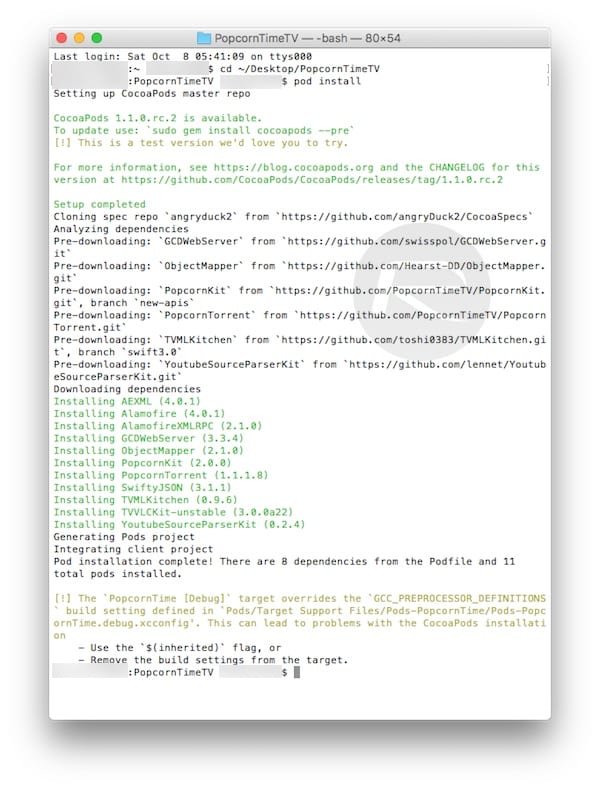
Step 4:
Open the PopcornTimeTV folder on your desktop (the one created in step 1) and find the PopcornTime.xcworkspace file. Double click on it to launch it in Xcode.
Step 5:
In Xcode, in the left sidebar under targets, select Popcorn Time and then click the tab General. In Identity, you should see a field that titled Bundle Identifier. In the text box on the right, change the text to "com. [YOUR NAME] .PopcornTime", as you can see in the following image.

Step 6:
Now select Top Shelf (under Targets) and repeat the previous step but adding ".TopShelf" at the end: "[YOUR NAME] .PopcornTime.TopShelf". Make sure [YOUR NAME] is exactly the same in steps 5 and 6.
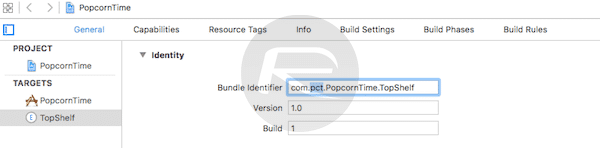
Step 7:
In the General Tab, in Identity, click the drop-down box next to Team and sign in with your Apple developer account.
Step 8: from Mac to Apple TV
Connect the Apple TV to the Mac using the cable that we mentioned at the beginning. Press CMD + R in Xcode to compile and run the project on the device. You can also press the Play button on the toolbar to start the compilation.

CLEVER! Now turn on your Apple TV and Popcorn Time should appear as one more app on your home screen.
From my personal point of view, this is a mess, even more so when there are already apps like VidLib in the App Store that allow you to watch all the movies and series you want without the need for complex installations like this one, which will also involve payment. from the developer account. Now only you must decide whether or not it is worth it.

Thanks a lot. But encouraging the unpublished developer account doesn't cost money. Greetings
it gives me the following error after running the pod install
[!] Error installing TVVLCKit-unstable
[!] / usr / bin / curl -f -L -o /var/folders/6b/yn3dryw94wv8lk71kf3rfvlr0000gn/T/d20161012-30368-vvtkxt/file.zip http://download.videolan.org/pub/cocoapods/unstable/TVVLCKit-unstable-3.0.0a10.zip –Create-dirs –netrc-optional
What should I do?
Good, do you know how to watch movies in Spanish ???
Hello, how can I connect with a USB A cable? or where do you get usb type c?