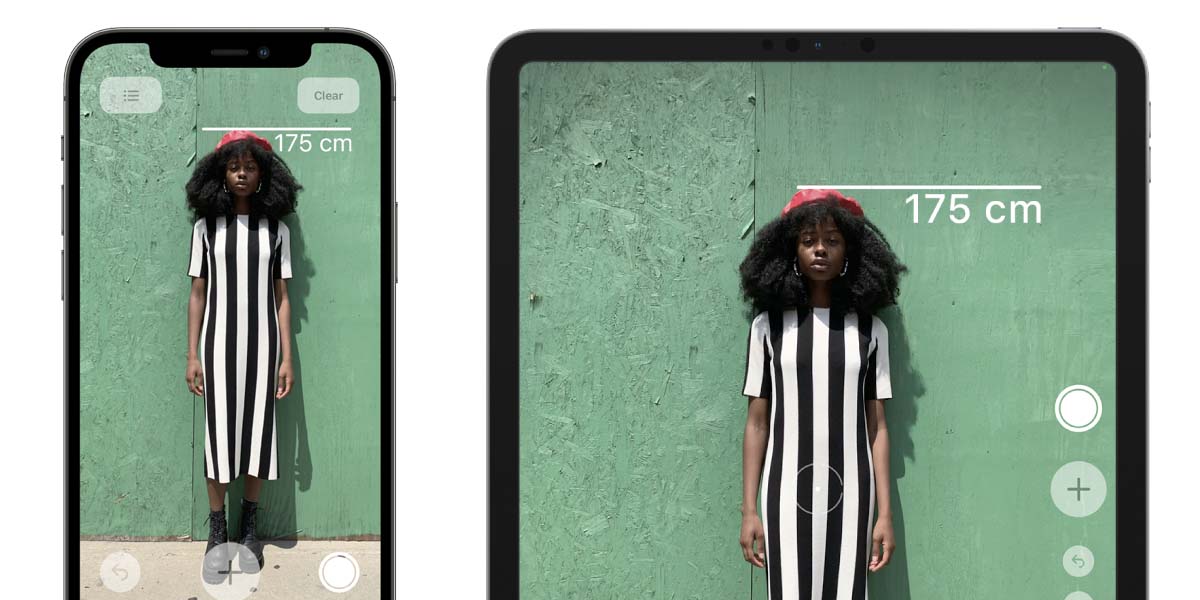
The arrival of LiDAR scanner to Apple products has been a fresh air for augmented reality functions. Thanks to this technology, Apple will be able to continue advancing in the creation of an augmented reality system simply with its network of devices increasingly powered by new hardware. Currently, only the iPhone 12 in its two Pro models and the last two generations of the iPad Pro mount the LiDAR scanner. Thanks to him we can measure someone's height accurately thanks to the Measurements app. After the jump we tell you the simplest and easiest way to do it.

LiDAR scanner on iPhone 12 Pro and iPad Pro measures people's height
LiDAR technology is defined as «Light Detection and Ranging "or" Detection of light and range ". This technology is based on a sensor that emits an infrared that bounces back to the terminal and is captured by another sensor. The processor of the device analyzes the time it took to bounce the signal and thanks to that they can build three-dimensional point clouds to map everything around the terminal. Thanks to this technology already integrated into iPhones and iPads, Apple will be able to continue working on improving aspects of topography, photography and augmented reality.
One of the actions that this LiDAR scanner allows us to perform is measure people's height in a short period of time. For this, it is necessary to have a device that mounts this sensor and at the moment they are only the iPhone 12 Pro, iPhone 12 Pro Max, 11-inch iPad Pro (2nd generation), 12,9-inch iPad Pro (4th generation). This tutorial can be extended to any device after publication date that has the same scanner as previous products.
Then just follow these simple steps:
- Open the Measurements app installed by default on iOS and iPadOS. In case you have deleted it, look for it in the App Store and proceed to download it.
- Frame the person you want to measure in the center of the screen. When the device detects someone, it will put a white line above that person's head with the height in question.
- You can take advantage and take an image by clicking on the white circular button on the right side of the screen.
