Little by little the Apple Watch has been making a place on our wrists and is becoming an increasingly personalized device, but this means that the information it houses is increasingly relevant, and losing it when buying a new one or simply by Having to restore the current one may again mean having to repeat the tedious configuration process until we already have it the way we like it. This does not have to be the case, and transferring all the information and settings from one Apple Watch to another, or recovering it after a restoration, is very simple and fast.. I give you all the details below.
What information is kept in the copy
The backup made by the Apple Watch stores almost all the information it includes. You do not have to worry about security as it is included within the iPhone backup itself, using the same measures that guarantee your privacy. What items are included in the backup of the Apple Watch? The following:
- App-specific data (for embedded apps) and settings (for embedded and third-party apps). For example, Maps, Distance, Units, and Mail, Calendar, Stock Market and Weather settings.
- Home screen app layout
- Watch face settings, including your current watch face, customizations, and order
- Dock settings, including the order of available apps
- General system settings, such as watch face, brightness, sound, and vibration settings
- Health and Fitness data such as history and achievements, Apple Watch Workout and Activity calibration data, and user-entered data (to back up Health and Fitness data, you need iCloud or a encrypted iTunes backup).
- Notification settings
- The synced playlists
- Synchronized photo album
- Time zone

What is not included in the backup? The following items will have to be configured manually:
- Devices linked via Bluetooth
- Credit or debit cards that you have used for Apple Pay on your Apple Watch. They will appear within the configuration but will not be activated, you will have to do it manually.
- The security code of your Apple Watch
How to backup
The process to make the backup is very simple: you just have to unlink the Apple Watch from your iPhone. But it is important that for this both devices, the iPhone and the Apple Watch, are connected and close, so that the copy includes the most recent data on your watch. Access the Clock application on your iPhone and click on the first option, where your clock appears. Then click on the «i» on the right and the option that interests us will appear: «Unlink Apple Watch»
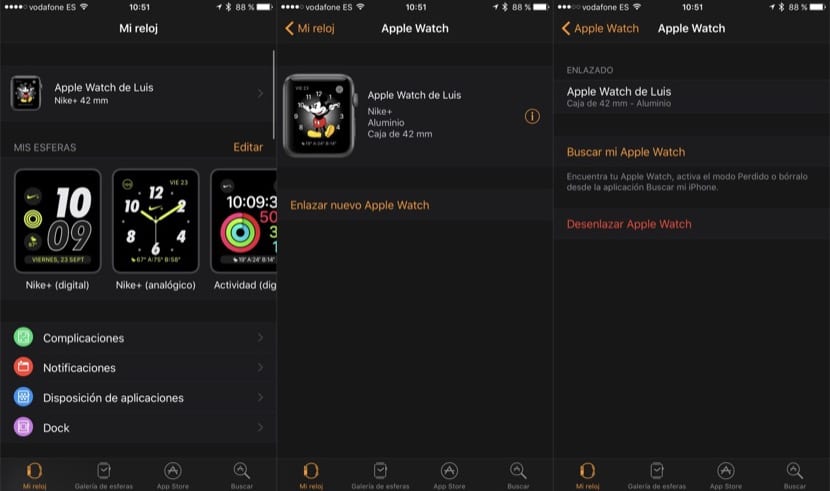
After a few seconds your Apple Watch will begin to delete all the information, but first it will have been transferred to your iPhone. In the event that you have iCloud backups activated, when the next copy of the iPhone is made, the one from the Apple Watch will be included, so it will be safe. It will also be stored on the iPhone so you can use it whenever you want.
Restore the copy on your Apple Watch

If it is easy to create the copy, it is even easier to restore it. Pair your Apple Watch to the iPhone, either the same model you copied or a new one you just bought, and follow the usual setup steps. At one point, just after capturing the Apple Watch sphere with your iPhone's camera, it will give you the option to restore the backup or set as new. We choose the first one and we will be asked to choose the desired copy (in case we have several). Now we just have to wait for the information to pass and when we finish our Apple Watch it was "almost" as we had it before.
