
Many people who have iDevices have children at home and are afraid that they will enter places where they should not, such as Apple stores. Inside the stores, children without knowing can spend thousands of euros on applications, music, movies, books ... To prevent this from happening, you can restrict access to Apple stores through the parental controls offered by iOS. We are going to learn how to prevent the smallest of the house from entering the stores without consent and spending money ... and then we cannot get it back. After the jump how to do it:
Using parental controls to prevent access to iOS stores
In this post we are going to learn how to restrict entry to all iOS stores: App Store, iBooks Store and iTunes. For this we are going to use the iOS parental control, let's go step by step:
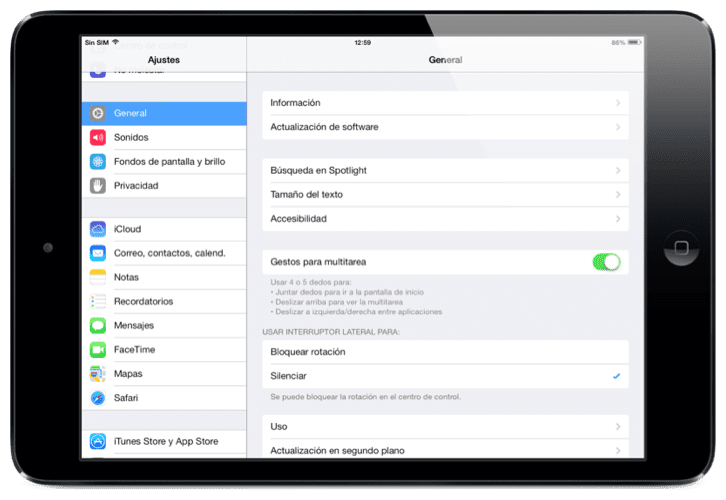
- We access the iOS Settings
- We enter the menu: «General»
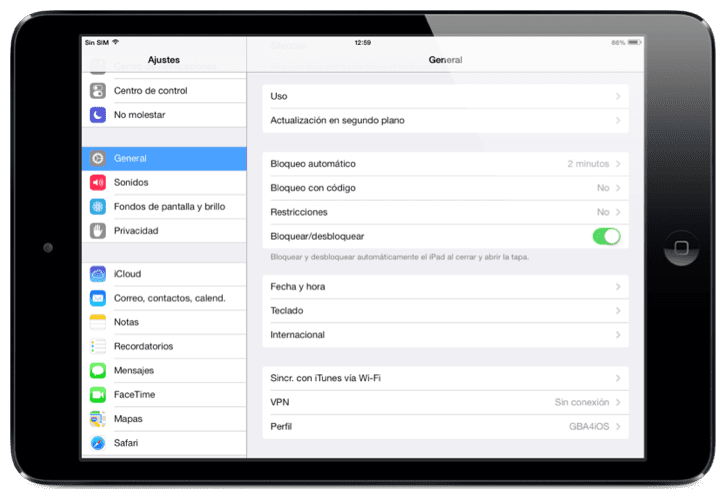
- Click on the section: «Restrictions»

- And we activate the restrictions by clicking on "Activate"
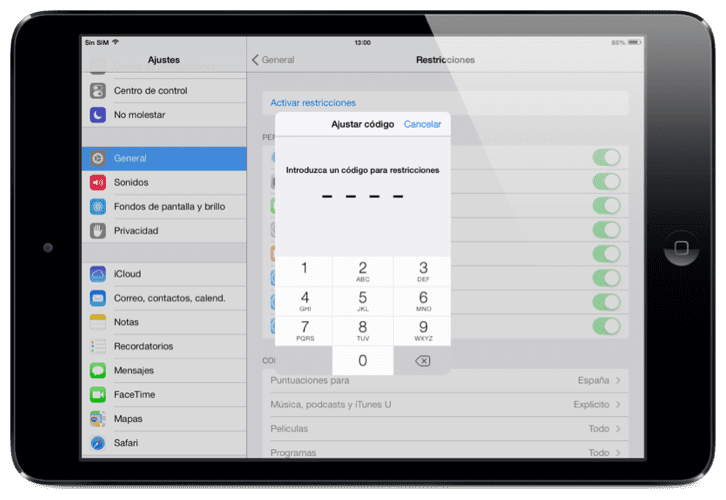
- We insert a password to configure iOS restrictions and confirm it by entering it again
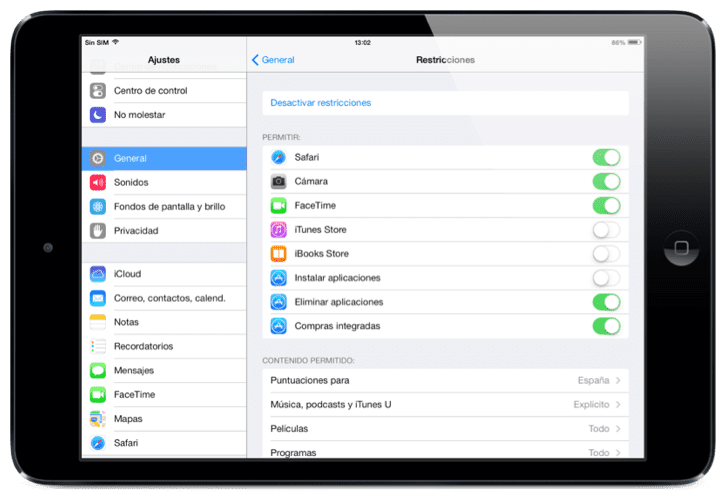
- Now there is a list of actions that we can restrict. If the button is green, it can be done; If, on the other hand, the button is deactivated, we will only be able to carry out the action if we have the password that we have previously entered.
- To block access to iOS stores we deselect the buttons: iTunes Store, iBooks Store and Install applications (along with integrated purchases).
With these restrictions We will ensure that children can only access those applications that we have configured. To enter we will only have to enter the password that we had previously inserted. Very easy and very safe to avoid accidents and undue charges in our bank account.
