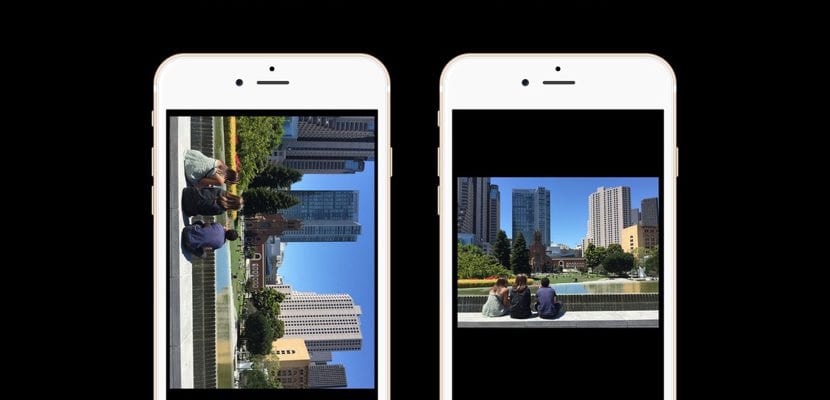
Smart mobile devices, better known as smartphones, have become the devices most used by all users to keep the most important moments, completely leaving compact cameras aside, although the latter offer us much higher flash levels, ideal for when we want to take photos in low light.
The rush is always bad advisers and surely on some occasion you have had to quickly remove the iPhone from your pocket and start recording an event without realizing that the orientation of it was not entirely correct, and the image has turned out well the other way around. or side. In these cases, if you want to know how to rotate a video We can use the applications that we show you below.
But this may not be the only reason why we may want to rotate a video, but it may also be that we find a recorded video that does not quite look good in the position in which we have made the recording, forcing us to rotate it if we want the video result to be perfect. In the App Store we can find a large number of applications that allow us to do this, always keeping the same resolution and without altering the quality of the video. Here we show you the best applications to rotate videos from our iPhone.
iMovie to rotate a video
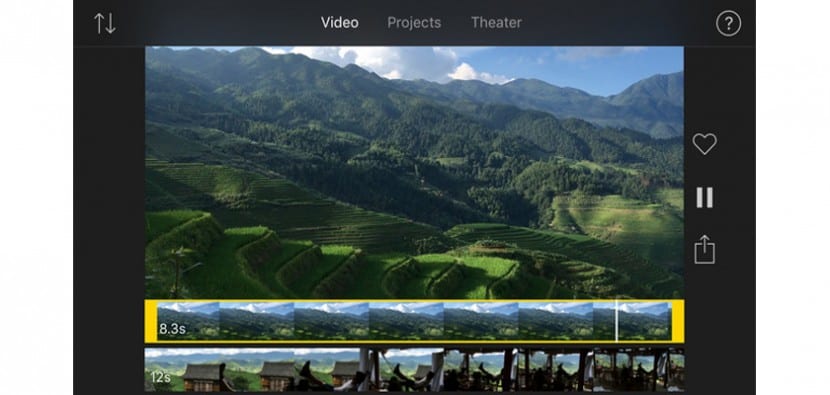
We are going to start this list with the free application that Apple offers us not only to create fantastic videos, but also allows us to edit them to cut them, rotate them ... On this occasion what matters to us about this application is the option that it offers us at the time to rotate videos. The performance it is so simple that it seems that this option is not present since we only have to add the video in question and with two fingers rotate it to the orientation we are looking for. Once this process is done, we just have to click on the Done button to store the new orientation and export the video to our reel in the same resolution in which it was recorded, otherwise we want to lose quality along the way.
Video Rotate & Flip - No time limits
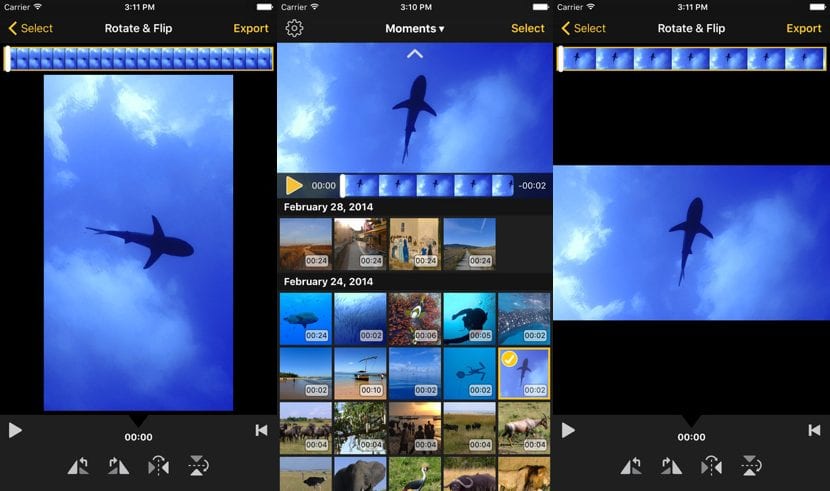
The problem that we face with this type of application is that it is very difficult to get confused since most have a very similar name, such as that of this application and the next one. Video Rotate & Flip (no time limits), I prefer to continue using its name in English because the translation leaves much to be desired, it allows us to change the orientation of our videos for free and without any additional markup. Obviously, the developer has not created an NGO, so in exchange we have to suffer a large number of ads, ads that we can remove by paying 3,49 euros. Requires iOS 8.0 or later and is compatible with the iPhone, iPad, and iPod touch.
Video Rotate & Flip

This application, along with iMovie, are the applications that I usually use to rotate videos when I have found the need to do so. Video Rotate & Flip allows us rotate the video in any orientation we offer mirror mode to flip the video horizontally, something that very few applications offer us in the App Store.
This application is compatible with both the iPhone and the iPad and iPod touch. Video Rotate & Flip has a regular price in the App Store of 2,29 euros and one of the best apps available on apple app store. Without a doubt 100% recommended for this type of situation. Video Rotate & Flip requires iOS 8.0 or later and is compatible with the iPhone, iPad, and iPod touch.
Rotate & Flip Video

Rotate & Flip Video is characterized by being a free application that allows us to change the orientation of the videos from vertical to horizontal or vice versa quickly and easily, with hardly any configuration options. Rotate & Flip Video requires iOS 9.1 or later to function and is compatible with the iPhone, iPad, and iPod touch.
Videos Rotate
Videos Rotate allows us to rotate a video clockwise or counterclockwise, allowing us to rotate the videos at 90, 180 or 270 degrees with a very simple user interface that does not require extensive knowledge. Once we have rotated the video we can export the result obtained in its original resolution to our reel to be able to share it or edit it with other applications. Video Rotate is available for download for free, requires iOs 9.0 or later and is compatible with the iPhone, iPad and iPod touch.
Square Video
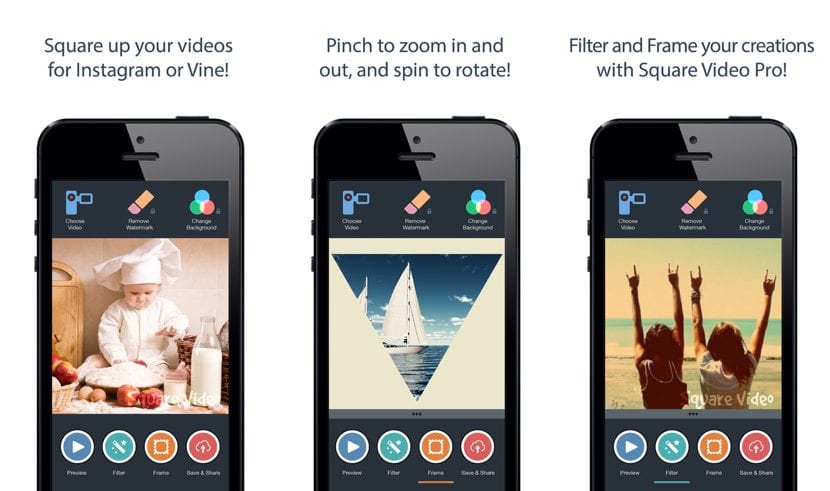
Square Video is an application that is available for download for free in the App Store but with ads, ads that we can remove by paying 3,49 euros. This application not only allows us to rotate, enlarge or crop the videos but also automatically takes care of adapting them to Instagam to avoid that during the upload process, the service cuts where it should not. Square Video requirements are for iOS 7.0 or later and it is compatible with the iPhone, iPad, and iPod touch.
HD Video Rotate and Flip

HD Video Rotate and Flip offers us solely and exclusively the possibility of automatically rotate a video to the correct orientation that we want. Once the conversion has been made, we can export it directly in its original resolution to the reel of our device. This application It has a price of 2,99 euros and requires iOS 9.0 or later to function properly. In addition, it is compatible with the iPhone, iPad and iPod touch.
Basic tips when recording videos
Now that you know how to rotate a video from the iPhone, we are going to give you some basic tips to get the most out of your mobile camera.
Many are the users who have the mania of record video in portrait mode, because this way they can capture more of the content without moving from the place where they are, but when it comes to showing it on our computer screen or on television we see how we have lost much of the additional content that was in the scene if we would have recorded it horizontally. So it is always advisable to move away from the scene a bit in order to capture more scenic information.
If we usually block the rotation of the screen of our iPhone And if we know that we are going to have to use the camera, it is best to deactivate this option in order to avoid that absolutely all the videos we record are recorded horizontally.
Do not use digital zoom. The digital zoom does not use lenses to get closer to the object, but what it does is digitally enlarge the image we are seeing with the consequent loss of quality. If you want to record the object closely, get closer as you record, it is the best zoom that we can currently find on smartphones.
Never record facing the sun or direct light, since the only thing we are going to achieve is to record the silhouettes without capturing any detail of the people or objects that appear in the video. Professional video cameras are designed for these types of situations but not those of smartphones, no matter how iPhone 7 Plus it may be.
We hope that after our suggestions and advice you no longer have any doubts about how to rotate a video.



If you use WhatsApp to send a video, it gives you the option to rotate it.
All the best