
When I found out that there are many searches on Actualidad iPhone related to how to set an alarm on my iPhone, I was surprised. For me, iOS is a very intuitive system that I have been using for several years, so this seems obvious to me, but I can understand that not everyone gets along as well with iOS as I do. So, I am going to explain the simple steps that we will have to follow to configure an alarm in two different ways, as well as configure repetitions and show us a text.
To set an alarm on the iPhone we have to use common sense. In which device do we usually put the alarms? On the watches. iOS has a Clock app that, in addition to the stopwatch, world time and timer, it can, in fact, ring at the time we ask for it. To set an alarm manually, you have to follow the steps you have after the jump.
How to set an alarm manually
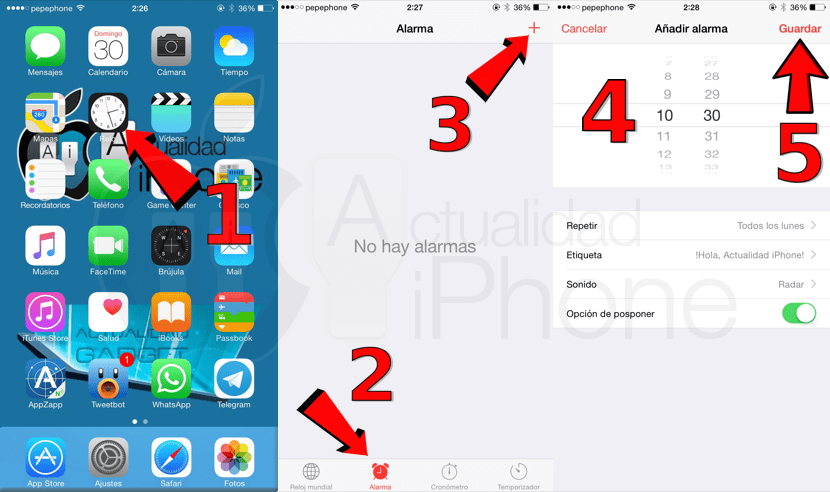
How to set an alarm on iPhone.
- We open the application Clock.
- Let Alarm.
- We touch on the symbol of sumar 🇧🇷
- We move the time until we reach the one we want to be notified. On the left side it scrolls the hours and on the right it scrolls the minutes.
- We played on save.
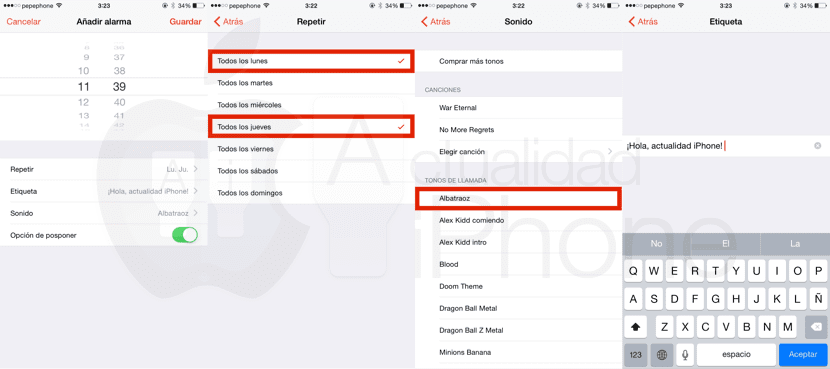
- Optional: if we want to put a text, we will put the text in «Label» that we want to be shown. We can also choose the sound, including a song, that shows us the option to postpone so that it plays again later and if we want it to be repeated on certain days. To repeat it, we will simply mark the day of the week we want it to sound by tapping on it.
How to set an alarm with Siri
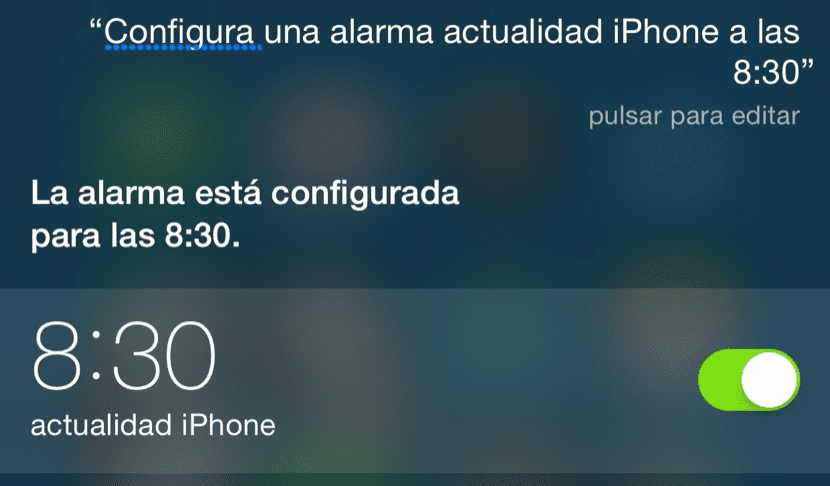
Set an alarm with Siri
All of the above can be simplified much more thanks to Crab. If we want to set an alarm, all we have to do is tell Siri, for example, "Alarm tomorrow at 10 in the morning" and it will directly set an alarm for the time we have asked. But, as you see in the previous image, we ask you to set an alarm with a specific text. For example, if we say "set an alarm actualidad iPhone at 8:30" will sound an alarm with text, like the one in the image at the beginning of the article.
As an extra piece of information, since we are talking about the clock and its warnings, if we use the timer, we can configure it to stop the music at the end of the countdown, which is good to avoid falling asleep and that the music is playing for a long time.

How stupid is this post ...
Now there is another post on how to raise and lower the volume on the iPhone and we have a brutal and practical manual ...
What a disaster ... we are getting worse.
Hahahahahahaha
Those people who do not know how to do any of that do not know how to enter this blog or that it exists
I do not understand the negative comments, surely they are things that we know but it is not bad to remember and surely there are always people who are good for you ...
Nor do I think so much negative comment helps much….
The work of the editors will have to be valued
Hello, avegalf 😉 I understand it, but of course I do not share it. These tutorials, which seem simple to most of us, are created because they are searched for. It is said that people who do not know how to set an alarm do not enter this blog or know that it exists, but curiously there are searches of this type registered.
This article / tutorial will be as silly as 90% believe, but it is an answer to those searches.
The tontuna of the day !!!!!
Well, the article is not a bad thing, there will be those who are good for it and there will be those who do not. But for me Apple could put the option for Siri to tell you the text you have written and the events, appointments and reminders you have for that day (let's go to the agenda), in addition to the weather info, as well as interact more with Siri not just to ask him things. This for example, there will be those who consider it bullshit but once you get used to half asleep you find out about your schedule for the day, it is something that is going very well, you are more productive. Otherwise it is a most complete alarm app.
Before Samsung, its alarm app was like that and it also read you the headlines of the important news, an option that for my taste was a bit unnecessary, but I don't know why they took it away from Spain.
So you can set an alarm with this option and another with your favorite song. I do not know if in previous versions of iOS it has existed.
What if I want to set 1 alarm for next Sunday? It seems that I can only set it up on Saturday… what if I don't remember?