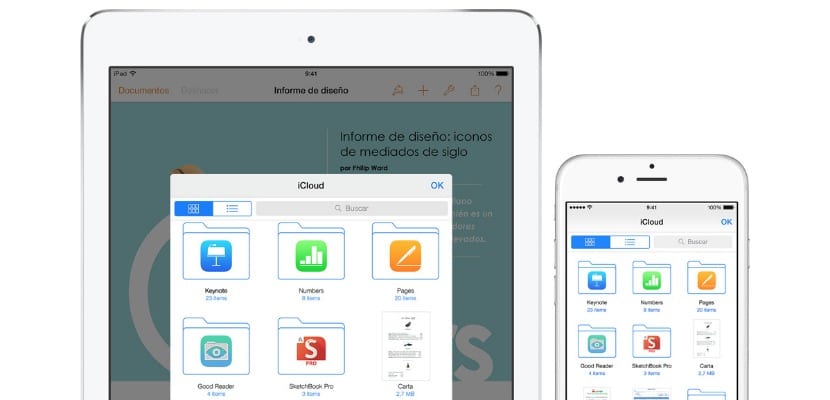
If you haven't learned about cloud services after the recent massive leak of private photos of celebrities and past bugs like MobileMe, you should try iCloud Drive, the Apple's response to services like Dropbox or Google Drive.
The service is a great concept in which features that the company relied on long ago, such as documents archived by application for which they were created. However, now the transition between apps is much more comfortable.
First of all, I must warn you that if you have not yet installed the OS X Yosemite public beta, your iPhone applications will be unable to share data with your Mac applications.
To use iCloud Drive you must have the option activated on your devices. Go to System Preferences / Settings, enter the iCloud options and check which option is activated.
If you don't have an unlimited data plan, you should turn off mobile data usage with iCloud. In this way you will avoid that your documents are constantly uploading and downloading and, therefore, the cloud will not consume the data of your rate.
Now that you have enabled iCloud Drive, there should be on your Mac a folder named in the same way. You will see that this folder is divided, in turn, into several folders, each one for a specific application.
A folder, for example the one called Pages, it will not be able to host other types of files that are not created by the Pages application. You can also create your own folders and add files from your Mac by dragging and dropping.
Using iCloud Drive in iOS 8 is a bit different, as this does not have a filesystem like Finder per se. We have to settle for accessing the service only through apps that support it such as Pages, Numbers or Keynote. You will also need to activate iCloud in these applications in order to be able to access your documents from iCloud Drive.
Once everything is activated, any changes you make on your Mac to a file in iCloud Drive, this will be reflected in said file on the respective iOS device and vice versa.

DOUBT: then it only serves to "organize" on the mac (pc) ... right? since in IOS we will continue to have all the pages documents, for example, there "out of order" ... without being able to create folders ....
I think it is about time that, just as dropbox leaves, with iclouddrive you can create folders, drag files ... etc ... because otherwise we will not use it as an alternative to dropbox, it is unfeasible!
What do you think, Diego?
Since the Documents update yesterday you can do something similar, give it a try
I'm just starting out and I don't know how to view a PDF file on my iPad that I have on my fixed computer. I have pasted it in a drive folder but I don't know how to see it from the iPad.
You need an iOS app that is compatible with iCloud Drive. Try Documents 5 which is free.
Thanks a lot! Very useful the post and the clarifications. Documents 5 works perfectly for me to read PDFs.