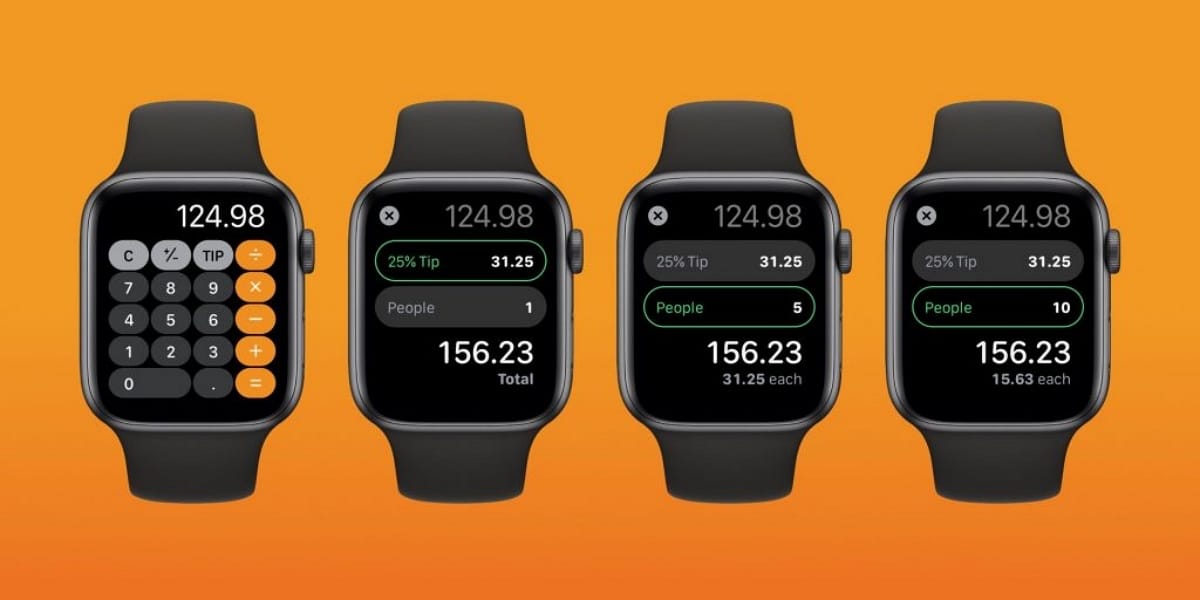
Still don't know how to use the calculator on your Apple Watch to calculate tips and split the bill? These smart watches have a good number of functions, many of which are unknown to some users.. One of them is its calculator, which can make things much easier for you when you go out to eat with your friends somewhere.
All Apple Watch models have a built-in calculator app that is really useful. However, what many are unaware of is that it has two functions that help calculate how much each person in the group should pay and the tip that should be given. If you want to learn how to use your watch in this way, continue reading.
Steps to split the bill and calculate tips with the Apple Watch calculator
The good thing about these functions is that they are already installed by default on Apple smartwatches, as long as they have a version of watchOS 6 or higher. What you have to do is the following:
- Open the application of “Calculator”. This is one of the applications that is installed by default on an Apple Watch, so there is no loss.
- Use the digit keys in the app to, for example, enter the total amount of the restaurant bill. When you've done that, tap the “Council” which is located in the upper right, right next to the button for the division.
- Now turn the digital crown to set the tip to be awarded. This is something cultural that usually varies from one country to another, but generally it is located between 10 to 20% of the total bill.
- To split the bill, change the number of people using the digital crown. Turn it to set the number that will go into bill payment.
Thus, the Calculator application will show you, immediately, the amount of tip and the amount that each person must pay. As you see a function that is not bad and that can help you clear up your doubts, when you go to a bar or restaurant in the company of friends.

I don't see the "advice" option on my apple watch.
You have to have your Apple Watch updated to version watchOS 6 or higher.
Hi, what is the supposed "Advice" button?
Thank you
You may find it with the name “Tip” in the upper right next to the split button.
Well, I have the latest os in a 5 series and only a percent symbol appears.
This button has two modes:
A. Percentage and
B. Tip (TIP), by default.
To switch between the two options, you have to go in the apple watch to Settings / Calculator, there the two options appear to select one; the selected option remains the default.