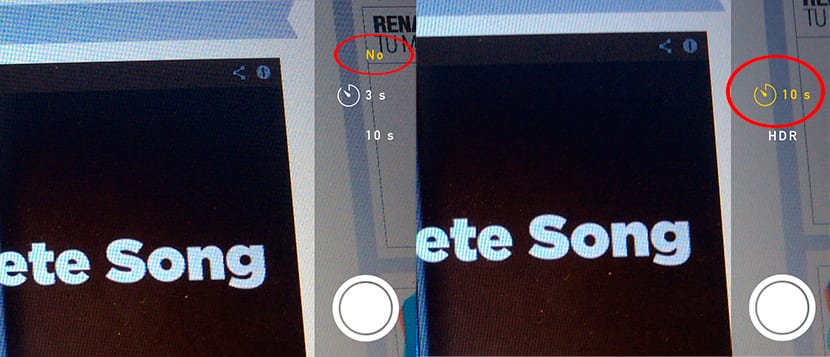
Until the arrival of iOS 8 we have always had to resort to third-party applications in order to have functions that I consider basic and that should be available in the Camera application of the iPad / iPhone for a long time. One of them is the timer that allows us to set a period of time prior to shooting that allows us to position ourselves to appear in the image. Of course, the first thing we have to do is stabilize the device (the smartcover is an ideal support for the iPad) by helping us with the case of our iPad, or by resting it on a stable surface.
Set the timer for the Camera app in iOS 8
- First of all we must open the Camera app. Once we have framed the image where we want to appear and we have stabilized the iPad or iPhone, we go to the clock icon located at the top of the shutter button.
- The icon will display three options: No, is the way it is by default every time we open the Camera application. 3 s, we will select this option if we want to set the timer in 3 seconds from when we press the shutter button. 10 s, for the ideal, since it gives us enough time to position ourselves perfectly in front of the camera.

- Once we have set the timer, click on the fire button and the countdown will start on the screen depending on whether we have specified 3 or 10 seconds.
This is all there is to it, nothing more. Since the iPad does not have a flash, we will have to count on the mind to know the time we have left before the shot. On the other hand, if we use the iPhone, the flash will blink as the seconds pass set until the shot.
