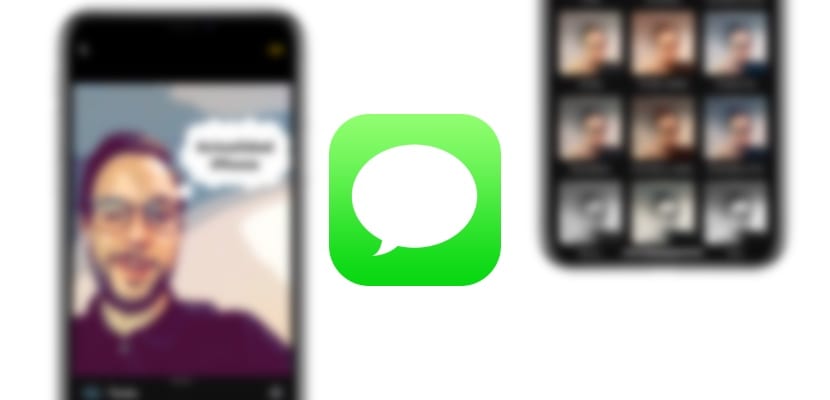
The iOS 12 Messages application has reached a level that we might never have imagined considering the cautious steps that the Cupertino company has always taken with this application, a messaging service that has always been characterized by its simplicity and stability. However, it has now become a fully functional messaging application with as many or more capabilities as the competition, always within the limits that Apple usually sets for its software products in general. We are going to teach you how to send cool images through the Messages application thanks to all its new effects. Stay with us and make the most of the new features of the application.
What are the new camera features in Messages?
The camera within the Messages application has gained many customization capabilities thanks to the graphic power of the processors it mounts Apple lately on their cell phones. That is why we will be able to make use of Augmented Reality as well as the most current stickers, choosing when and how we include them. It should be noted that it is a real shame that Apple has not thought of including a photo editing system with these capabilities without having to enter the Messages application, is it a way to attract us to its messaging application?

- anime: The Animoji arrived a long time ago, allowing us to include masks that make our "faces" more fun, since they will be replaced by those that Apple has included and will repeat our gestures as well as our features, from a T-Rex to a skull.
- Moji: This new version of the Animoji gives us the possibility to personalize these masks, giving them a more human image but at the same time cartoonish. However, the facial tracking capabilities come to be exactly the same as those present in the Animoji.
- Filters: This ability, already present in applications such as Clips in previous versions of iOS, will allow us to add filters of all kinds to our photographs, from drawing what the camera represents in a comic, to moving on to a classic black and white.
- Text: It will allow us to add a text that will track the image, we can personalize it by writing simple words of what we want to express, or give them more imagination with speech bubbles and exclamations.
- Figures: Arrows, signs and even scribbles, this is how we are going to be able to focus the attention of the image recipient on exactly the point we want.
- Activity: Health tracking and healthy bite also have a place in the Messages application natively with its new images.
- stickers: Stickers have been around for a long time. Thanks to them we will be able to personalize the photos as long as we have previously downloaded them.
How to add these effects to our photos in messages
For some users unfamiliar with the system it can be tedious, and as we have mentioned, it is strange that the only mechanism to proceed with this edition in real time is through Messages. To do this we must enter the native messaging application of the iOS system and click on the bottom left -next to the text box- on the camera icon, then a preview of the image we are about to capture will open.

Once inside what would be the camera system, we find in the lower right the icon of the photographs in iOS. If we click on it, a light menu at the top will open, quite fine, which will include the icon of each of the functionalities that we can use to customize our photographs to the maximum, now we only have to try one by one to find the one that most we like it and thus get the most out of it.
How to create your own Memoji if it doesn't appear to you
It is possible that you will not see any function to add a Memoji to the editing of your photographs, the answer to this problem is quite simple, this is because you have not yet created any Memoji. For this we must simply return to the Messages application, then once inside, just below the text box we will find the icon of a monkey with an open mouth. If we click on this icon we will enter the Animoji creation menu.
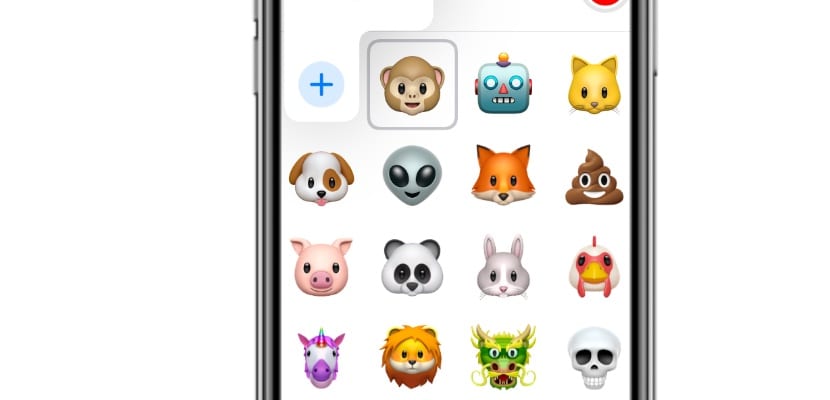
If we are inside the Animoji creation menu and we slide to the left we find the icon «+» with the text New Memoji. Then we can create our own Memoji and thus later we will get it to appear within the real-time editing setting of the photos through the filters and stickers of the Messages application. That is, you will not be able to create a Memoji from the editing or Augmented Reality section of the camera.
How to download stickers to personalize photos
The stickers must be downloaded previously through the App Store available within the Messages application if we want to be able to use them in the editing of photographs in addition to the system for sending stickers through messages as has been happening until now. To do this we must click on the App Store icon available just above the text box of the Messages application and it will direct us to the section where all these stickers are included. Mention that while some are totally free, others are paid or are included in the applications that we have previously purchased -we will not have to pay for them-.

As with the Memoji, these stickers will appear in the camera's photo editing section within Messages only when we have previously downloaded them, otherwise we will not be able to use them. For now, the list that iOS has natively available is quite scarce, so it makes this functionality much more attractive if we download those stickers that we find most interesting within the App Store. Now yes, the iOS Messages application is as fun to share from day to day as all the others.
