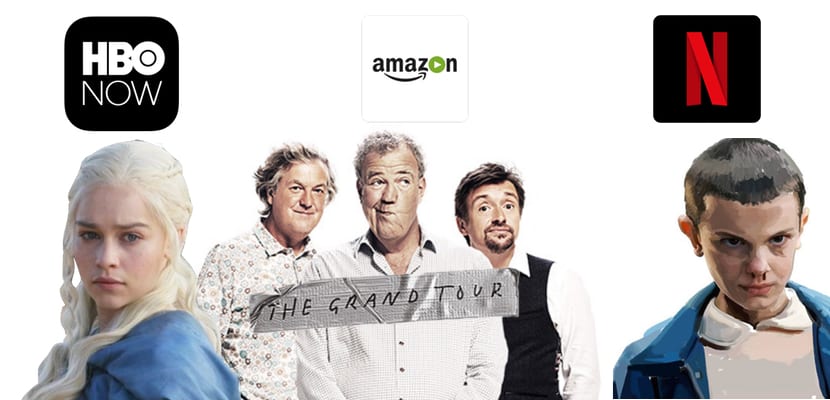Contrary to what many still think and say, Those times in which the Apple ecosystem was a closed garden in which no one could enter and those of us who had Apple devices were enslaved to use only its services and accessories, they are already far away.. It is true that there are some doors still closed, such as the use of Spotify with our HomePod, but many others have been opened and, for example, using an Amazon Echo as an Apple user is completely possible.
A few weeks ago Apple Music reached the Amazon speaker, although for now only in the United States, shows that both companies want to establish a collaboration in which both can benefit. And there are many other functions already available, such as the integration of Apple calendars in Alexa and Amazon smart speakers. If you are an iCloud user and you want to be able to manage your appointments from the Amazon Echo, this interests you.
Create an app password
It's been a long time when you want to use an Apple service in a third-party app you must first create an app password. It is a security measure to avoid having to enter the password of your iCloud account in third-party apps, and consists of creating a new password that will be the one you use for that specific application. Therefore it will be the first thing we do in this tutorial. Tap on this link and access your Apple account.
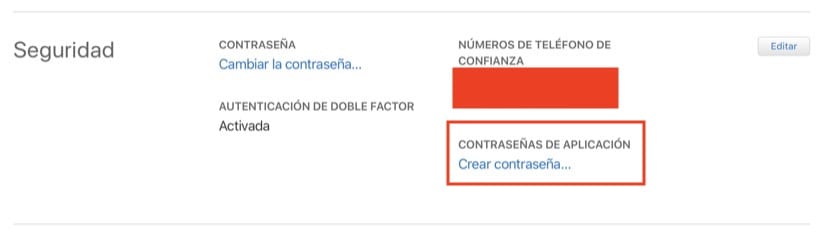
In the Security section, look for the option «Create Password» within «Application Passwords». It is very simple and you only have to give that password a name (Alexa, for example) and write down the password they give you to enter it later in the Alexa app.
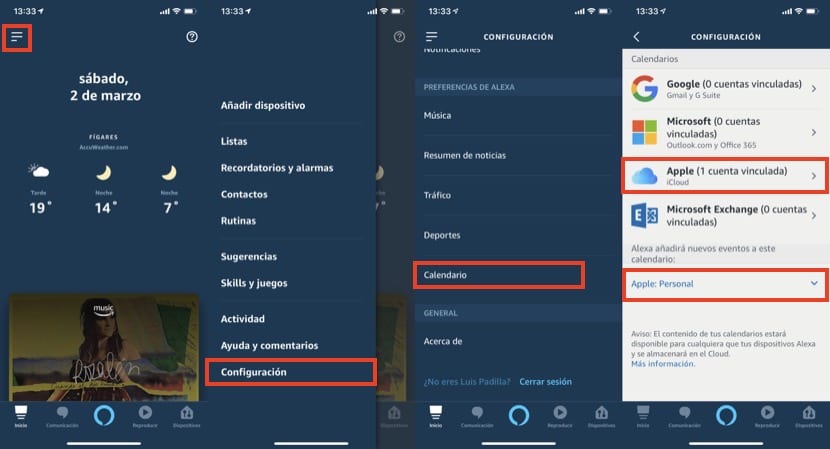
Set up iCloud calendars in Alexa
Now we have to open the Alexa application on our iPhone, click on the icon in the upper left corner and access the "Settings" menu. Scrolling down a bit we can find the option "Calendar" and within it the different calendars that we can add to Alexa. As you go, Apple's iCloud calendar is among the compatible ones, and that is where we access. We follow the configuration steps remembering that When it asks us for the password, we should not use the iCloud password, but the one we have obtained before as "Application Password".
Once configured we can choose the calendar that Alexa will use by default when adding events, in my case "Personal" within the different calendars that I have in iCloud. From this moment we will not only be able to know what events we have next by asking Alexa, but also add new events using Amazon's virtual assistant. Some of the commands that we can use, as an example, are the following:
- Alexa, add an event to my calendar
- Alexa, add a hairdresser on the 5th at 7 p.m.
- Alexa, what events do I have for today?