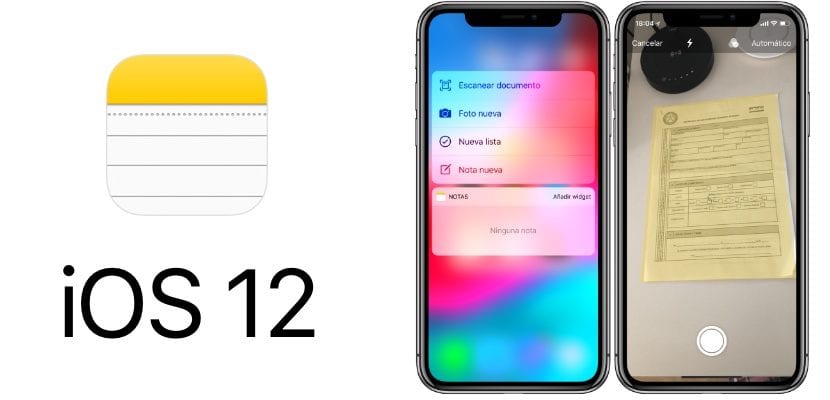
In recent years, we've seen how Apple has fared improving the performance of some of the applications that have always been there, but that seemed abandoned by Apple. A clear example is found in the Notes application, Mail, Reminders ... But without a doubt Notes is the one that has received the most functions.
Thanks to the Notes application, we can create shopping lists, make annotations with our finger or Apple Pencil on the iPad, add images to notes, mark notes as favorites, create columns ... We have also seen how the lock screen, thanks to the Control Center, its functionality has been increased. In this article we show you how to create a note from the lock screen of our iPhone or iPad.
For a couple of years, Apple has allowed us to add shortcuts to the applications or functions that we use the most. From the Control Center, we can not only turn on the flashlight, add an alarm or access the camera, but we can also access the Home application to control connected devices, activate low consumption, record the screen of our terminal, scan a QR code, activate the Magnifying glass function, add voice notes, scan documents ... in addition to being able to create notes or access them.
Access the Notes app from the lock screen
- First of all we head up Settings.
- Within the Settings, we access Control center and click on Customize now.
- Next, we just have to click on the + sign Notes, located in the More controls section, so that it begins to be displayed in the Control Center.
- From this moment, and without unlocking our iPhone or iPad, we can write a note in the Notes app
