
Sometimes, for whatever reason, we may want our iPhone to read us a text. For example, putting on a book while walking or listening to a text to copy at the same time. There are many reasons. One of them, of course, is for people with poor eyesight. Apple has received very good feedback in this regard. In this article we will explain how to configure your iPhone to read you texts on a certain moment. As I always say, it is a simple process, but one that you have to know.
How to make the iPhone read a text aloud
- We open the Settings.
- Let General.
- We played on Accessibility.
- We're going to Voz .
- We activate "Read selection" and "Read screen".
- We set the speed Reading.


- Optional: within «Voices» we can choose both the language of the voice and if we want the quality to be better or not. The improved Spanish occupies 147mb that we will have to download.
Now that we have it configured, let's see how to make it read the text to us. We will have two methods available.
Read selection
This option works in any application that has a text that we can select, such as Mail, Notes or some web pages. What we have to do is the following:
- We select the desired text.
- We move to the right and play "Voice".
At that moment, Siri's voice will read this text to us. It will read us everything we have marked in blue.
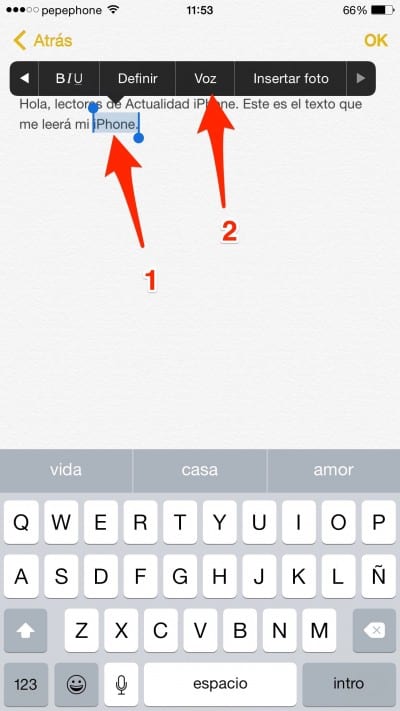
Read Screen
This method came with iOS 8. Once the option is activated in the settings, we will have a new gesture available on any screen. To activate it, just slide two fingers from the top to the bottom of the iPhone. We will see that a menu appears with the name of the application, the turtle and the hare (speed) and the playback / pause controls. Once the two fingers have slipped, our iPhone will begin to read all the content on the screen. If we want, we can look at the screen to see where it goes. The word you are reading will be in blue.
If we are a second without touching the window that has appeared, we will see that it is minimized, leaving a point similar to that of the Assistive Touch, but with the arrow and black.
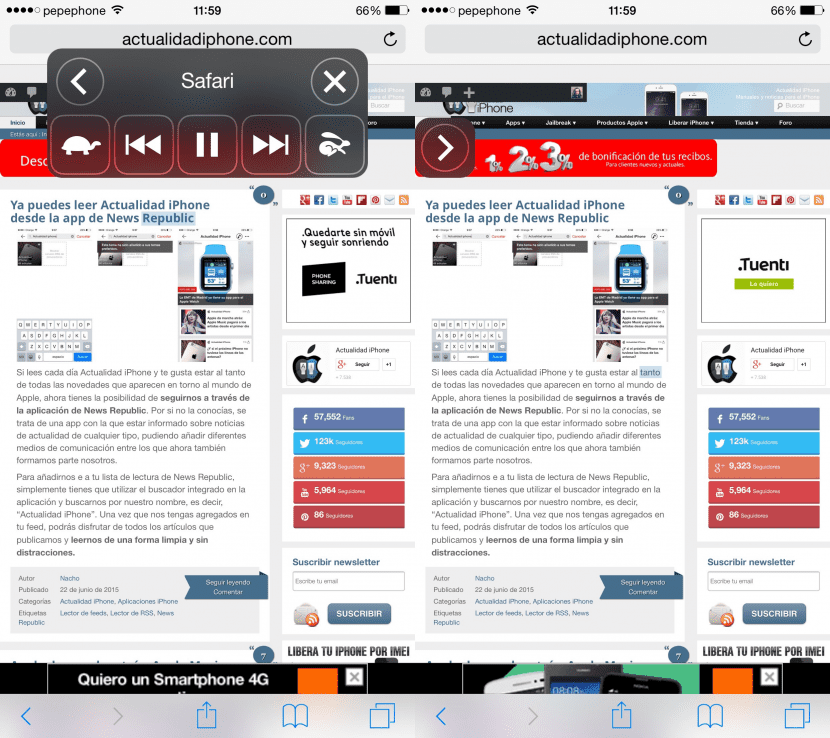
In applications like Safari, it is worth activating the "Reader". The reader is the stripes that appear on the left side of the URL. If we activate the reader, the photos and the extra text will disappear, leaving us only the important text and images. If we do not activate the reader and ask it to read an entire website, it will read all the menus and that will make us get lost.
Read screen differs from VoiceOver in that the second one will read absolutely everything on the iPhone screen. It is created especially for people with serious vision problems and will read the names of the Springboard applications, for example.


Ashley Marie Jimenez
Facebook does not open and crashes
Do not use it, change the functionalities of the touch.
It really works, I didn't even know that the iPhone could do that
huauuu !!!! If it works great. THANK YOU.
How can I configure it to be able to lock my iPhone and keep it reading the text?